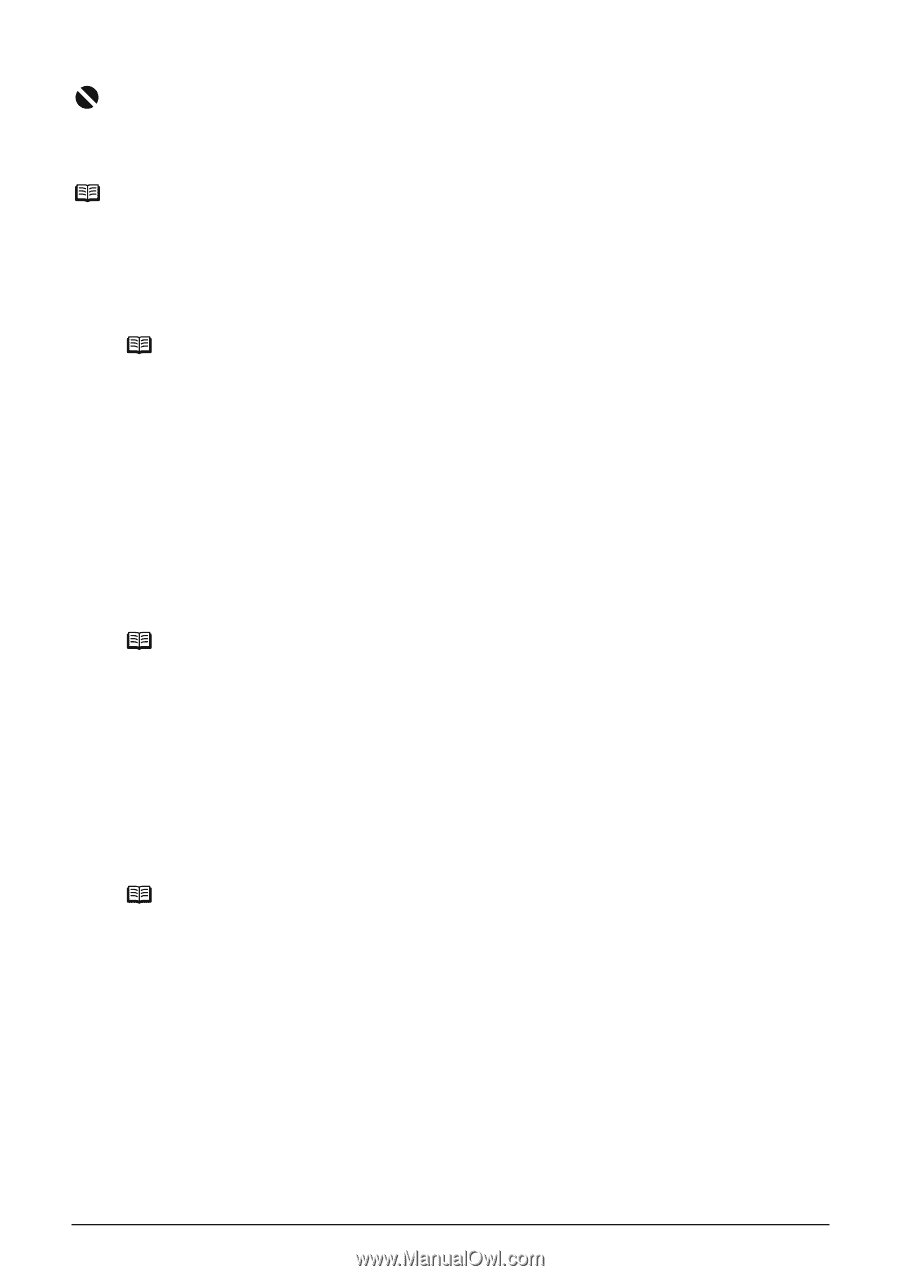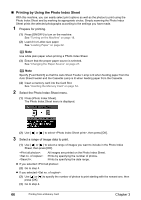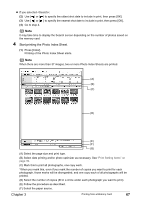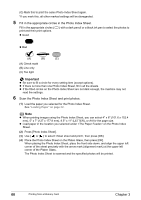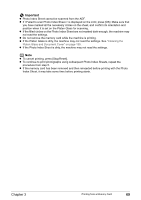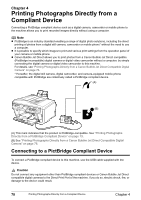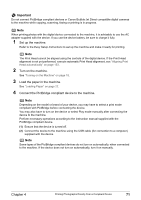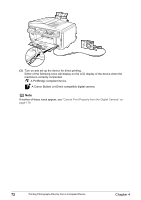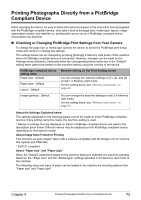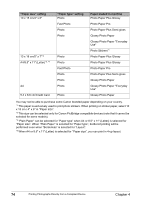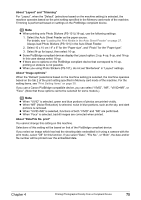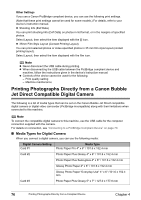Canon PIXMA MP830 User's Guide - Page 73
Set up the machine., Turn on the machine., Load the paper in the machine., Connect the PictBridge
 |
View all Canon PIXMA MP830 manuals
Add to My Manuals
Save this manual to your list of manuals |
Page 73 highlights
Important Do not connect PictBridge compliant devices or Canon Bubble Jet Direct compatible digital cameras to the machine while copying, scanning, faxing or printing is in progress. Note When printing photos with the digital device connected to the machine, it is advisable to use the AC adapter supplied with the device. If you use the device battery, be sure to charge it fully. 1 Set up the machine. Refer to the Easy Setup Instructions to set up the machine and make it ready for printing. Note The Print Head cannot be aligned using the controls of the digital device. If the Print Head alignment is not yet performed, execute automatic Print Head alignment, see "Aligning Print Head automatically" on page 153. 2 Turn on the machine. See "Turning on the Machine" on page 18. 3 Load the paper in the machine. See "Loading Paper" on page 22. 4 Connect the PictBridge compliant device to the machine. Note Depending on the model or brand of your device, you may have to select a print mode compliant with PictBridge before connecting the device. You may also have to turn on the device or select Play mode manually after connecting the device to the machine. Perform necessary operations according to the instruction manual supplied with the PictBridge compliant device. (1) Ensure that the device is turned off. (2) Connect the device to the machine using the USB cable (for connection to a computer) supplied with the device. Note Some types of the PictBridge compliant devices do not turn on automatically, when connected to the machine. If the device does not turn on automatically, turn it on manually. Chapter 4 Printing Photographs Directly from a Compliant Device 71