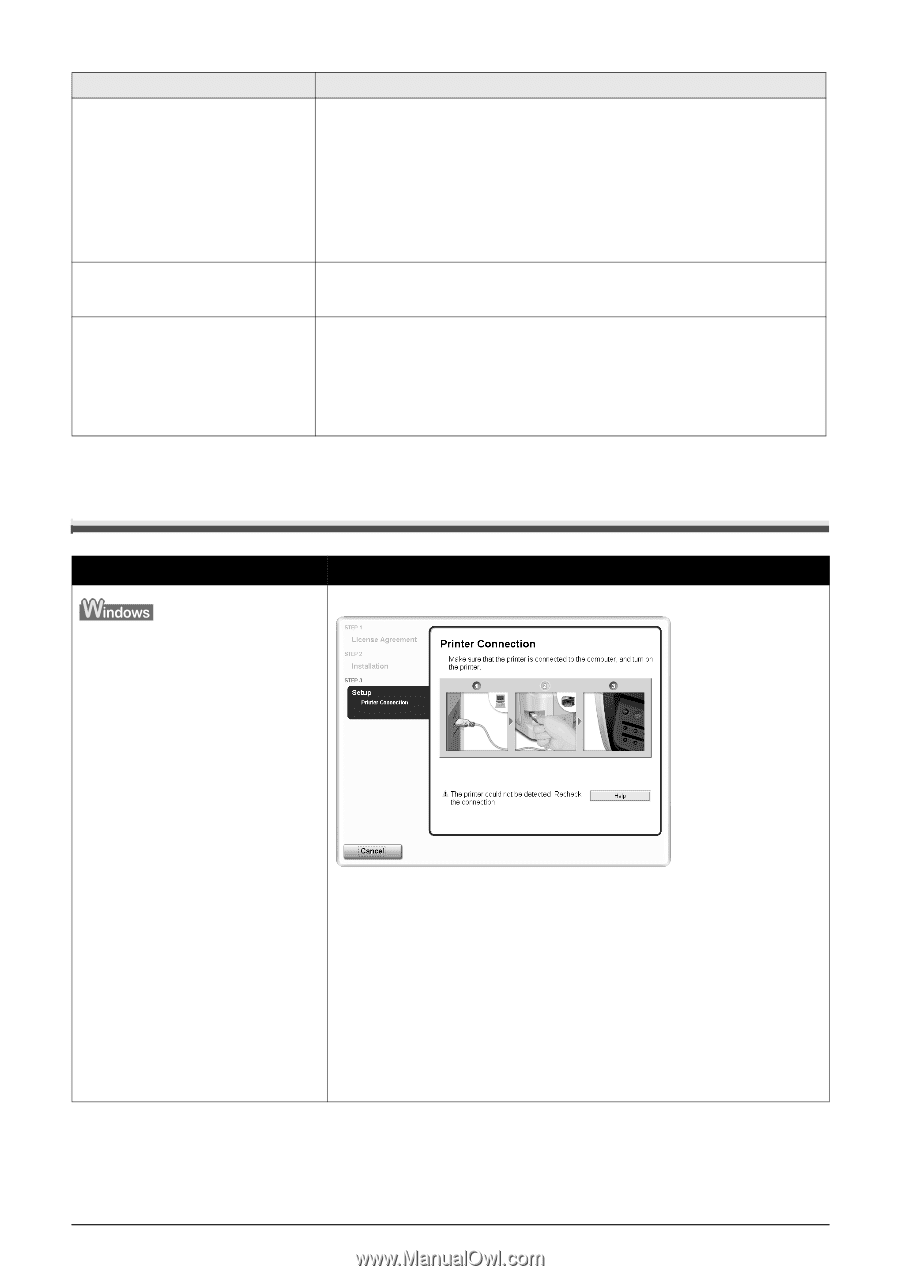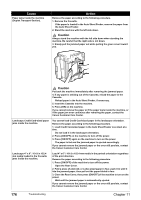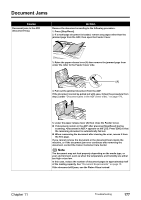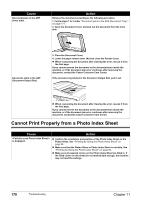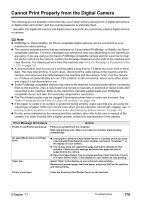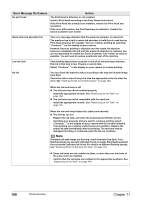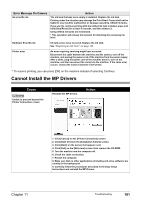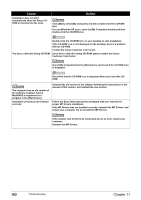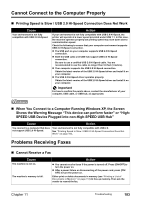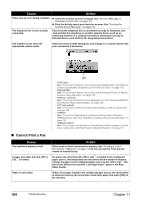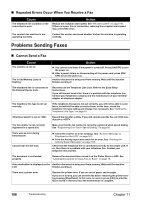Canon PIXMA MP830 User's Guide - Page 183
Cannot Install the MP Drivers - power cable
 |
View all Canon PIXMA MP830 manuals
Add to My Manuals
Save this manual to your list of manuals |
Page 183 highlights
Error Message On Camera Ink error/No ink Action The ink tank that was once empty is installed. Replace the ink tank. Printing under the situation may damage the Print Head. Canon shall not be liable for any machine malfunction or damage caused by refilled ink tanks. If you want to continue printing with the refilled ink tank installed, press and hold [Stop/Reset] for at least 5 seconds, and then release it. Using refilled ink tanks are memorized. * This operation will release the function for detecting the remaining ink level. Hardware Error/No ink Ink tank errors have occurred. Replace the ink tank. See "Replacing an Ink Tank" on page 142. Printer error An error requiring servicing might have occurred. Disconnect the cable between the machine and the camera, turn off the machine, and unplug the power cord of the machine from the power supply. After a while, plug the power cord of the machine back in, turn on the machine, and then reconnect the camera to the machine. If the same error occurs, contact the Canon Customer Care Center. *1 To resume printing, you can press [OK] on the machine instead of selecting Continue. Cannot Install the MP Drivers Cause Unable to proceed beyond the Printer Connection screen Reinstall the MP Drivers. Action Chapter 11 1. Click [Cancel] on the [Printer Connection] screen. 2. Click [Start Over] on the [Installation Failure] screen. 3. Click [Back] on the screen that appears next. 4. Click [Exit] on the [Welcome] screen, then remove the CD-ROM. 5. Turn the machine and the computer off. 6. Check the cable connection. 7. Restart the computer. 8. Make sure that no other applications (including anti-virus software) are running in the background. 9. Carefully follow the procedures described in the Easy Setup Instructions and reinstall the MP Drivers. Troubleshooting 181