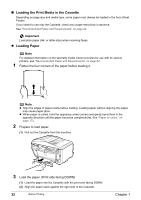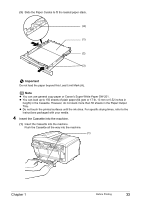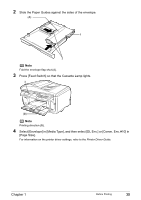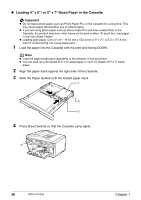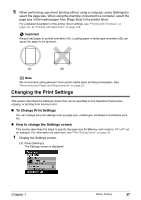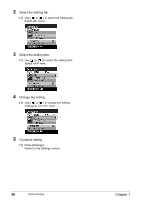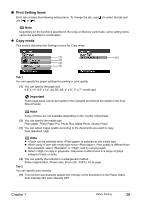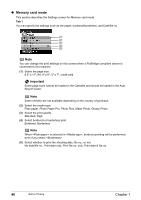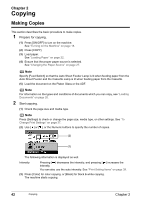Canon PIXMA MP830 User's Guide - Page 39
Changing the Print Settings - drivers for windows 7
 |
View all Canon PIXMA MP830 manuals
Add to My Manuals
Save this manual to your list of manuals |
Page 39 highlights
5 When performing copy direct printing without using a computer, press [Settings] to select the page size. When using the machine connected to a computer, select the page size of the loaded paper from [Page Size] in the printer driver. For a detailed description of the printer driver settings, see "Printing with Windows" on page 123, or "Printing with Macintosh" on page 126. Important Always load paper in portrait orientation (A). Loading paper in landscape orientation (B) can cause the paper to be jammed. (A) (B) Note We recommend using genuine Canon photo media when printing photographs. See "Recommended Paper and Requirements" on page 22. Changing the Print Settings This section describes the Settings screen that can be specified on the Operation Panel when copying, or printing from memory card. „ To Change Print Settings You can change the print settings such as page size, media type, bordered or borderless print, etc. z How to change the Settings screen This section describes the steps to specify the page size for Memory card mode to as an example. For information on each item, see "Print Setting Items" on page 39. 1 Display the Settings screen. (1) Press [Settings]. The Settings screen is displayed. Chapter 1 Before Printing 37