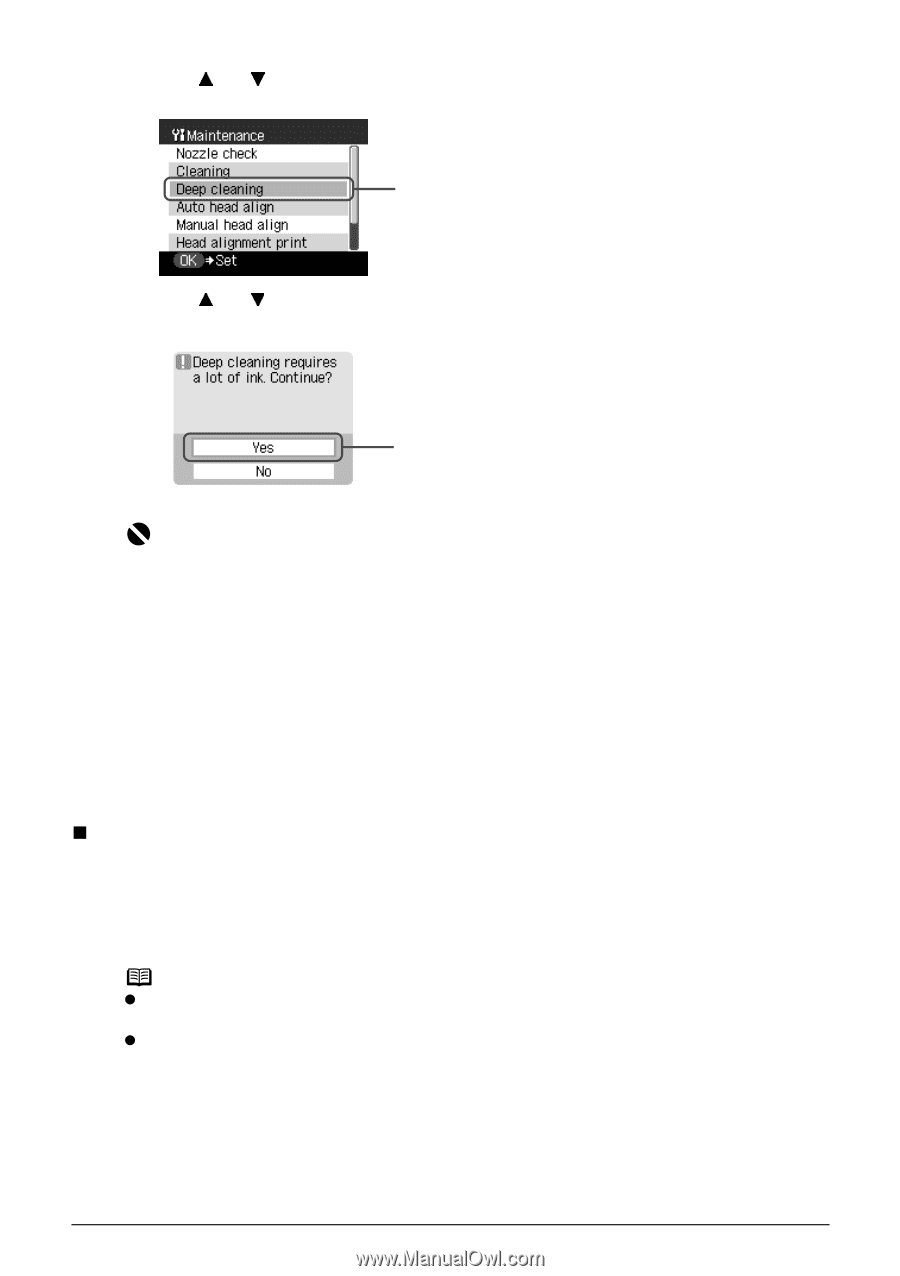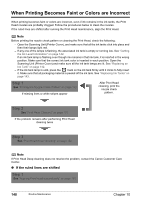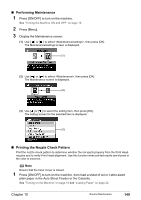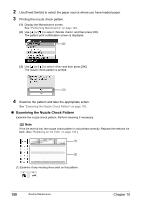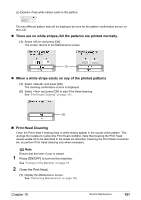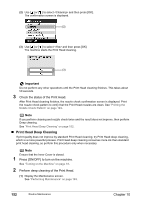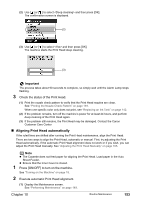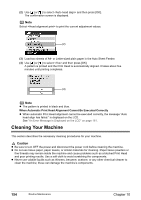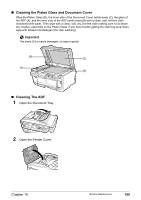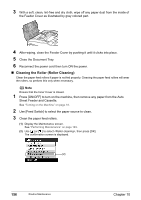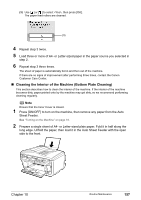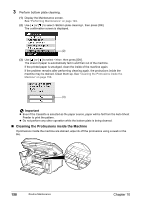Canon PIXMA MP830 User's Guide - Page 155
Aligning Print Head automatically
 |
View all Canon PIXMA MP830 manuals
Add to My Manuals
Save this manual to your list of manuals |
Page 155 highlights
(2) Use [ ] or [ ] to select and then press [OK]. The confirmation screen is displayed. (2) (3) Use [ ] or [ ] to select and then press [OK]. The machine starts the Print Head deep cleaning. (3) Important The process takes about 90 seconds to complete, so simply wait until the Alarm Lamp stops flashing. 3 Check the status of the Print Head. (1) Print the nozzle check pattern to verify that the Print Head nozzles are clean. See "Printing the Nozzle Check Pattern" on page 149. When one specific color only does not print, see "Replacing an Ink Tank" on page 142. (2) If the problem remains, turn off the machine's power for at least 24 hours, and perform deep cleaning of the Print Head again. (3) If the problem still remains, the Print Head may be damaged. Contact the Canon Customer Care Center „ Aligning Print Head automatically If the ruled lines are shifted after running the Print Head maintenance, align the Print Head. There are two ways to align the Print Head, automatic or manual. First, try adjusting the Print Head automatically. If the automatic Print Head alignment does not work or if you wish, you can adjust the Print Head manually. See "Adjusting the Print Head Manually" on page 165. Note z The Cassette does not feed paper for aligning the Print Head. Load paper in the Auto Sheet Feeder. z Ensure that the Inner Cover is closed. 1 Press [ON/OFF] to turn on the machine. See "Turning on the Machine" on page 18. 2 Execute automatic Print Head alignment. (1) Display the Maintenance screen. See "Performing Maintenance" on page 149. Chapter 10 Routine Maintenance 153