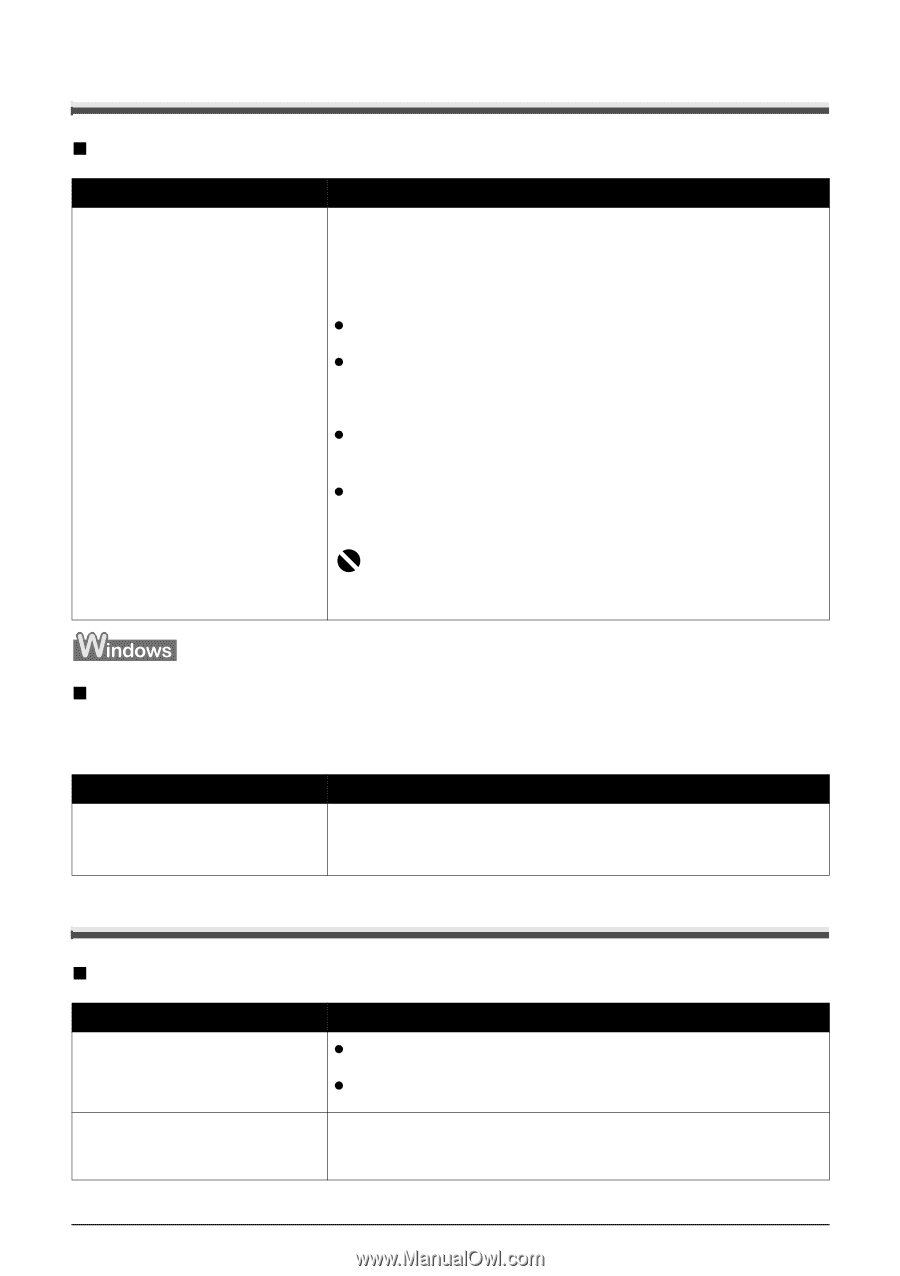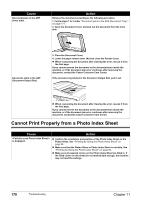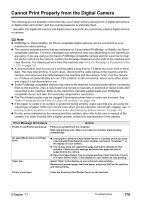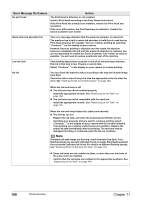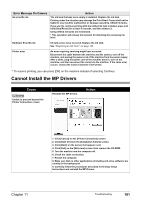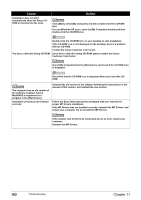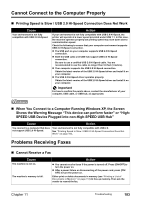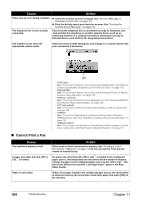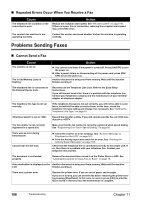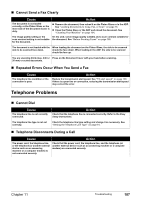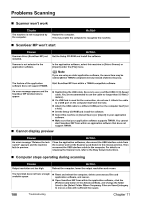Canon PIXMA MP830 User's Guide - Page 185
Cannot Connect to the Computer Properly, Problems Receiving Faxes
 |
View all Canon PIXMA MP830 manuals
Add to My Manuals
Save this manual to your list of manuals |
Page 185 highlights
Cannot Connect to the Computer Properly „ Printing Speed is Slow / USB 2.0 Hi-Speed Connection Does Not Work Cause Your environment is not fully compatible with USB 2.0 Hi-Speed. Action If your environment is not fully compatible with USB 2.0 Hi-Speed, the printer will operate at a lower speed provided under USB 1.1. In this case, the machine operates properly but printing speed may slow down due to communication speed. Check the following to ensure that your computer environment supports USB 2.0 Hi-Speed connection. z The USB port on your computer supports USB 2.0 Hi-Speed connection. z Both the USB cable and USB hub support USB 2.0 Hi-Speed connection. Be sure to use a certified USB 2.0 Hi-Speed cable. You are recommended to use the cable no longer than 9.8 feet (3 meters). z Your computer supports the USB 2.0 Hi-Speed connection. Obtain the latest version of the USB 2.0 Hi-Speed driver and install it on your computer. z The USB 2.0 Hi-Speed driver operates properly. Obtain the latest version of the USB 2.0 Hi-Speed driver and install it on your computer. Important For how to confirm the points above, contact the manufacturer of your computer, USB cable, or USB hub, as appropriate. „ When You Connect to a Computer Running Windows XP, the Screen Shows the Warning Message "This device can perform faster" or "HighSPEED USB Device Plugged into non-High-SPEED USB Hub" Cause Action You connect to a computer that does Your environment is not fully compatible with USB 2.0. not support USB 2.0 Hi-Speed. See "Printing Speed is Slow / USB 2.0 Hi-Speed Connection Does Not Work" on page 183. Problems Receiving Faxes „ Cannot Receive a Fax Cause The machine is not on. The machine's memory is full. Action z You cannot receive faxes if the power is turned off. Press [ON/OFF] to turn the power on. z After a power failure or disconnecting of the power cord, press [ON/ OFF] to turn the power on. Either print or delete documents in memory (see "Printing a List of Documents in Memory" on page 113) to free up memory. Then ask the sender to resend the fax. Chapter 11 Troubleshooting 183