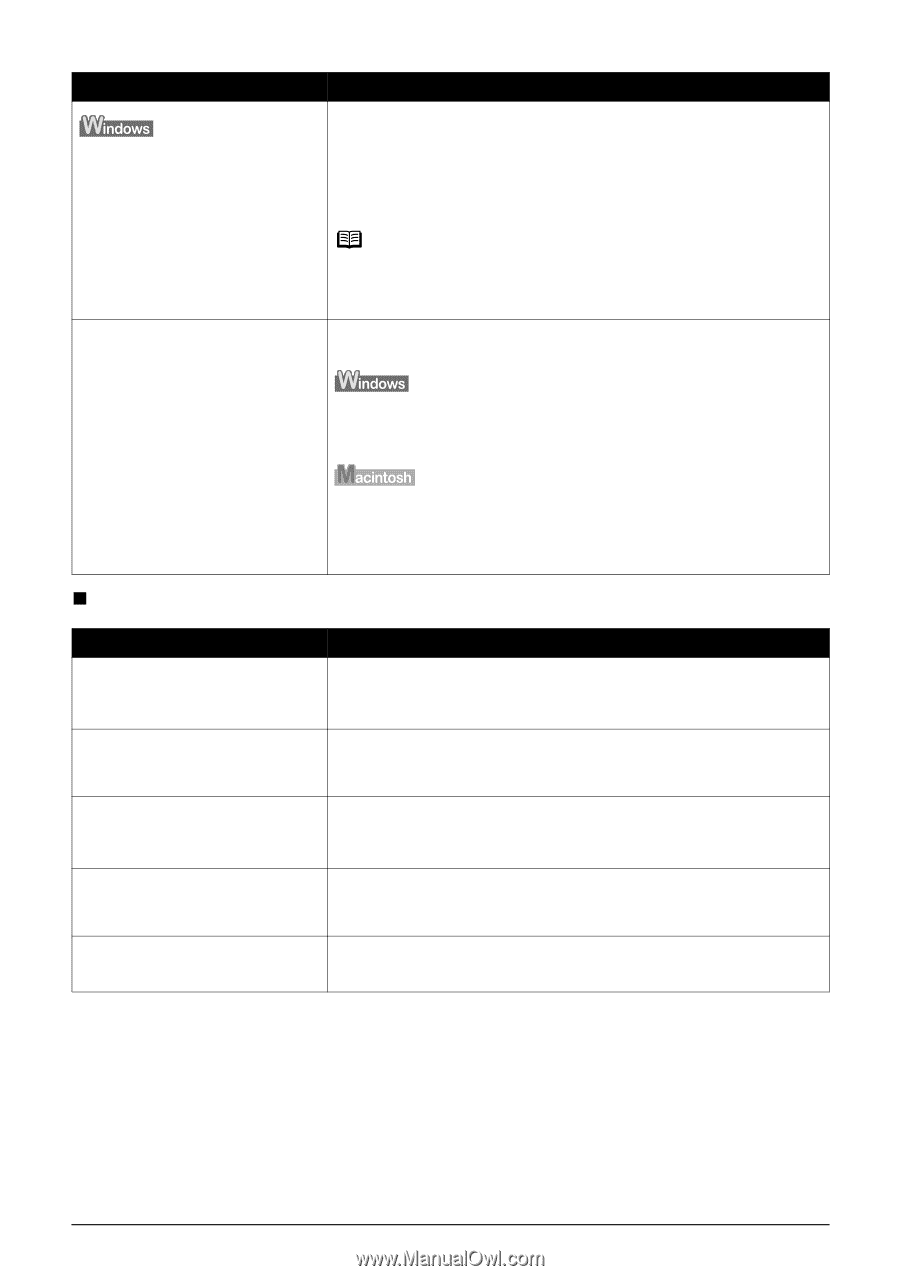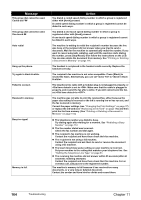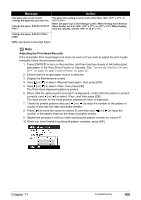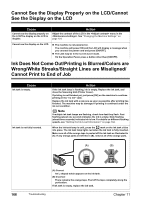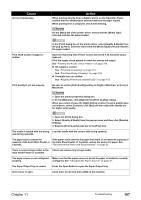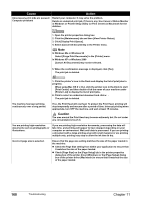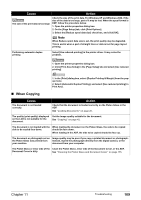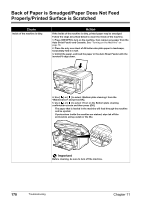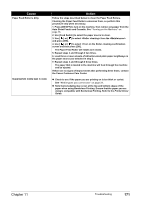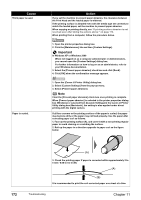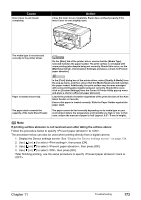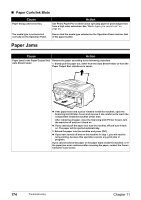Canon PIXMA MP830 User's Guide - Page 171
When Copying
 |
View all Canon PIXMA MP830 manuals
Add to My Manuals
Save this manual to your list of manuals |
Page 171 highlights
Cause Action The size of the print data is too large. Check the size of the print data. For Windows XP and Windows 2000, if the size of the data is too large, part of it may be lost. When the spool format is EMF, follow the procedure below. 1. Open the printer properties dialog box. 2. On the [Page Setup] tab, click [Print Options]. 3. Select the [Reduce spool data size] check box, and click [OK]. Note When Reduce spool data size is set, the print quality may be degraded. This is useful when a part of straight lines or data is lost for page layout printing. Performing automatic duplex printing Select [Use reduced printing] in the printer driver. It may solve the problem. 1. Open the printer properties dialog box. 2. Click [Print Area Setup] in the [Page Setup] tab and select [Use reduced printing]. 1. In the [Print] dialog box, select [Duplex Printing & Margin] from the popup menu. 2. Select [Automatic Duplex Printing], and select [Use reduced printing] in Print Area. „ When Copying Cause The document is not loaded correctly. Action Check that the document is loaded correctly on the Platen Glass or the ADF. See "Loading Documents" on page 20. The quality (print quality) displayed on the LCD is not suitable for the document. Set the image quality suitable for the document. See "Copying" on page 42. The document is not loaded with the When loading the document on the Platen Glass, the side to be copied side to be copied face down. should be face down. When loading in the ADF, the side to be copied should be face up. The document or photograph set on Image quality may be poor if you copy a printed document or photograph. the Platen Glass was printed from Instead, reprint the photograph directly from the digital camera, or the your machine. document from your computer. The Platen Glass or inner side of the Clean the Platen Glass, inner side of the Document Cover, or the ADF. Document Cover is dirty. See "Cleaning the Platen Glass and Document Cover" on page 155. Chapter 11 Troubleshooting 169