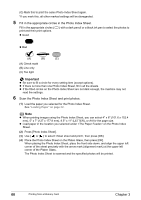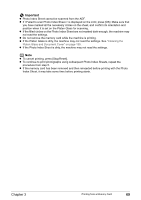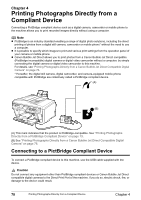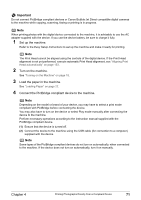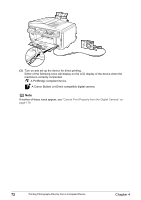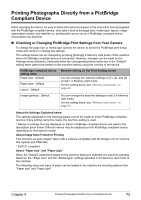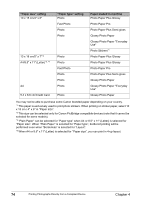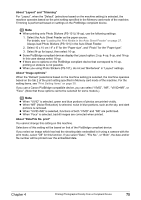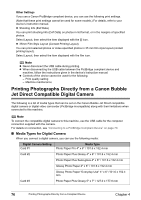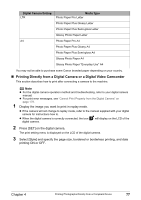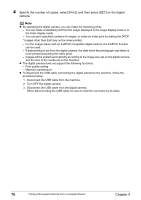Canon PIXMA MP830 User's Guide - Page 75
Printing Photographs Directly from a PictBridge, Compliant Device
 |
View all Canon PIXMA MP830 manuals
Add to My Manuals
Save this manual to your list of manuals |
Page 75 highlights
Printing Photographs Directly from a PictBridge Compliant Device When operating the device, be sure to follow the instructions given in the instruction manual supplied with the PictBridge compliant device. Let's take a look at the page size, media type, layout, image optimization modes, and date/file no. printing that can be set on a PictBridge compliant device connected to the machine. „ Checking or Changing PictBridge Print Settings from Your Camera To change the page size or media type operate the device to select the PictBridge print setup mode and confirm or change the settings. The settings below can be changed by pressing [Settings] in Memory card mode of this machine when a PictBridge compliant device is connected. However, changes can be made on the Settings screen (Memory Card) only when the corresponding items below are in the "Default" setting items (selections based on the machine setting) using the controls of the device. PictBridge compliant device setting items Paper size : Default Paper type : Default Layout : Default Machine setting on the Print Setting screen You can change the machine settings of (1), (2), and (4) on tab 1 in Memory card mode. For the setting items, see "Memory card mode" on page 40. Image optimize : Default You can change the machine settings on tab 2 in Memory card mode. For the setting items, see "Memory card mode" on page 40. About the Settings Explained below The settings explained on the following pages cannot be made on some PictBridge compliant devices. If any setting cannot be made, the machine setting is used. * Names of settings that are displayed on Canon PictBridge compliant device are used in the description given below. Different names may be displayed on the PictBridge compliant device depending on the brand or model. About Image Data Format for Printing This machine accepts images* taken with a camera compatible with the Design rule for Camera File System and PNG files. * Exif2.21 compliant About "Paper size" and "Paper type" When the "Default" (selections based on the machine setting) is selected, the machine operates based on the and the settings specified in the Memory card mode of the machine. The following sizes and types of paper can be loaded in the machine by selecting options from "Paper size" and "Paper type". Chapter 4 Printing Photographs Directly from a Compliant Device 73