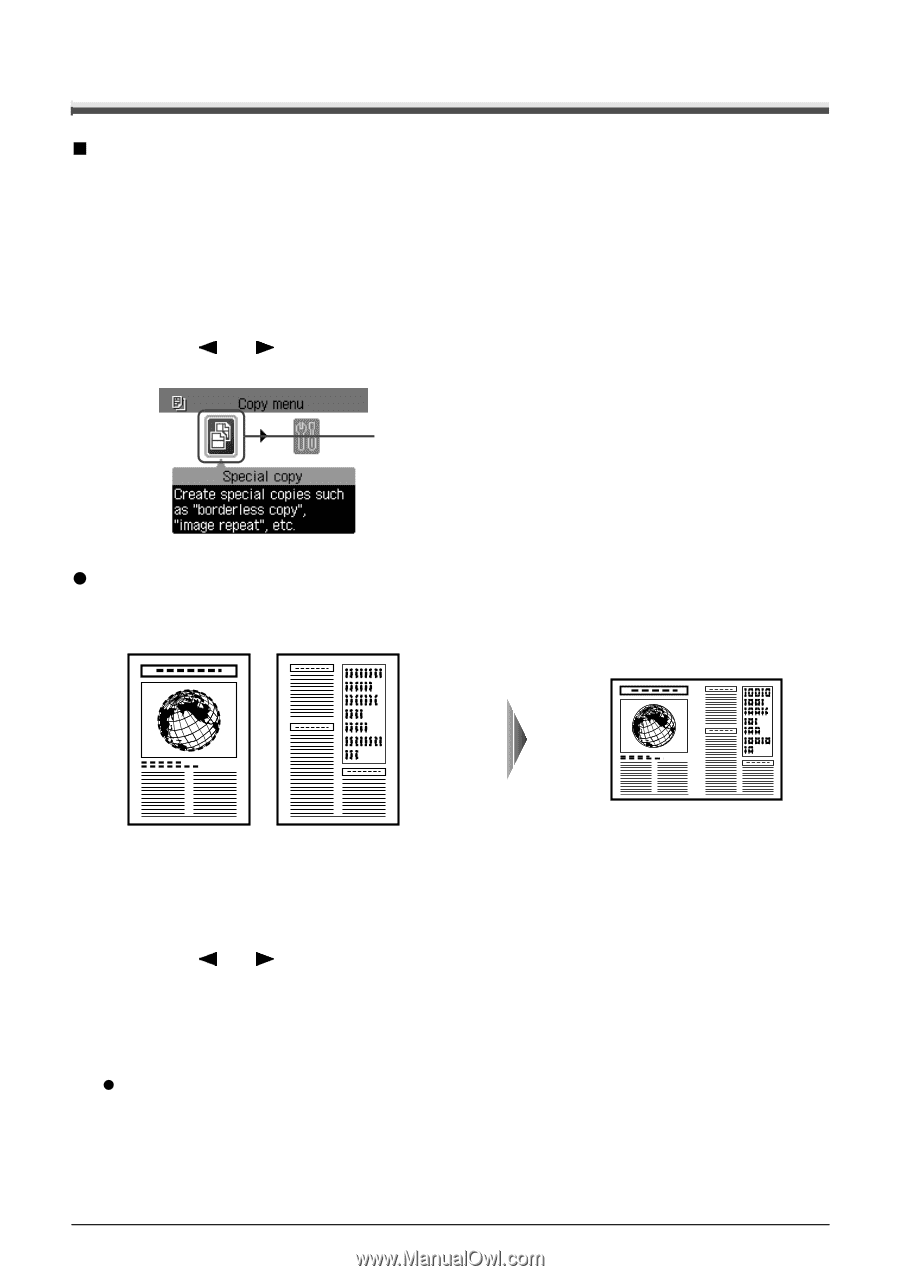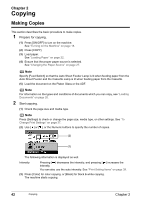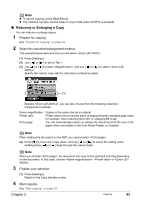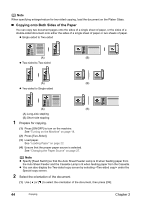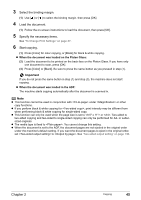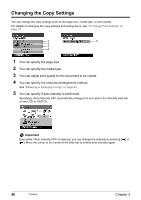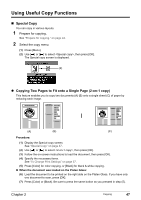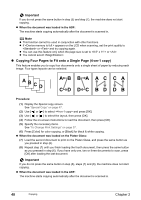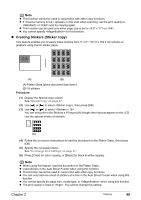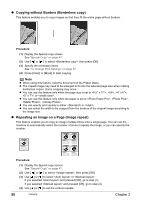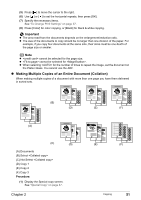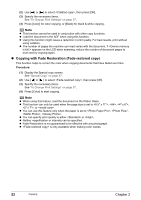Canon PIXMA MP830 User's Guide - Page 49
Using Useful Copy Functions
 |
View all Canon PIXMA MP830 manuals
Add to My Manuals
Save this manual to your list of manuals |
Page 49 highlights
Using Useful Copy Functions „ Special Copy You can copy in various layouts. 1 Prepare for copying. See "Prepare for copying." on page 42. 2 Select the copy menu. (1) Press [Menu]. (2) Use [ ] or [ ] to select , then press [OK]. The Special copy screen is displayed. (2) z Copying Two Pages to Fit onto a Single Page (2-on-1 copy) This feature enables you to copy two documents (A) (B) onto a single sheet (C) of paper by reducing each image. (A) (B) (C) Procedure: (1) Display the Special copy screen. See "Special Copy" on page 47. (2) Use [ ] or [ ] to select , then press [OK]. (3) Follow the on-screen instructions to load the document, then press [OK]. (4) Specify the necessary items. See "To Change Print Settings" on page 37. (5) Press [Color] for color copying, or [Black] for black & white copying. z When the document was loaded on the Platen Glass: (6) Load the document to be printed on the right side on the Platen Glass. If you have only one document to scan, press [OK]. (7) Press [Color] or [Black]. Be sure to press the same button as you pressed in step (5). Chapter 2 Copying 47