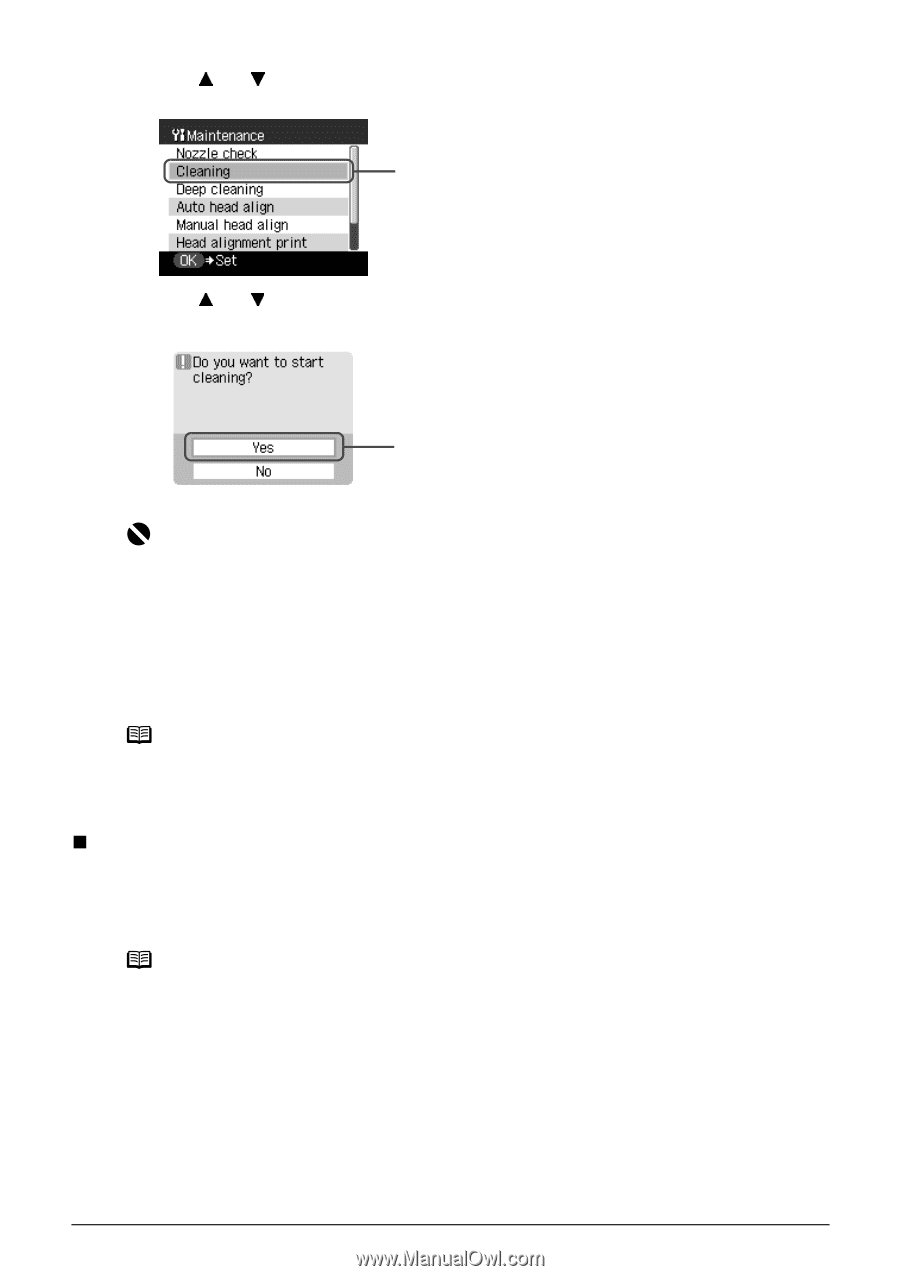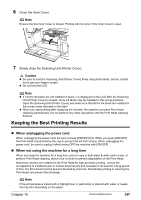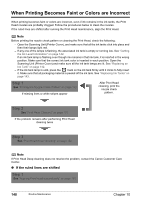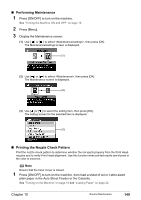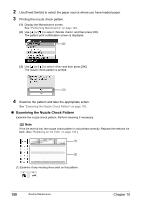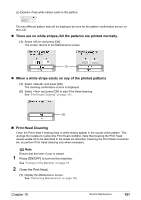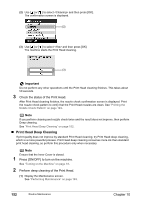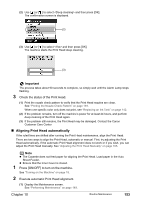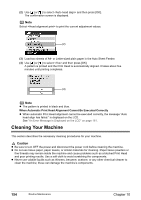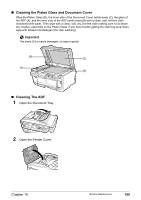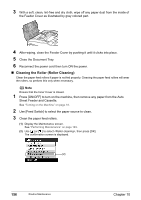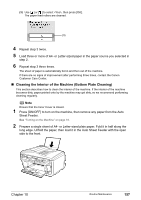Canon PIXMA MP830 User's Guide - Page 154
Print Head Deep Cleaning
 |
View all Canon PIXMA MP830 manuals
Add to My Manuals
Save this manual to your list of manuals |
Page 154 highlights
(2) Use [ ] or [ ] to select and then press [OK]. The confirmation screen is displayed. (2) (3) Use [ ] or [ ] to select and then press [OK]. The machine starts the Print Head cleaning. (3) Important Do not perform any other operations until the Print Head cleaning finishes. This takes about 50 seconds. 3 Check the status of the Print Head. After Print Head cleaning finishes, the nozzle check confirmation screen is displayed. Print the nozzle check pattern to verify that the Print Head nozzles are clean. See "Printing the Nozzle Check Pattern" on page 149. Note If you perform cleaning and nozzle check twice and the result does not improve, then perform Deep cleaning. See "Print Head Deep Cleaning" on page 152. „ Print Head Deep Cleaning If print quality does not improve by standard Print Head cleaning, try Print Head deep cleaning, which is a more powerful process. Print Head deep cleaning consumes more ink than standard print head cleaning, so perform this procedure only when necessary. Note Ensure that the Inner Cover is closed. 1 Press [ON/OFF] to turn on the machine. See "Turning on the Machine" on page 18. 2 Perform deep cleaning of the Print Head. (1) Display the Maintenance screen. See "Performing Maintenance" on page 149. 152 Routine Maintenance Chapter 10