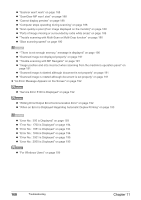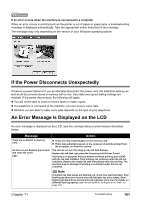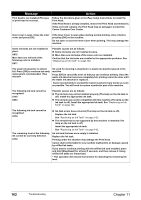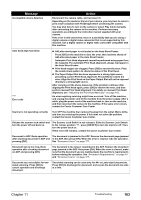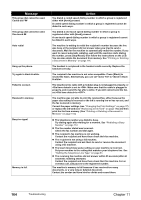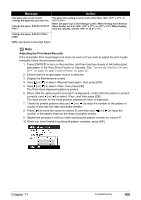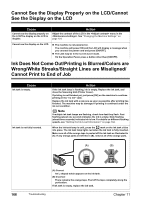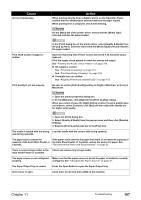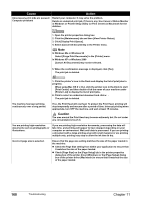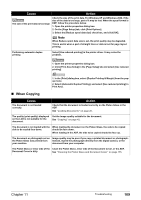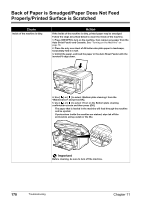Canon PIXMA MP830 User's Guide - Page 167
Adjusting the Print Head Manually
 |
View all Canon PIXMA MP830 manuals
Add to My Manuals
Save this manual to your list of manuals |
Page 167 highlights
Message The paper size is not correct. Change the page size you have set. Change the paper. A4/8.5x11/8.5x14 Plain Action The paper size setting is set to a size other than , , or . Reset the paper size in the Settings screen. When feeding from the Auto Sheet Feeder, set it to , , or . When feeding from the cassette, set it to or . Change the paper. A4/8.5x11 Plain paper *[##] represents a two-digit figure. Note Adjusting the Print Head Manually If the Automatic Print Head Alignment does not work or if you wish to adjust the print heads manually, follow the procedure below. 1. Press [ON/OFF] to turn on the machine, and then load two sheets of A4/Letter-sized plain paper in the Auto Sheet Feeder or Cassette. See "Turning the Machine ON and OFF" on page 18, and "Loading Paper" on page 22. 2. Ensure that the proper paper source is selected. 3. Display the Maintenance screen. 4. Use [ ] or [ ] to select , then press [OK]. 5. Use [ ] or [ ] to select , then press [OK]. The Print Head alignment pattern is printed. 6. When is displayed, confirm that the pattern is printed correctly, use [ ] or [ ] to select , and then press [OK]. The input screen for the head position adjustment value is displayed. 7. Check the printed patterns and use [ ] or [ ] to input the number of the pattern in column A that has the least noticeable streaks. 8. Press [ ] to move the cursor to column B, and then use [ ] or [ ] to input the number of the pattern that has the least noticeable streaks. 9. Repeat the procedure until you finish inputting the pattern number for column P. 10.When you have finished inputting all pattern numbers, press [OK]. Chapter 11 Troubleshooting 165