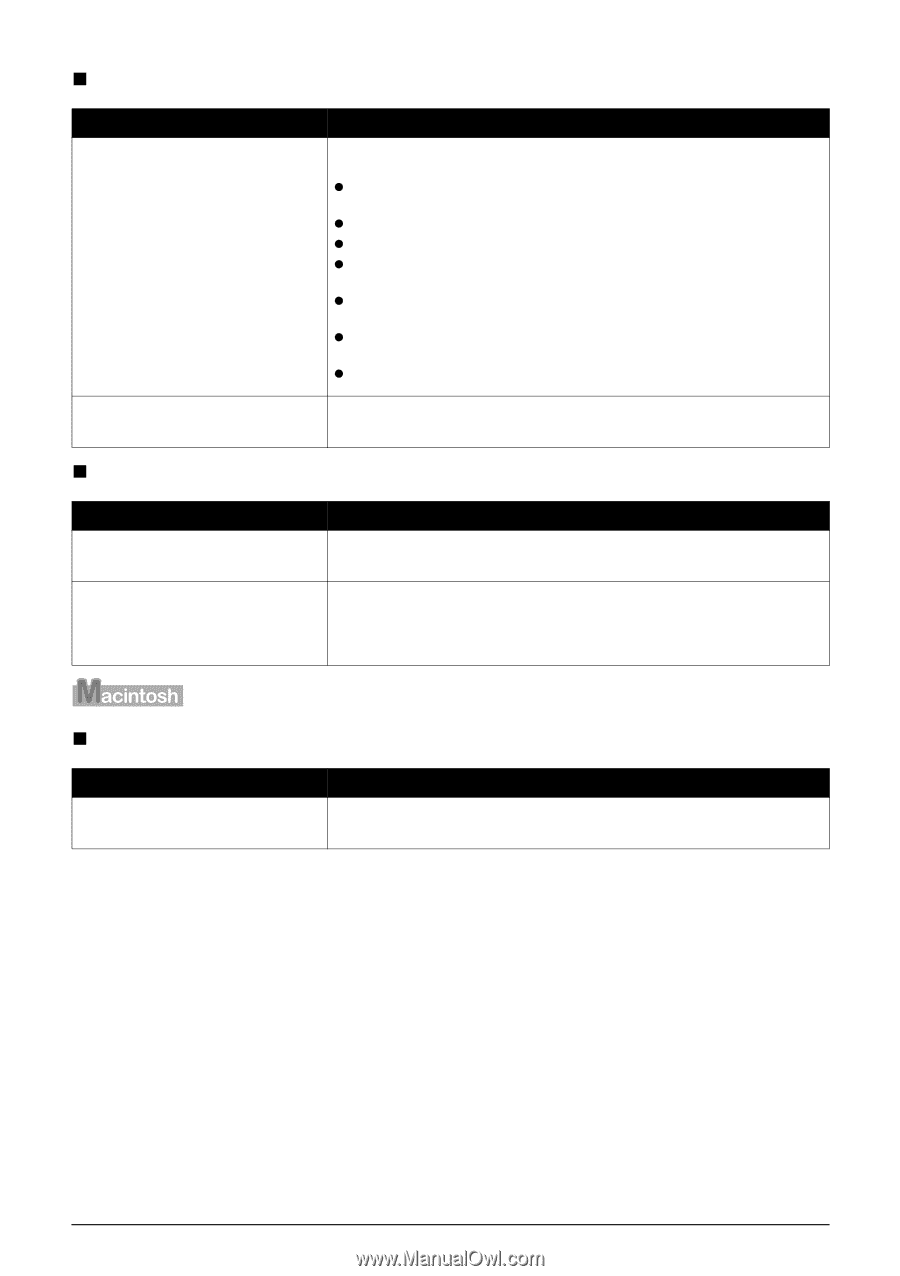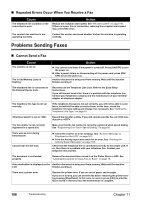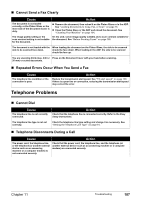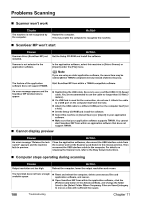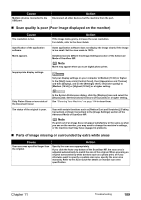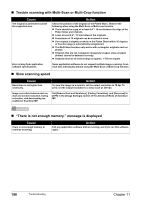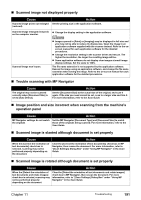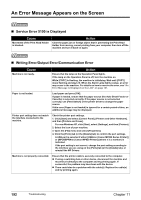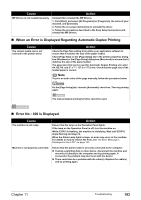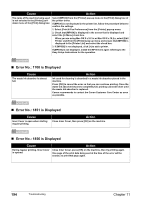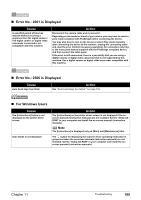Canon PIXMA MP830 User's Guide - Page 192
Trouble scanning with Multi-Scan or Multi-Crop function, Slow scanning speed, There is not enough
 |
View all Canon PIXMA MP830 manuals
Add to My Manuals
Save this manual to your list of manuals |
Page 192 highlights
„ Trouble scanning with Multi-Scan or Multi-Crop function Cause The original is positioned outside the supported area. Error arising from application software specifications. Action Check the position of the original on the Platen Glass. Observe the following when using the Multi-Scan or Multi-crop function. z There should be a gap of at least 0.4" / 10 mm between the edge of the Platen Glass and originals. z Leave at least 0.4" / 10 mm between the originals. z A maximum of 10 originals can be scanned at once. z If an original is slightly crooked on the Platen Glass-within 10 degrees of true-the image is automatically straightened. z The Multi-Scan function only works with rectangular originals such as photos. z Originals that are not rectangular (irregularly shaped, close-cropped photos) cannot be detected correctly. z Originals must be at least as large as approx. 1"/25 mm square. Some application software do not support multiple image scanning. Scan each item individually without using the Multi-Scan or Multi-Crop function. „ Slow scanning speed Cause Resolution is set higher than necessary. Image correction features such as dust and scratch reduction, fading correction, and descreening are enabled in ScanGear MP. Action To view the image on a monitor, set the output resolution to 75 dpi. To print, set the output resolution to a value such as 300 dpi. Set [Reduce Dust and Scratches], [Fading Correction], and [Descreen] to [OFF] in the [Image Settings] section of the Advanced Mode of ScanGear MP. „ "There is not enough memory." message is displayed Cause There is not enough memory to continue scanning. Action Exit any application software that are running, and try to run this software again. 190 Troubleshooting Chapter 11