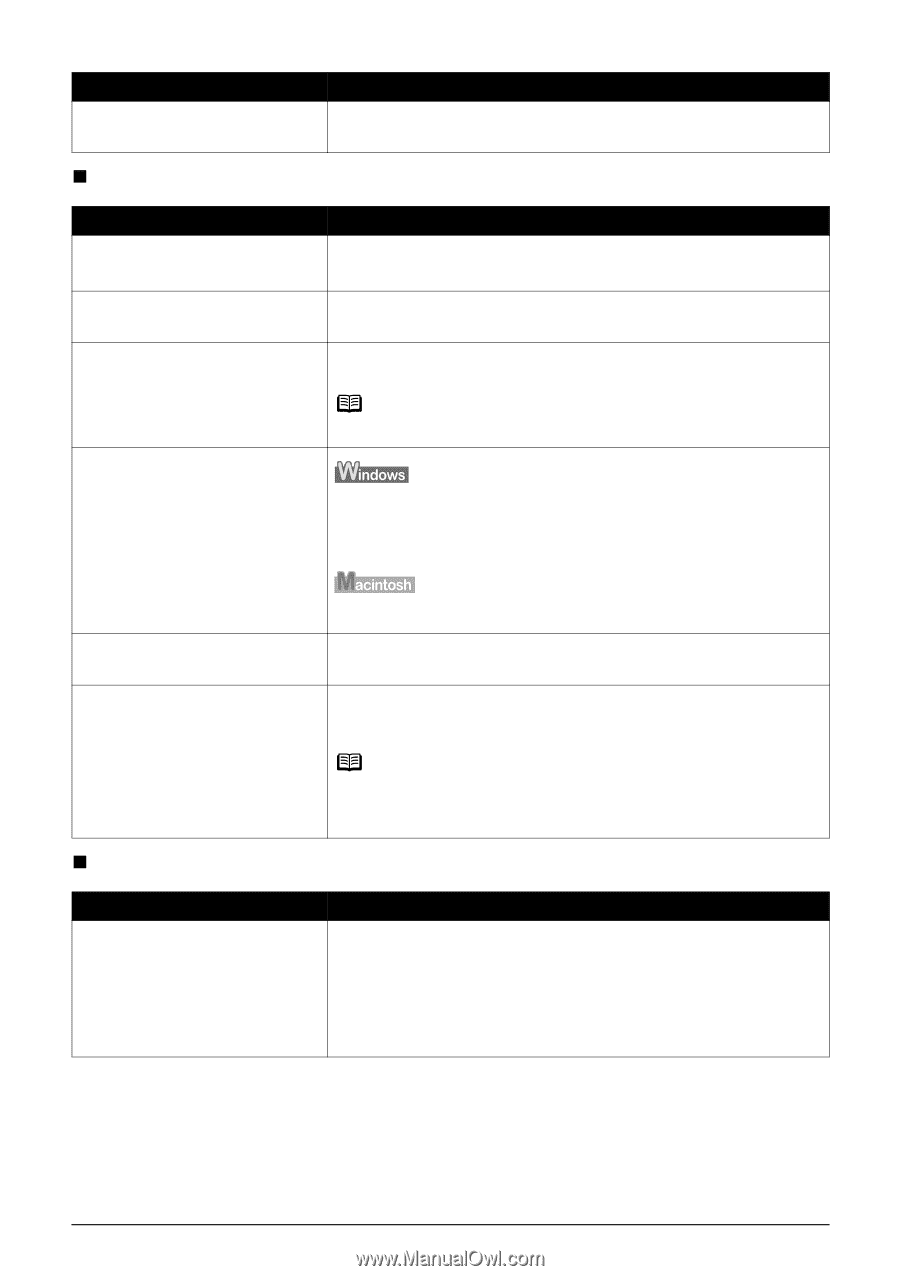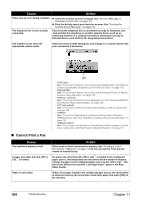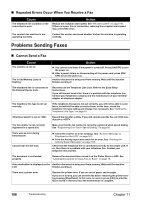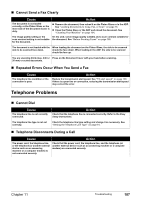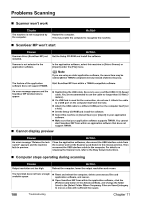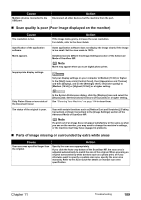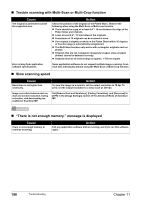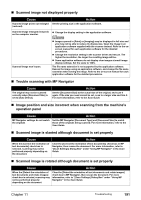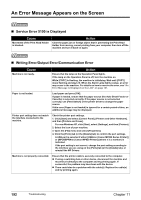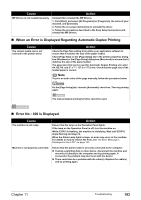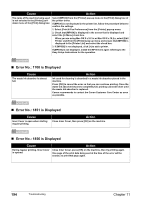Canon PIXMA MP830 User's Guide - Page 191
Scan quality is poor Poor image displayed on the monitor, Parts of image missing or surrounded
 |
View all Canon PIXMA MP830 manuals
Add to My Manuals
Save this manual to your list of manuals |
Page 191 highlights
Cause Multiple devices connected to the USB port. Action Disconnect all other devices but the machine from the port. „ Scan quality is poor (Poor image displayed on the monitor) Cause The resolution is low. Specification of the application software. Moiré appears. Inappropriate display settings. Action If the image looks grainy, increase the scan resolution. For details, refer to the Scan Guide. Some application software does not display the image clearly if the image is too small. Set the view mode to 100%. Set [Descreen] to [ON] in the [Image Settings] section of the Advanced Mode of ScanGear MP. Note Moiré may appear when you scan digital photo prints. Set your display settings on your computer to Medium (16 bit) or higher. In the [Start] menu click [Control Panel], then [Appearance and Themes] and then [Display], and on the [Settings] sheet, set [Color quality] to [Medium (16 bit)] or [Highest (32 bit)] or a higher setting. Dirty Platen Glass or inner side of the Document Cover. The status of the original is poor. In the System Preferences dialog, click the [Displays] icon and select the [Display] tab. Set the [Colors] list box to [Thousands] or a higher setting. See "Cleaning Your Machine" on page 154 to clean them. Scan with certain functions such as [Reduce Dust and Scratches], [Fading Correction] or [Grain Correction] in the [Image Settings] section of the Advanced Mode of ScanGear MP. Note If a print out of an image does not appear satisfactory or the same as what you see on the monitor, you may need to change the machine's settings, or the machine itself may have engaged in problems. „ Parts of image missing or surrounded by extra white areas Cause Scan area was specified larger than the original. Action Specify the scan area appropriately. If you click the Auto crop button of the ScanGear MP, the scan area is adjusted automatically to match the size of the original. When scanning an original surrounded by white borders such as a photo print, of if you otherwise want to specify a custom scan area, specify the scan area manually. Refer to the Scan Guide for details on manual scan area specification. Chapter 11 Troubleshooting 189