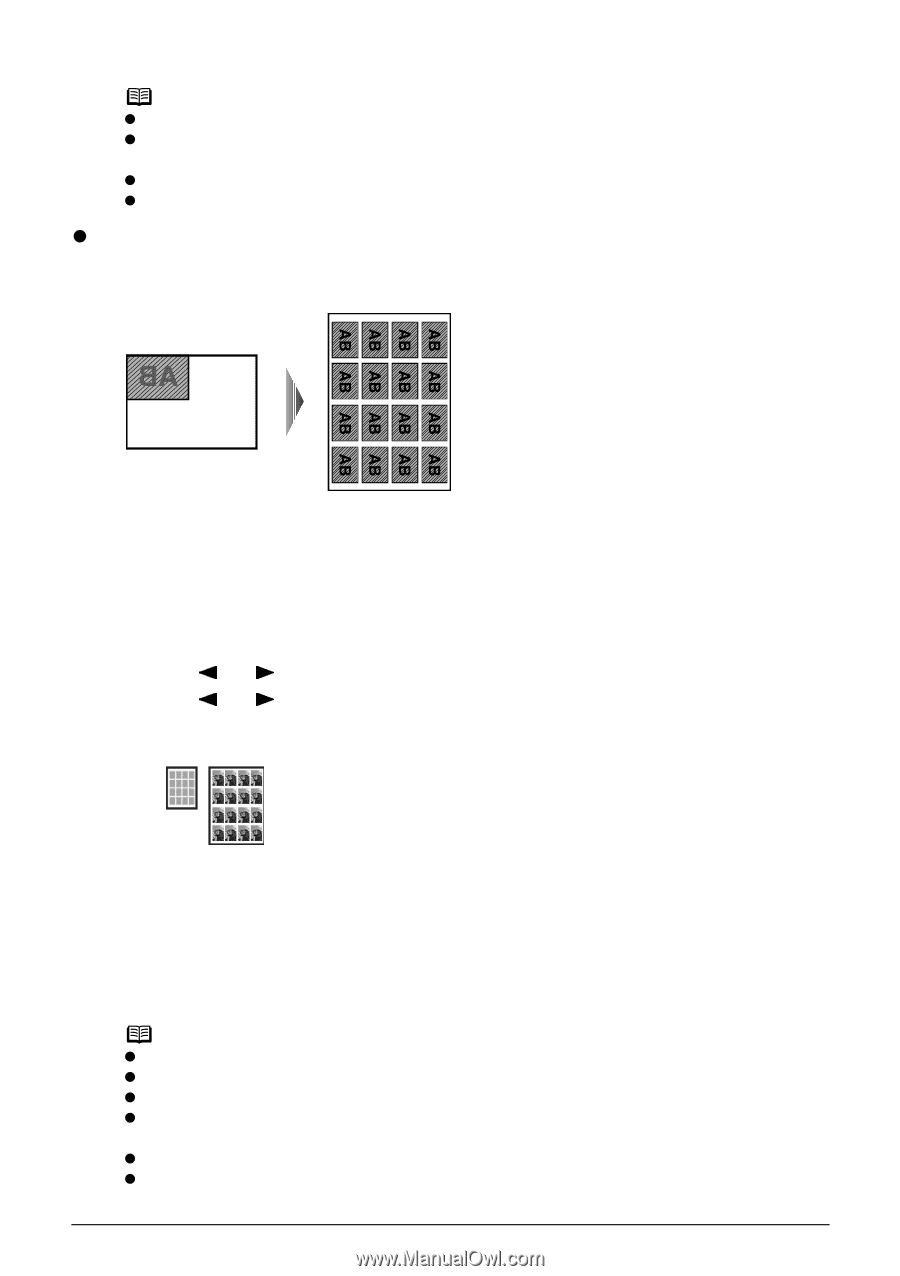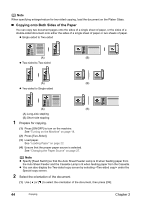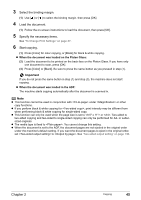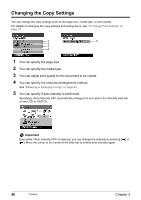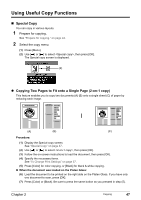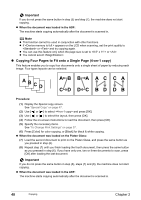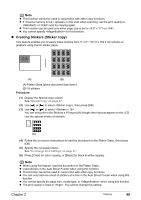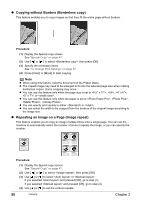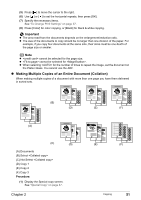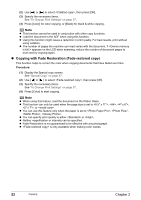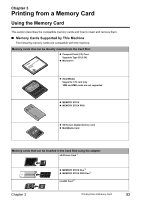Canon PIXMA MP830 User's Guide - Page 51
Creating Stickers Sticker copy
 |
View all Canon PIXMA MP830 manuals
Add to My Manuals
Save this manual to your list of manuals |
Page 51 highlights
Note z This function cannot be used in conjunction with other copy functions. z If appears on the LCD when scanning, set the print quality to or and try copying again. z This function can be used only when page size is set to or . z You cannot specify for this function. z Creating Stickers (Sticker copy) This feature enables you to easily make stickers from 4" x 6" / 101.6 x 152.4 mm photos or graphics using Canon sticker paper. (A) (B) (A) Platen Glass (place document face down) (B) 16 stickers Procedure: (1) Display the Special copy screen. See "Special Copy" on page 47. (2) Use [ ] or [ ] to select , then press [OK]. (3) Use [ ] or [ ] to select . You can only print in the Stickers x 16 layout (A) though other layouts appear on the LCD. Use the special sheets of stickers. (A) (4) Follow the on-screen instructions to load the document on the Platen Glass, then press [OK]. (5) Specify the necessary items. See "To Change Print Settings" on page 37. (6) Press [Color] for color copying, or [Black] for black & white copying. Note z When using this feature, load the document on the Platen Glass. z Load stickers in the Auto Sheet Feeder when using this function. z This function cannot be used in conjunction with other copy functions. z You can only load one sheet of stickers at a time in the Auto Sheet Feeder when using this function. z You cannot specify the page size, media type, or when using this function. z The print quality is fixed to . You cannot change this setting. Chapter 2 Copying 49