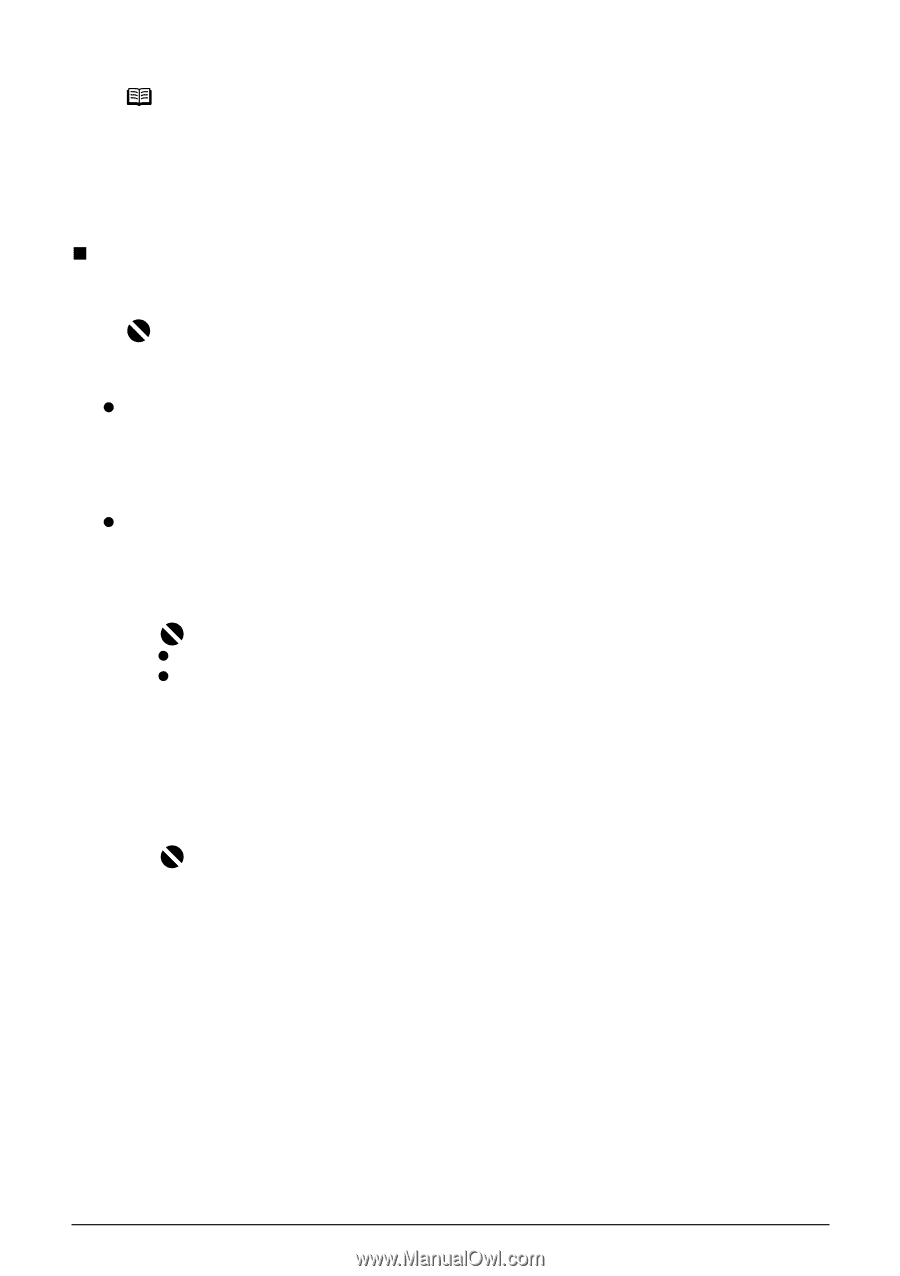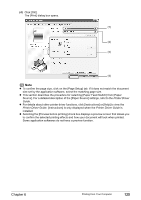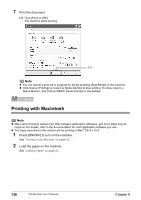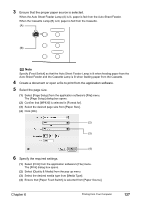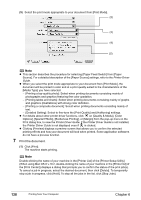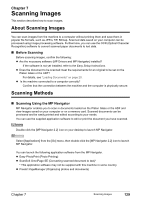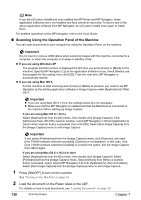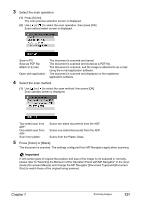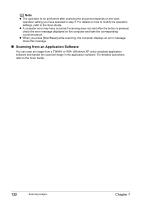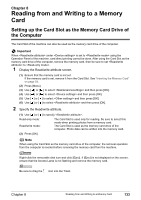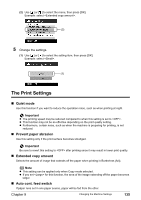Canon PIXMA MP830 User's Guide - Page 132
Scanning Using the Operation Panel of the Machine - scanner driver
 |
View all Canon PIXMA MP830 manuals
Add to My Manuals
Save this manual to your list of manuals |
Page 132 highlights
Note If you did a [Custom Install] and only installed the MP Driver and MP Navigator, these application softwares were not installed and thus cannot be launched. To launch any of the above application software from MP Navigator, do a [Custom Install] once again to install them. For detailed operations of the MP Navigator, refer to the Scan Guide. „ Scanning Using the Operation Panel of the Machine You can scan documents to your computer by using the Operation Panel on the machine. Important Do not insert or remove USB cables when scanning images with the machine connected to a computer, or when the computer is at sleep or standby mode. z If you are using Windows XP The program selection screen is displayed the first time you press [Color] or [Black] on the machine. Specify [MP Navigator 2.2] as the application software to use, check [Always use this program for this action], then click [OK]. From the next time, MP Navigator is automatically started. z If you are using Mac OS X For the machine to start scanning when [Color] or [Black] is pressed, you need to set MP Navigator as the starting application software in Image Capture under [Applications] of Mac OS X. Important z If you are using Mac OS X v.10.4, the settings below are not necessary. z Make sure that the MP Navigator is installed and that the Macintosh is connected to the machine before starting up Image Capture. If you are using Mac OS X v.10.3.x Select [Applications] from the [Go] menu, then double click [Image Capture]. Click [Options] at lower left of the scanner window, select [MP Navigator 2.2] from [Application to launch when scanner button is pressed], then click [OK]. Select [Quit Image Capture] from the [Image Capture] menu to exit Image Capture. Important If you select [Preferences] from the [Image Capture] menu, click [Scanner], and mark [Use TWAIN software whenever possible], [Options] is not displayed. In this case, click [Use TWAIN software whenever possible] to uncheck the option, exit the Image Capture, then start it again. If you are using Mac OS X v.10.2.4 or later Select [Applications] from the [Go] menu, then double click [Image Capture]. Select [Preferences] from the [Image Capture] menu. Select [Others] from [When a scanner button is pressed, open], select [MP Navigator 2.2] from [Applications], then click [Open]. Select [Quit Image Capture] from the [Image Capture] menu to exit Image Capture. 1 Press [ON/OFF] to turn on the machine. See "Turning on the Machine" on page 18. 2 Load the document on the Platen Glass or the ADF. For details on how to load documents, see "Loading Documents" on page 20. 130 Scanning Images Chapter 7