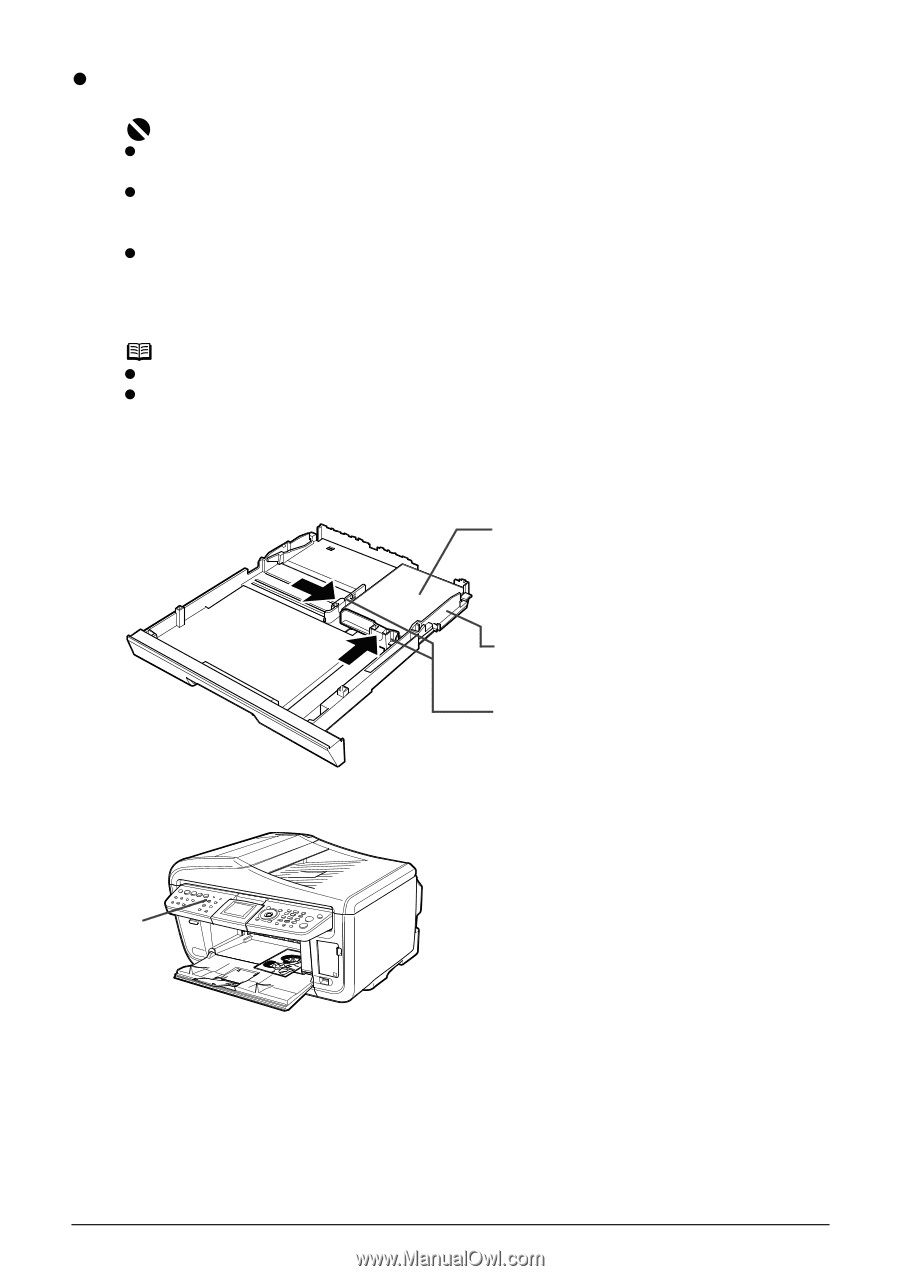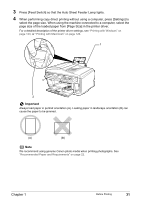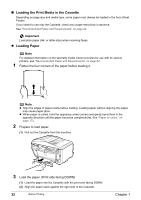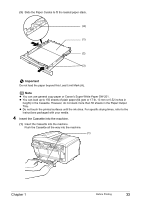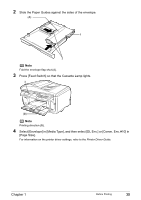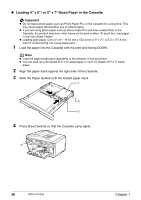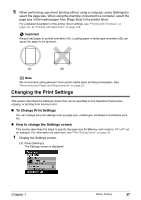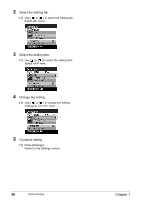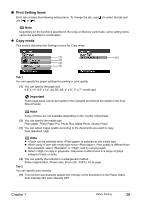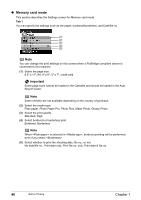Canon PIXMA MP830 User's Guide - Page 38
Loading 4 x 6- or 5 x 7-Sized Paper in the Cassette
 |
View all Canon PIXMA MP830 manuals
Add to My Manuals
Save this manual to your list of manuals |
Page 38 highlights
z Loading 4" x 6"- or 5" x 7"-Sized Paper in the Cassette Important z Do not leave photo paper, such as Photo Paper Pro, in the Cassette for a long time. This may cause paper discoloration due to natural aging. z If you are using photo paper such as Photo Paper Pro and have loaded them in the Cassette, the printout may have roller traces on the print surface. To avoid this, load paper in the Auto Sheet Feeder. z Loading plain paper cut to 4" x 6" / 101.6 mm x 152.4 mm or 5" x 7" / 127.0 x 177.8 mm size for a trial printing can cause paper jams. 1 Load the paper into the Cassette with the print side facing DOWN. Note z Load the paper lengthways regardless of the direction of the document. z You can load up to 20 sheets of 4" x 6"-sized paper or up to 10 sheets of 5" x 7"-sized paper. 2 Align the paper stack against the right side of the Cassette. 3 Slide the Paper Guides to fit the loaded paper stack. 1 2 3 4 Press [Feed Switch] so that the Cassette Lamp lights. 4 36 Before Printing Chapter 1