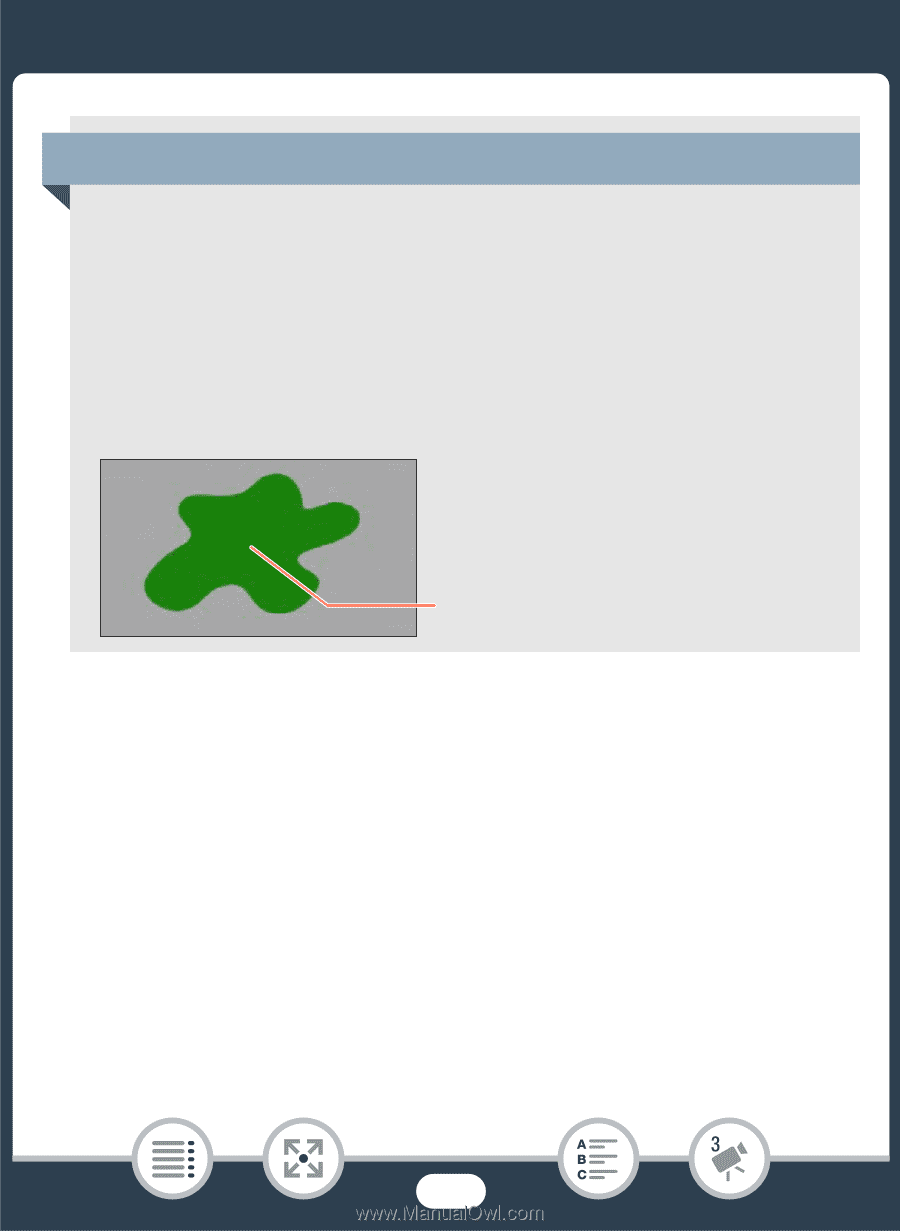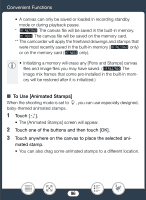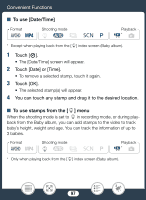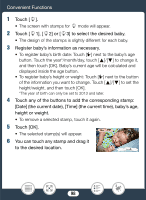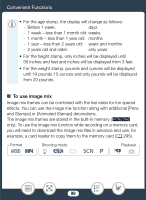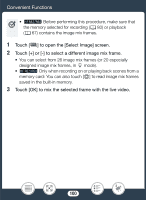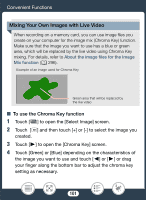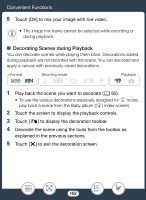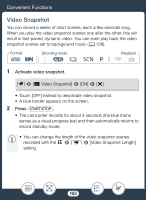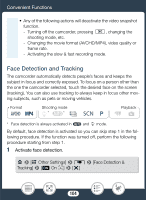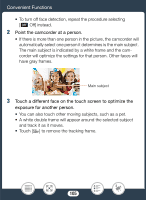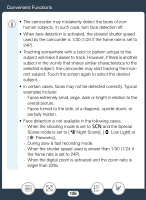Canon VIXIA HF R600 Instruction Manual - Page 101
Mixing Your Own Image, with Live Video, e the Chroma Key function
 |
View all Canon VIXIA HF R600 manuals
Add to My Manuals
Save this manual to your list of manuals |
Page 101 highlights
Convenient Functions Mixing Your Own Images with Live Video When recording on a memory card, you can use image files you create on your computer for the image mix (Chroma Key) function. Make sure that the image you want to use has a blue or green area, which will be replaced by the live video using Chroma Key mixing. For details, refer to About the image files for the Image Mix function (A 296). Example of an image used for Chroma Key Green area that will be replaced by the live video ■ To use the Chroma Key function 1 Touch [Ü] to open the [Select Image] screen. 2 Touch [8] and then touch [+] or [-] to select the image you created. 3 Touch [Ð] to open the [Chroma Key] screen. 4 Touch [Green] or [Blue] depending on the characteristics of the image you want to use and touch [Ï] or [Ð] or drag your finger along the bottom bar to adjust the chroma key setting as necessary. 101