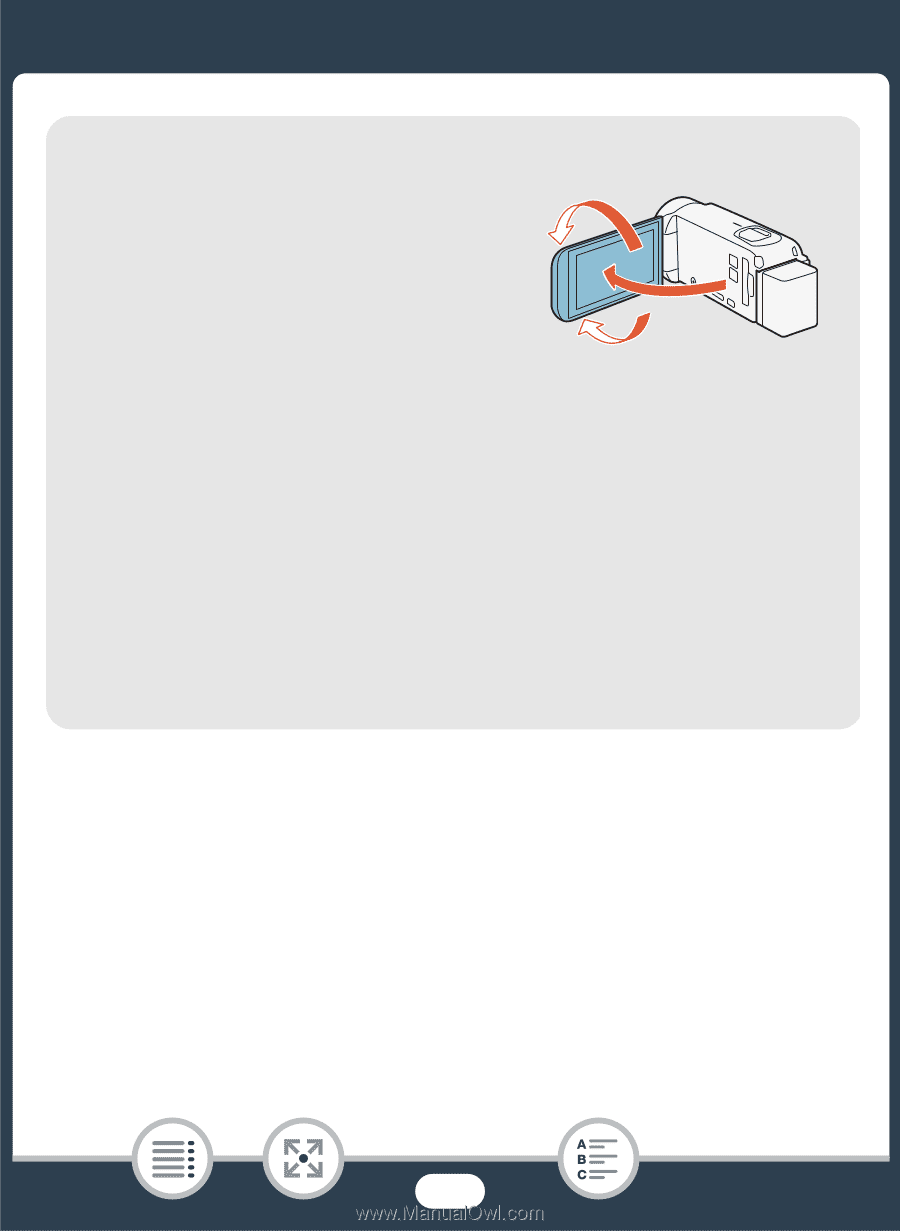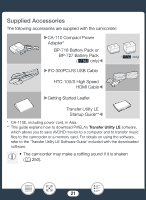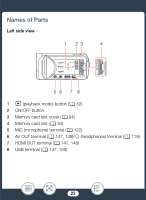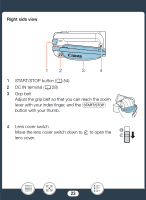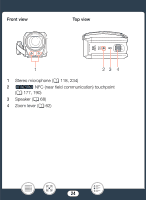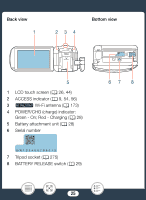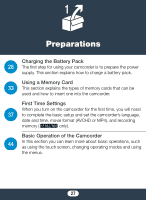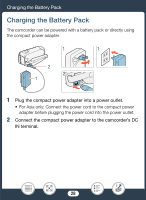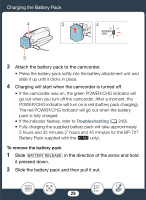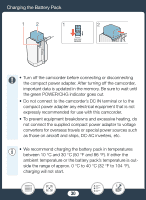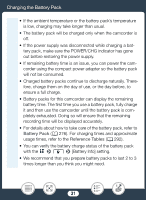Canon VIXIA HF R600 Instruction Manual - Page 26
LCD touch, creen, Handling Precaution, Cleaning - black
 |
View all Canon VIXIA HF R600 manuals
Add to My Manuals
Save this manual to your list of manuals |
Page 26 highlights
LCD touch screen Open the LCD panel 90 degrees. By 180° default, this will turn on the camcorder. The first time you open the LCD panel, the initial setup screens will appear and guide you through the basic settings (A 37). approx. 90° Adjust the position of the LCD panel according to the recording conditions. • The screen is produced using extremely high-precision manufac- turing techniques, with more than 99.99% of the pixels operating to specification. Less than 0.01% of the pixels may occasionally misfire or appear as black, red, blue or green dots. This has no effect on the recorded image and does not constitute a malfunc- tion. • For details about how to take care of the touch screen, refer to Handling Precautions (A 273), Cleaning (A 279). 26