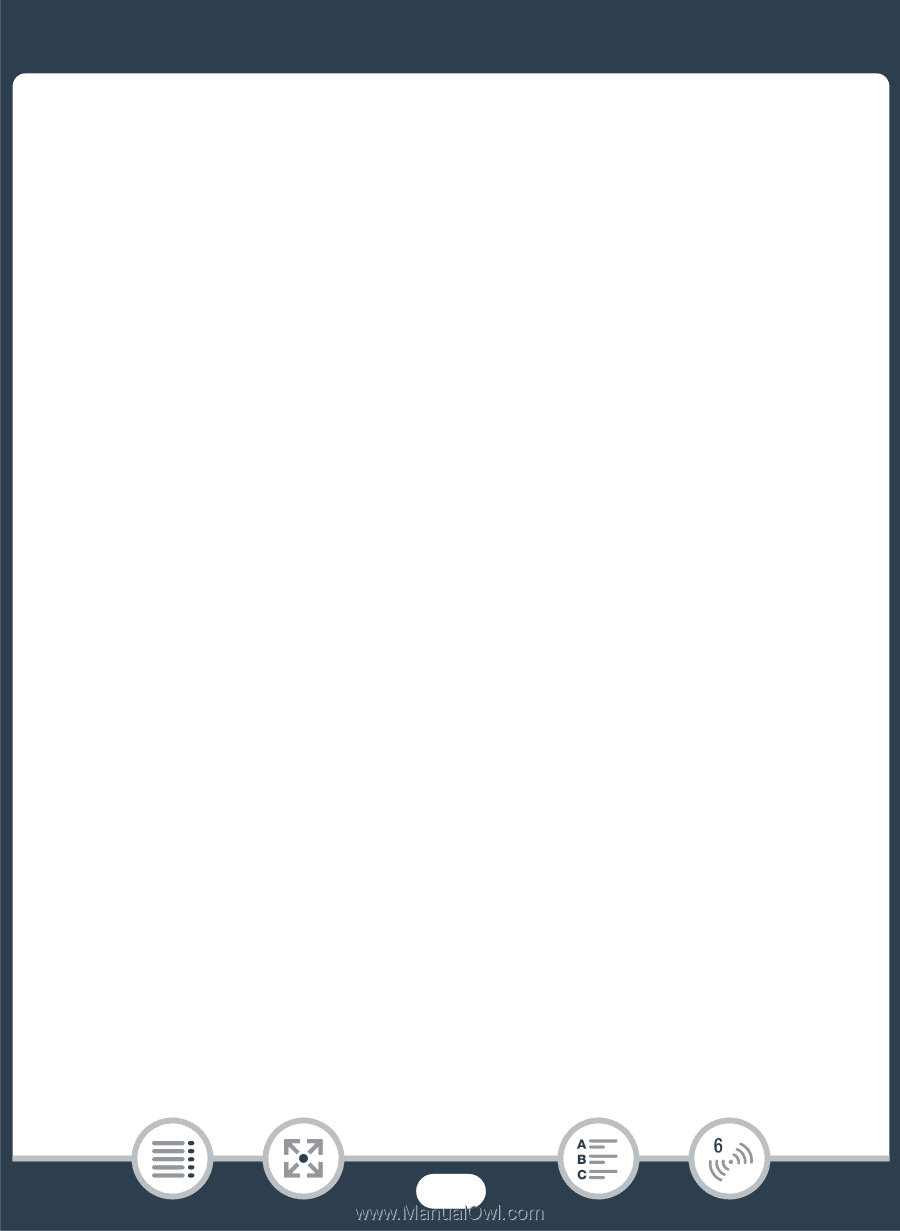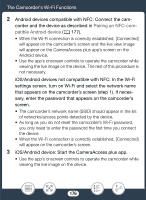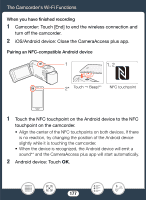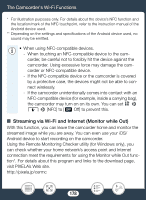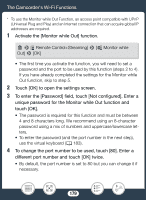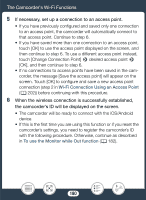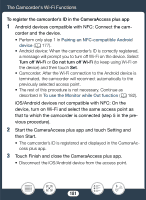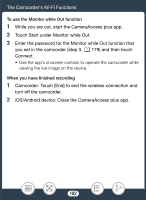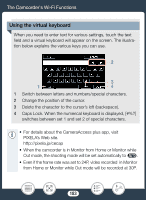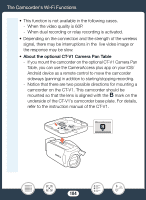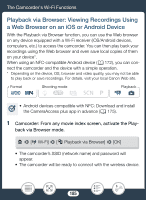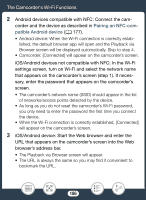Canon VIXIA HF R600 Instruction Manual - Page 181
vious procedure., then Start.
 |
View all Canon VIXIA HF R600 manuals
Add to My Manuals
Save this manual to your list of manuals |
Page 181 highlights
The Camcorder's Wi-Fi Functions To register the camcorder's ID in the CameraAccess plus app 1 Android devices compatible with NFC: Connect the cam- corder and the device. • Perform only step 1 in Pairing an NFC-compatible Android device (A 177). • Android device: When the camcorder's ID is correctly registered, a message will prompt you to turn off Wi-Fi on the device. Select Turn off Wi-Fi or Do not turn off Wi-Fi (to keep using Wi-Fi on the device) and then touch Set. • Camcorder: After the Wi-Fi connection to the Android device is terminated, the camcorder will reconnect automatically to the previously selected access point. • The rest of this procedure is not necessary. Continue as described in To use the Monitor while Out function (A 182). iOS/Android devices not compatible with NFC: On the device, turn on Wi-Fi and select the same access point as that to which the camcorder is connected (step 5 in the previous procedure). 2 Start the CameraAccess plus app and touch Setting and then Start. • The camcorder's ID is registered and displayed in the CameraAc- cess plus app. 3 Touch Finish and close the CameraAccess plus app. • Disconnect the iOS/Android device from the access point. 181