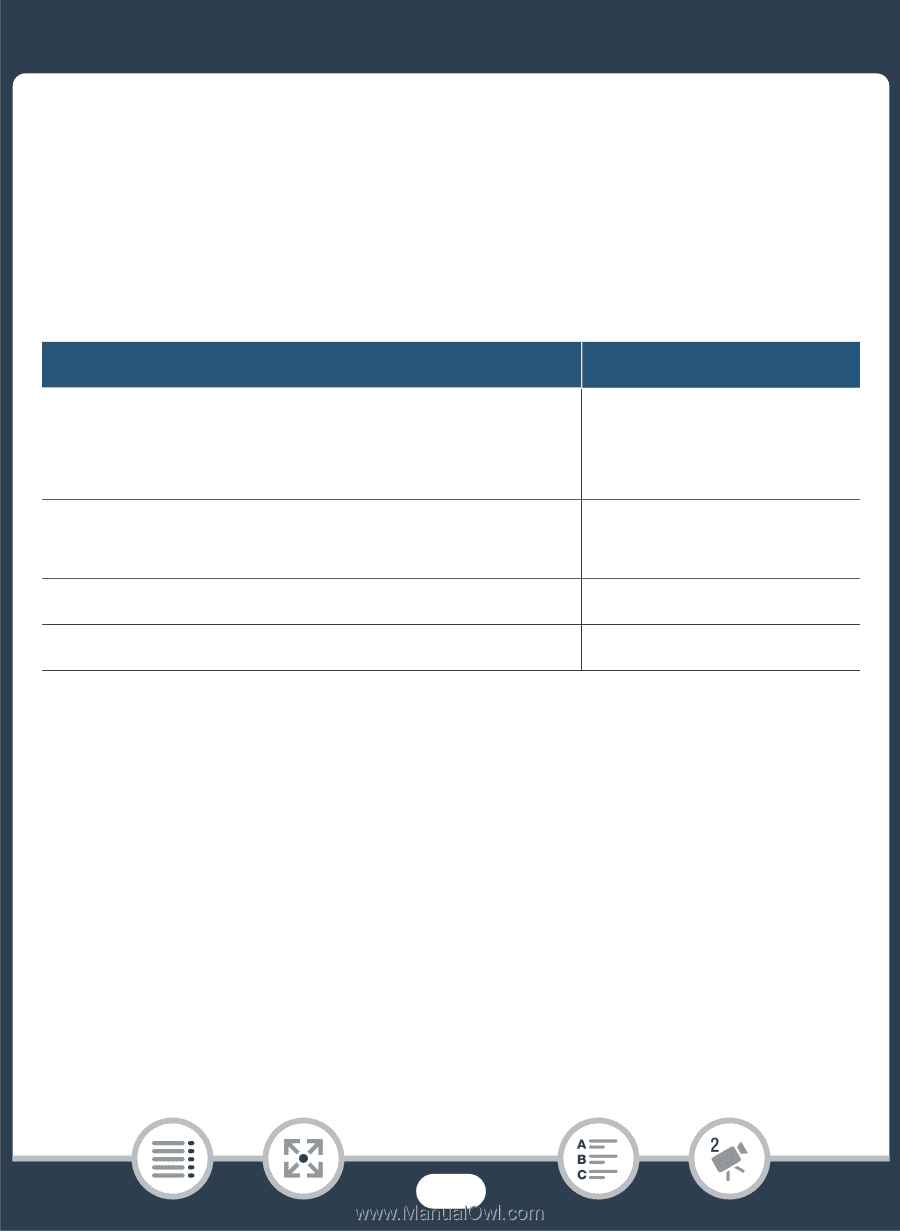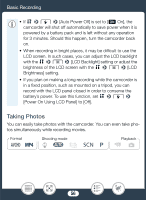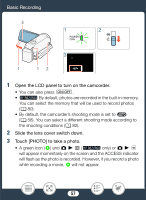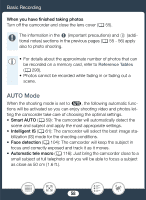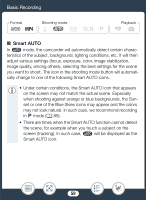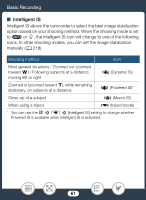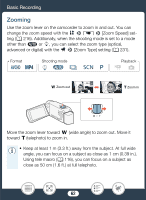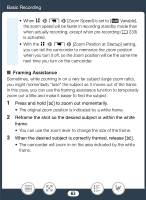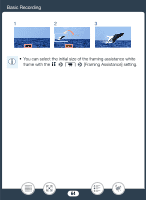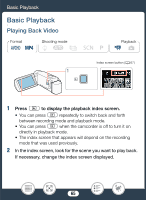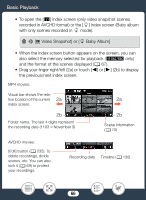Canon VIXIA HF R600 Instruction Manual - Page 61
the Intelligent
 |
View all Canon VIXIA HF R600 manuals
Add to My Manuals
Save this manual to your list of manuals |
Page 61 highlights
Basic Recording ■ Intelligent IS Intelligent IS allows the camcorder to select the best image stabilization option based on your shooting method. When the shooting mode is set to N or 9, the Intelligent IS icon will change to one of the following icons. In other shooting modes, you can set the image stabilization manually (A 218). Shooting method Icon Most general situations / Zoomed out (zoomed toward T) / Following subjects at a distance moving left or right Ä (Dynamic IS) Zoomed in (zoomed toward S), while remaining stationary, on subjects at a distance È (Powered IS)* Close-up of a subject  (Macro IS) When using a tripod à (tripod mode) * You can use the 1 > p > [Intelligent IS] setting to change whether Powered IS is available when Intelligent IS is activated. 61