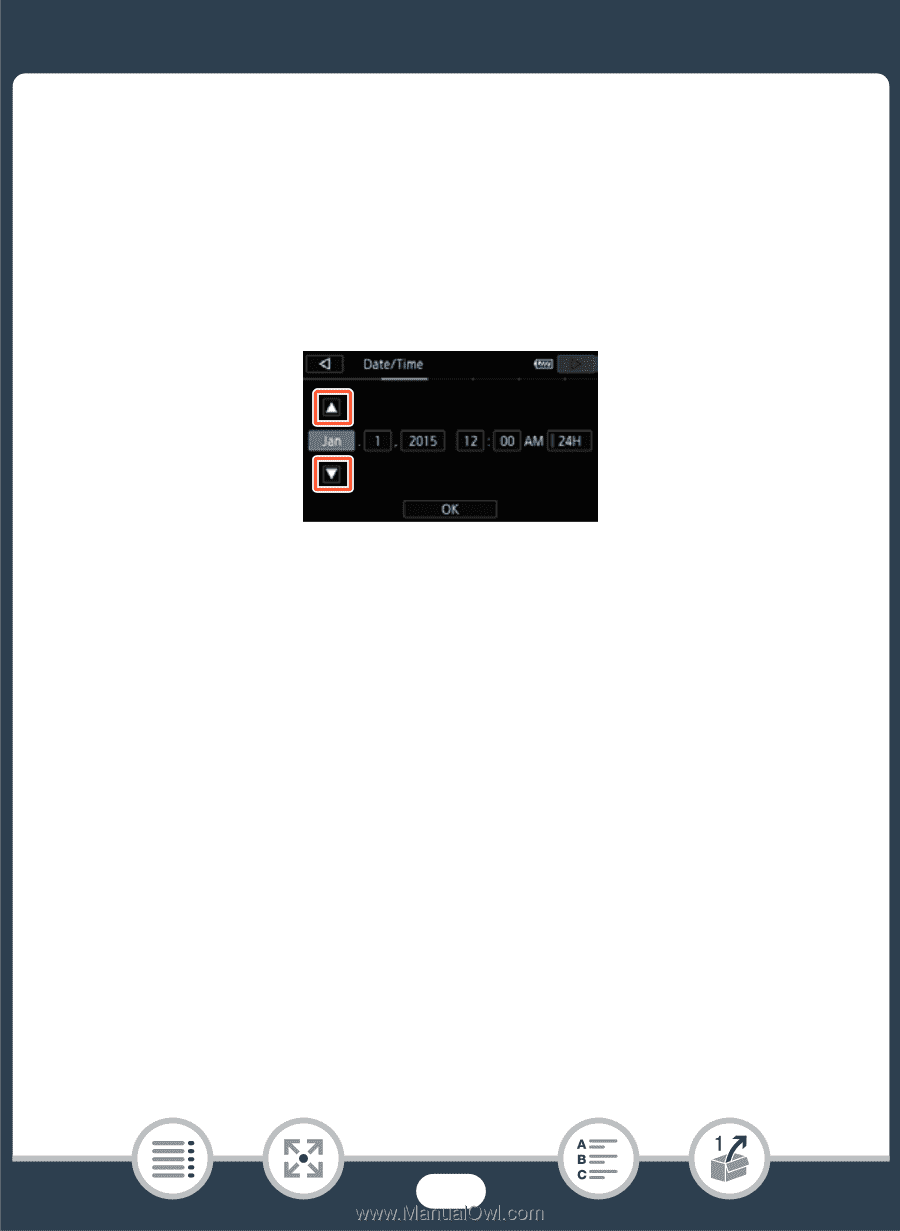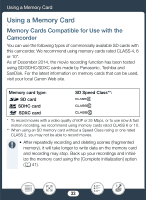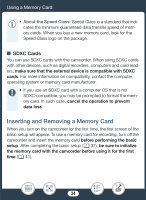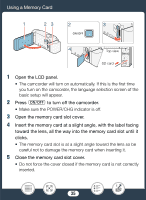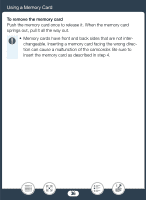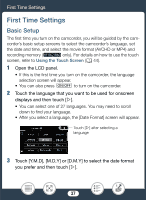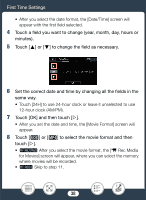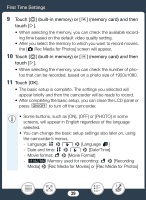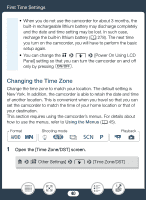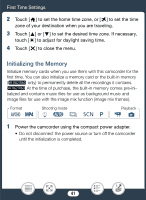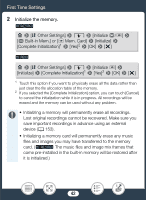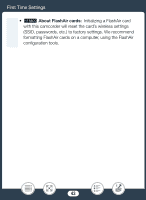Canon VIXIA HF R600 Instruction Manual - Page 38
First Time, ettings, to change the field as necessary.
 |
View all Canon VIXIA HF R600 manuals
Add to My Manuals
Save this manual to your list of manuals |
Page 38 highlights
First Time Settings • After you select the date format, the [Date/Time] screen will appear with the first field selected. 4 Touch a field you want to change (year, month, day, hours or minutes). 5 Touch [Í] or [Î] to change the field as necessary. 6 Set the correct date and time by changing all the fields in the same way. • Touch [24H] to use 24-hour clock or leave it unselected to use 12-hour clock (AM/PM). 7 Touch [OK] and then touch [æ]. • After you set the date and time, the [Movie Format] screen will appear. 8 Touch [·] or [¸] to select the movie format and then touch [æ]. • D After you select the movie format, the [v Rec Media for Movies] screen will appear, where you can select the memory where movies will be recorded. • G Skip to step 11. 38