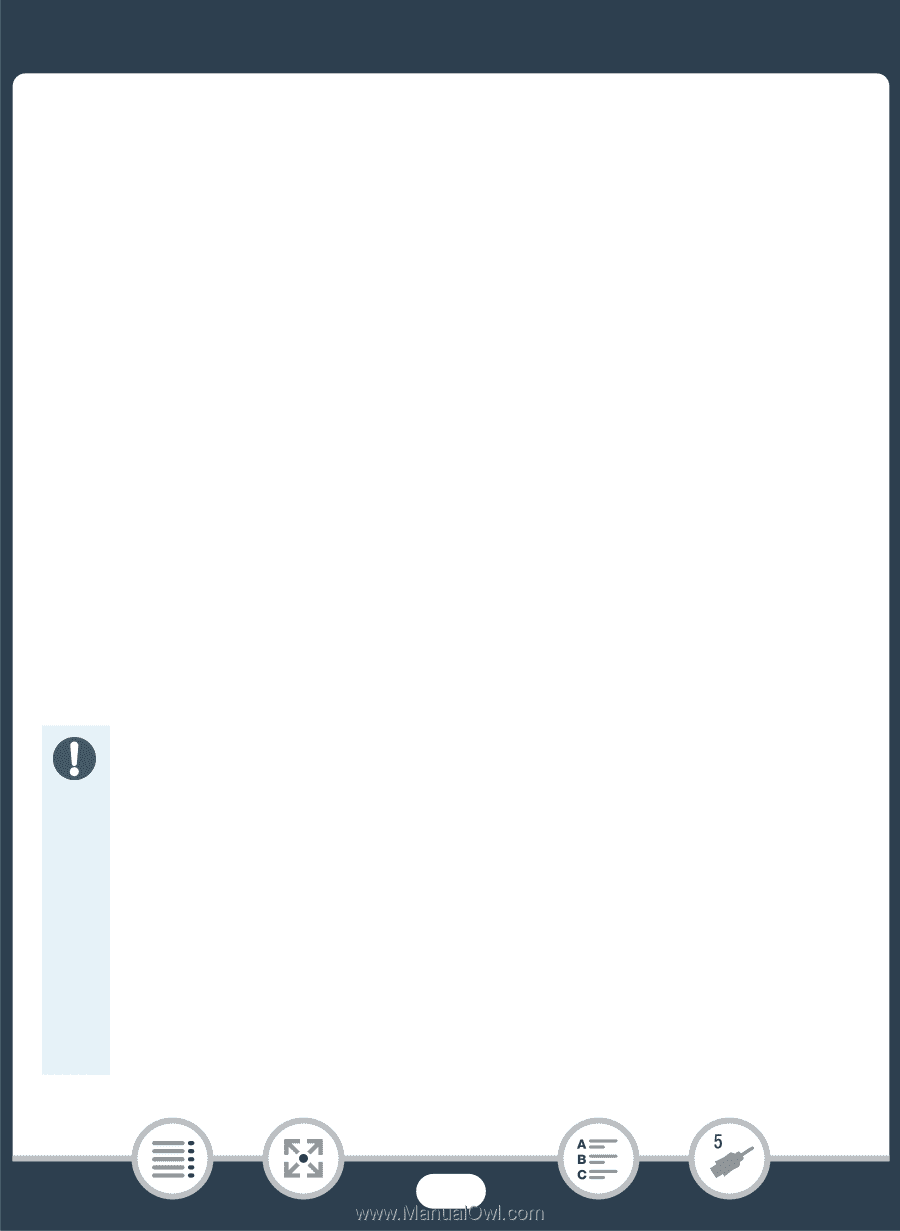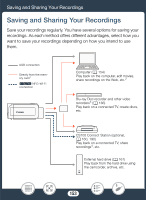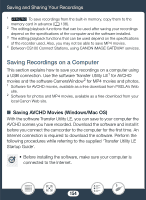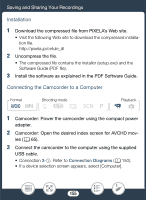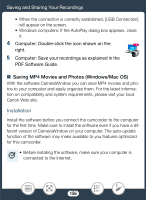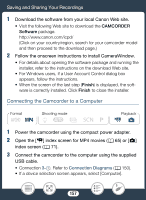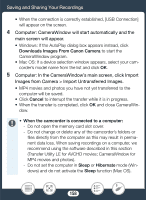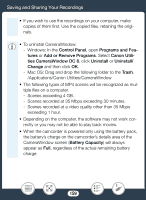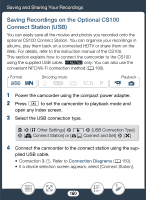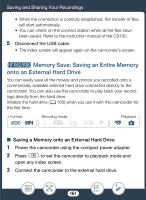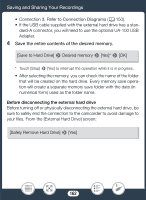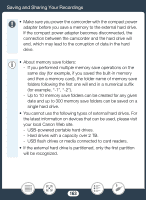Canon VIXIA HF R600 Instruction Manual - Page 158
Saving and Sharing Your Recordings, Images from Camera > Import Untransferred Images.
 |
View all Canon VIXIA HF R600 manuals
Add to My Manuals
Save this manual to your list of manuals |
Page 158 highlights
Saving and Sharing Your Recordings • When the connection is correctly established, [USB Connection] will appear on the screen. 4 Computer: CameraWindow will start automatically and the main screen will appear. • Windows: If the AutoPlay dialog box appears instead, click Downloads Images From Canon Camera to start the CameraWindow program. • Mac OS: If a device selection window appears, select your camcorder's model name from the list and click OK. 5 Computer: In the CameraWindow's main screen, click Import Images from Camera > Import Untransferred Images. • MP4 movies and photos you have not yet transferred to the computer will be saved. • Click Cancel to interrupt the transfer while it is in progress. • When the transfer is completed, click OK and close CameraWin- dow. • When the camcorder is connected to a computer: - Do not open the memory card slot cover. - Do not change or delete any of the camcorder's folders or files directly from the computer as this may result in permanent data loss. When saving recordings on a computer, we recommend using the software described in this section (Transfer Utility LE for AVCHD movies; CameraWindow for MP4 movies and photos). - Do not set the computer in Sleep or Hibernate mode (Windows) and do not activate the Sleep function (Mac OS). 158