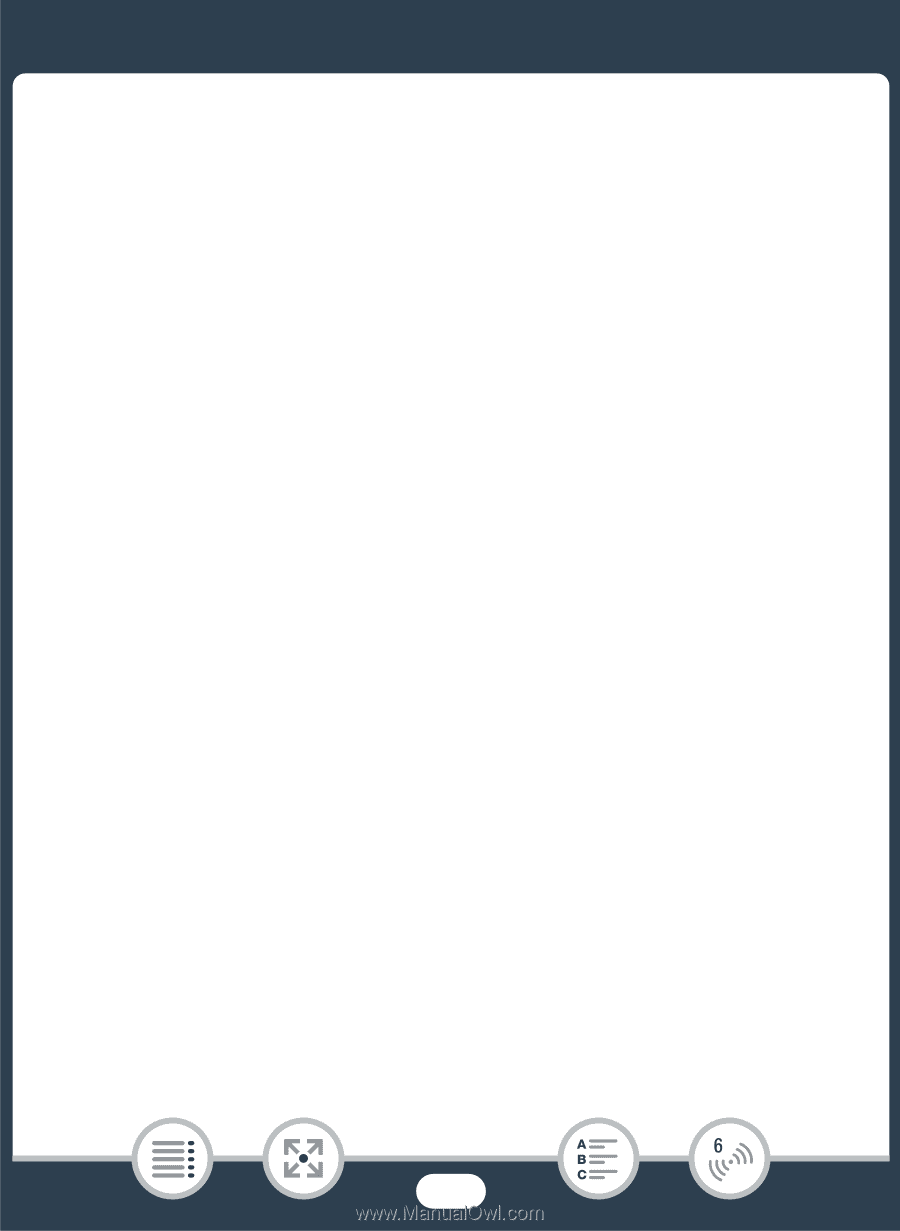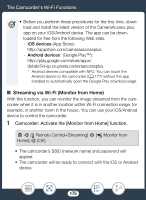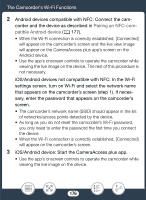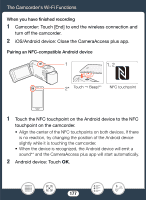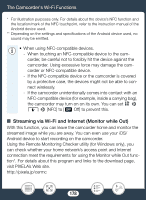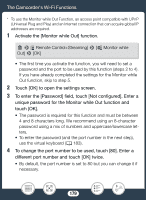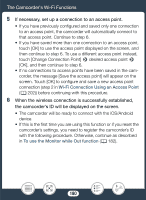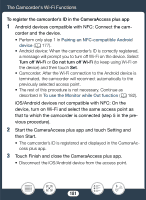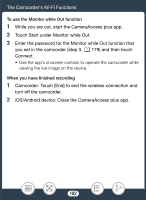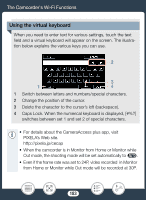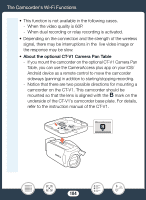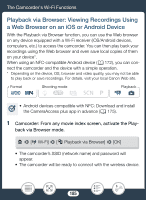Canon VIXIA HF R600 Instruction Manual - Page 180
When the wireless connection is successfully established
 |
View all Canon VIXIA HF R600 manuals
Add to My Manuals
Save this manual to your list of manuals |
Page 180 highlights
The Camcorder's Wi-Fi Functions 5 If necessary, set up a connection to an access point. • If you have previously configured and saved only one connection to an access point, the camcorder will automatically connect to that access point. Continue to step 6. • If you have saved more than one connection to an access point, touch [OK] to use the access point displayed on the screen, and then continue to step 6. To use a different access point instead, touch [Change Connection Point] > desired access point > [OK], and then continue to step 6. • If no connections to access points have been saved in the camcorder, the message [Save the access point] will appear on the screen. Touch [OK] to configure and save a new access point connection (step 2 in Wi-Fi Connection Using an Access Point (A 202)) before continuing with this procedure. 6 When the wireless connection is successfully established, the camcorder's ID will be displayed on the screen. • The camcorder will be ready to connect with the iOS/Android device. • If this is the first time you are using this function or if you reset the camcorder's settings, you need to register the camcorder's ID with the following procedure. Otherwise, continue as described in To use the Monitor while Out function (A 182). 180