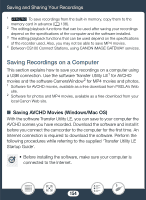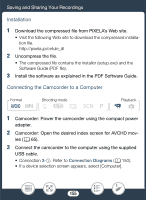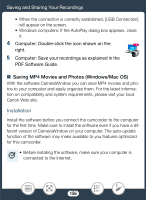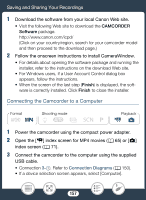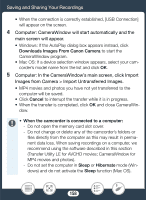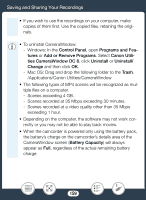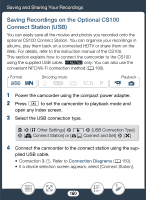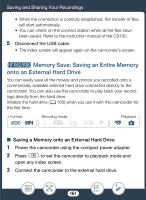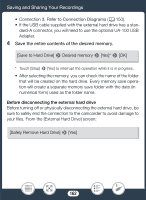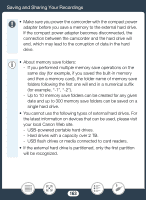Canon VIXIA HF R600 Instruction Manual - Page 159
Control Panel, Program, and Fea, dd or Remove Program, Canon Utili, CameraWindow DC 8, Change
 |
View all Canon VIXIA HF R600 manuals
Add to My Manuals
Save this manual to your list of manuals |
Page 159 highlights
Saving and Sharing Your Recordings • If you wish to use the recordings on your computer, make copies of them first. Use the copied files, retaining the originals. • To uninstall CameraWindow: - Windows: In the Control Panel, open Programs and Features or Add or Remove Programs. Select Canon Utilities CameraWindow DC 8, click Uninstall or Uninstall/ Change and then click OK. - Mac OS: Drag and drop the following folder to the Trash. /Applications/Canon Utilities/CameraWindow • The following types of MP4 scenes will be recognized as multiple files on a computer. - Scenes exceeding 4 GB. - Scenes recorded at 35 Mbps exceeding 30 minutes. - Scenes recorded at a video quality other than 35 Mbps exceeding 1 hour. • Depending on the computer, the software may not work correctly or you may not be able to play back movies. • When the camcorder is powered only using the battery pack, the battery's charge on the camcorder's details area of the CameraWindow screen (Battery Capacity) will always appear as Full, regardless of the actual remaining battery charge. 159