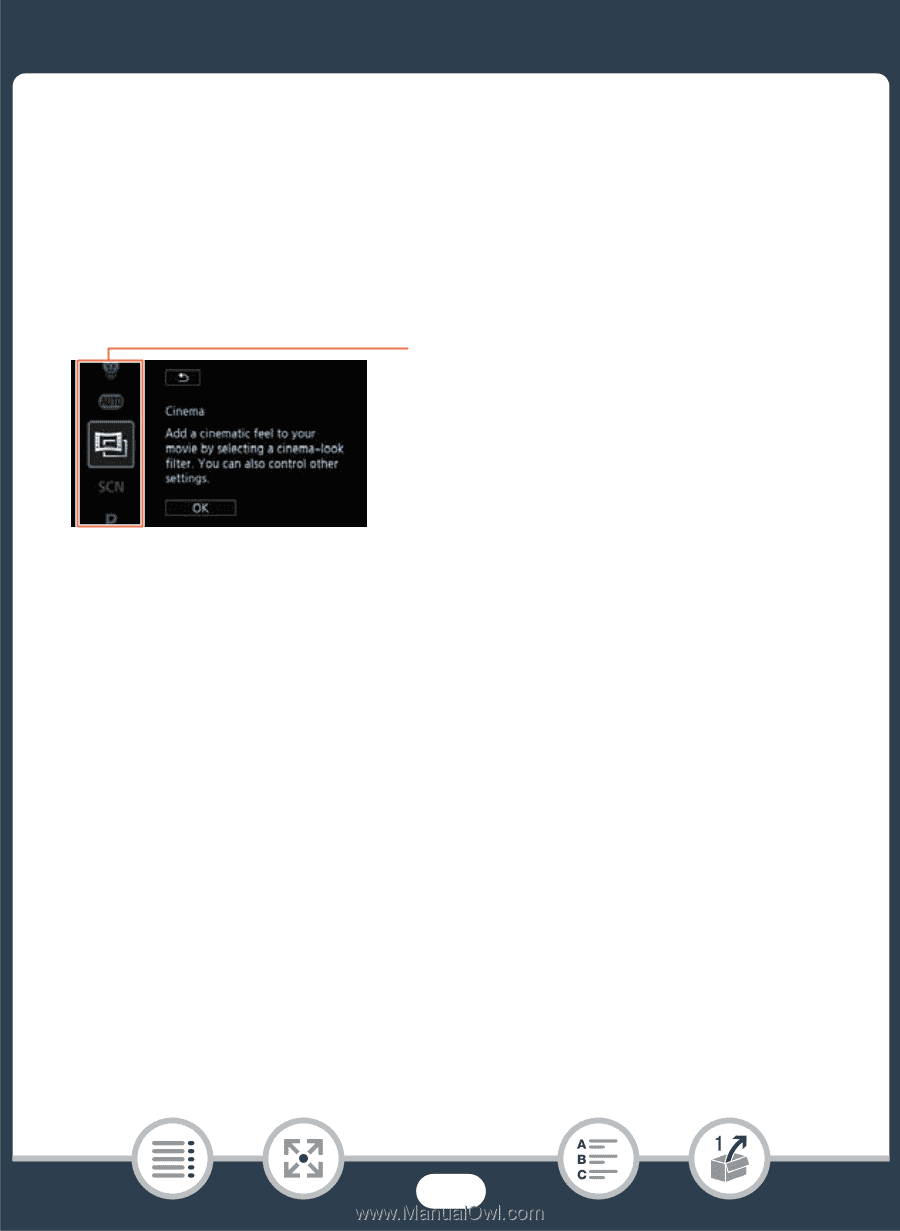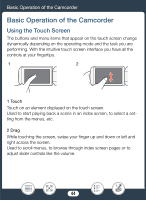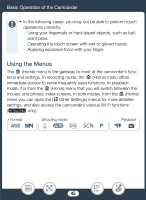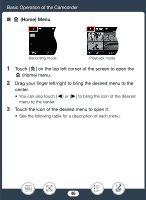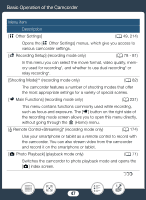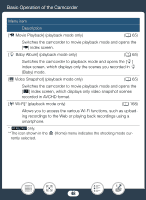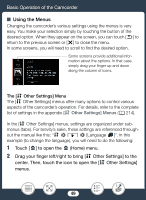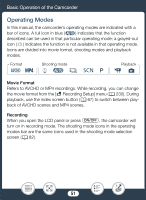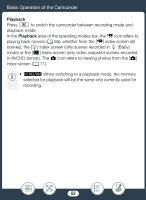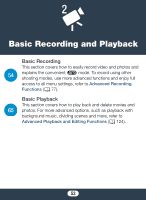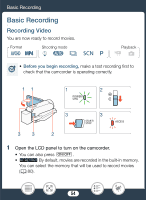Canon VIXIA HF R600 Instruction Manual - Page 49
Touch, to open the, Home menu., Drag your finger left/right to bring, Other, ettings] to
 |
View all Canon VIXIA HF R600 manuals
Add to My Manuals
Save this manual to your list of manuals |
Page 49 highlights
Basic Operation of the Camcorder ■ Using the Menus Changing the camcorder's various settings using the menus is very easy. You make your selection simply by touching the button of the desired option. When they appear on the screen, you can touch [K] to return to the previous screen or [X] to close the menu. In some screens, you will need to scroll to find the desired option. Some screens provide additional information about the options. In that case, simply drag your finger up and down along the column of icons. The [1 Other Settings] Menu The [1 Other Settings] menus offer many options to control various aspects of the camcorder's operation. For details, refer to the complete list of settings in the appendix [1 Other Settings] Menus (A 214). In the [1 Other Settings] menus, settings are organized under submenus (tabs). For brevity's sake, these settings are referenced throughout the manual like this: "1 > q > [Language H]". In this example (to change the language), you will need to do the following: 1 Touch [0] to open the 0 (Home) menu. 2 Drag your finger left/right to bring [1 Other Settings] to the center. Then, touch the icon to open the [1 Other Settings] menus. 49