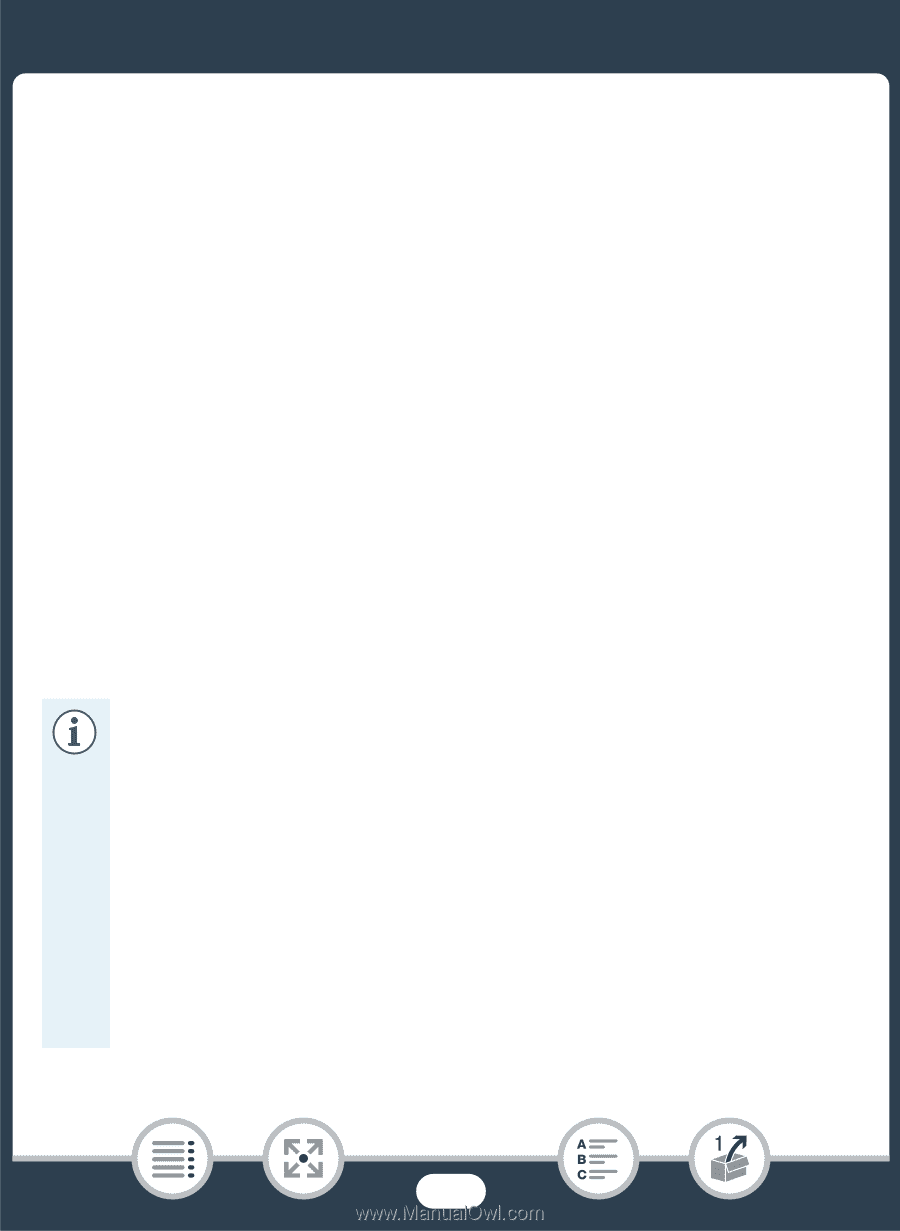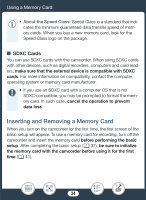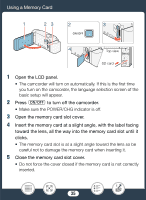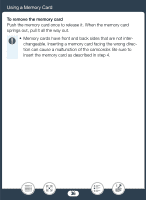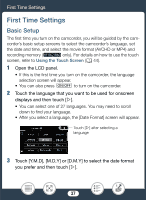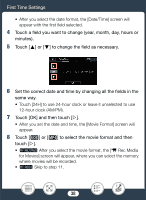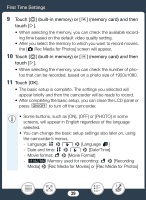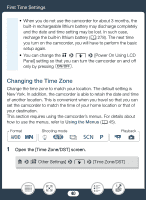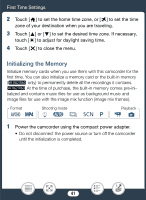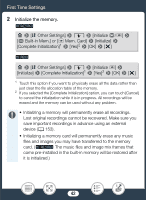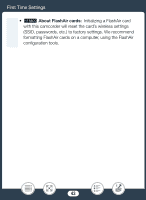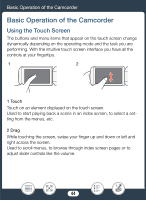Canon VIXIA HF R600 Instruction Manual - Page 39
Touch, built-in memory or, memory card and then, Touch [O, ON], [OFF] or [PHOTO]
 |
View all Canon VIXIA HF R600 manuals
Add to My Manuals
Save this manual to your list of manuals |
Page 39 highlights
First Time Settings 9 Touch [&] (built-in memory) or [8] (memory card) and then touch [æ]. • When selecting the memory, you can check the available record- ing time based on the default video quality setting. • After you select the memory to which you want to record movies, the [{ Rec Media for Photos] screen will appear. 10 Touch [&] (built-in memory) or [8] (memory card) and then touch [æ]. • When selecting the memory, you can check the number of pho- tos that can be recorded, based on a photo size of 1920x1080. 11 Touch [OK]. • The basic setup is complete. The settings you selected will appear briefly and then the camcorder will be ready to record. • After completing the basic setup, you can close the LCD panel or press [ to turn off the camcorder. • Some buttons, such as [ON], [OFF] or [PHOTO] in some screens, will appear in English regardless of the language selected. • You can change the basic setup settings also later on, using the camcorder's menus. - Language: 1 > q > [Language H] - Date and time: 1 > q > [Date/Time] - Movie format: 3 > [Movie Format] - D Memory used for recording: 3 > [Recording Media] > [Rec Media for Movies] or [Rec Media for Photos] 39