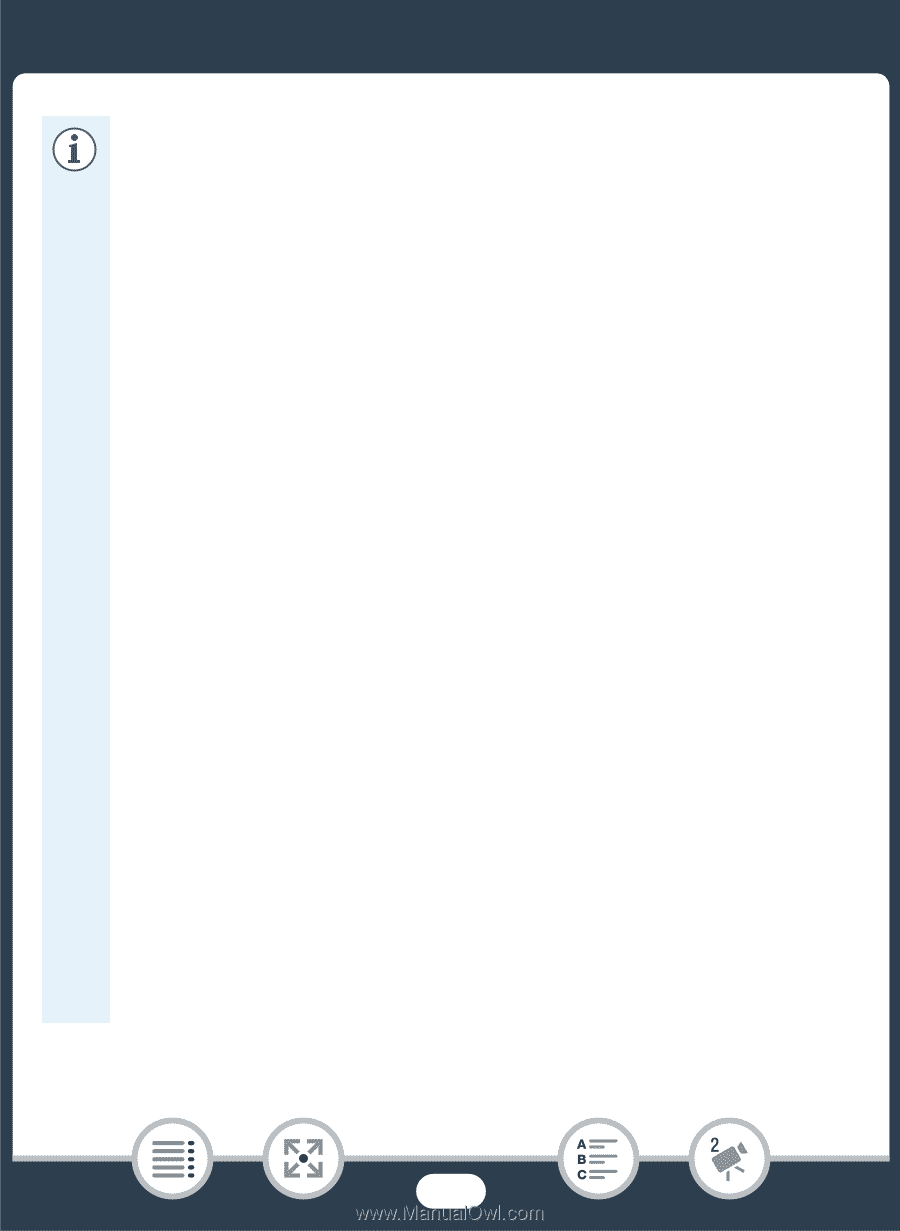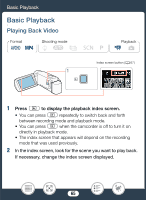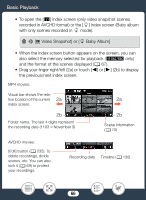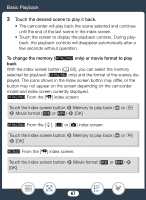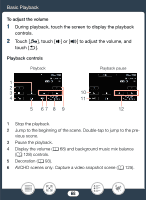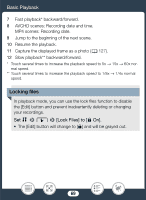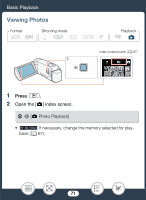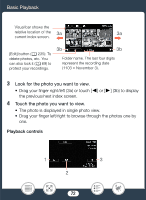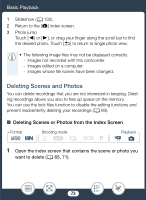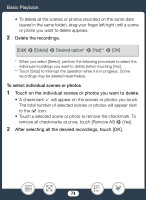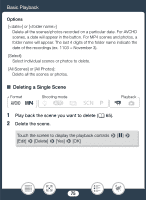Canon VIXIA HF R600 Instruction Manual - Page 70
play Date/Time], er while head
 |
View all Canon VIXIA HF R600 manuals
Add to My Manuals
Save this manual to your list of manuals |
Page 70 highlights
Basic Playback • You can use the 1 > t > [Display Date/Time] setting to choose whether to display the recording date (MP4 scenes) or date and time (AVCHD scenes) when you play back scenes. • In the index screen for MP4 scenes you can touch [I] and then touch a scene to display details about the scene, such as the scene's video quality, length and recording date and time. Touch [K] twice to return to the index screen. • Video snapshot scenes recorded in MP4 format can be played back only from the [y] index screen. • Depending on the recording conditions, you may notice brief stops in video or sound playback between scenes. • Sound will not be output from the built-in speaker while headphones or the supplied High Speed HDMI cable is connected to the camcorder. • You may not be able to play back with this camcorder movies recorded on or copied onto a memory card using another device. • About fast/slow playback: - You may notice some anomalies (blocky video artifacts, banding, etc.) in the playback picture. Also, sound will not be output. - The speed indicated on the screen is approximate. - Slow reverse playback will look the same as continuous frame reverse. 70