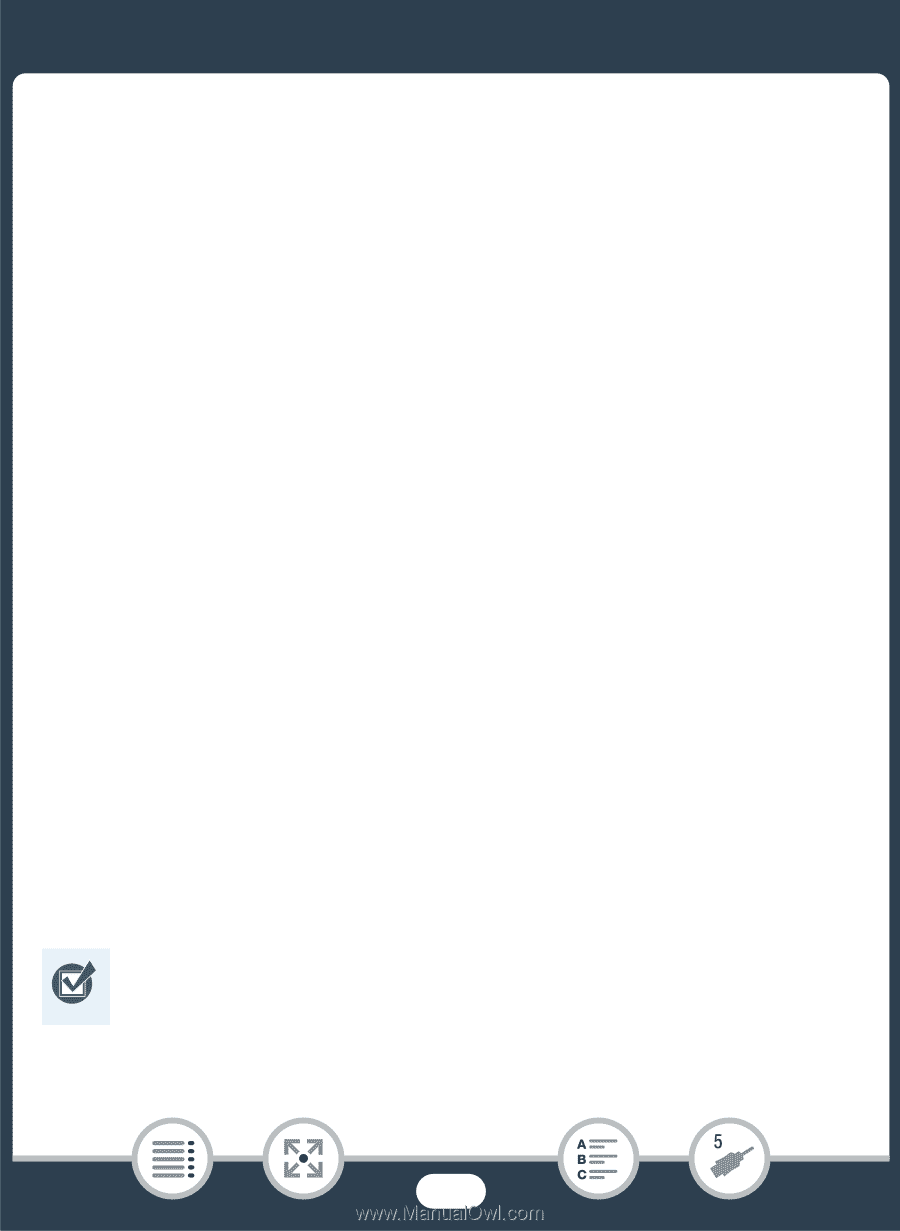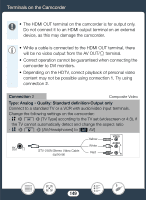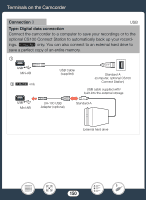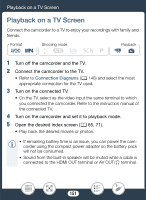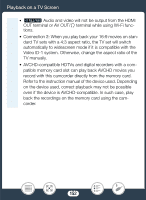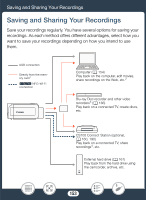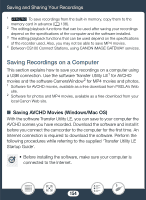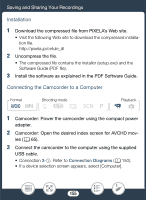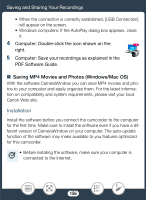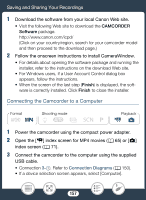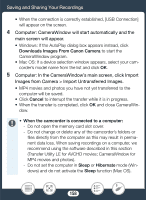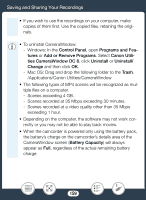Canon VIXIA HF R600 Instruction Manual - Page 154
Saving Recordings on a Computer, Saving AVCHD Movies (Windows/Mac OS), aving, VCHD Movie, Window
 |
View all Canon VIXIA HF R600 manuals
Add to My Manuals
Save this manual to your list of manuals |
Page 154 highlights
Saving and Sharing Your Recordings 1 D To save recordings from the built-in memory, copy them to the memory card in advance (A 138). 2 The editing/playback functions that can be used after saving your recordings depend on the specifications of the computer and the software installed. 3 The editing/playback functions that can be used depend on the specifications of the recorder used. Also, you may not be able to save MP4 movies. 4 Between CS100 Connect Stations, using CANON iMAGE GATEWAY services. Saving Recordings on a Computer This section explains how to save your recordings on a computer using a USB connection. Use the software Transfer Utility LE1 for AVCHD movies and the software CameraWindow2 for MP4 movies and photos. 1 Software for AVCHD movies, available as a free download from PIXELA's Web site. 2 Software for photos and MP4 movies, available as a free download from your local Canon Web site. ■ Saving AVCHD Movies (Windows/Mac OS) With the software Transfer Utility LE, you can save to your computer the AVCHD scenes you have recorded. Download the software and install it before you connect the camcorder to the computer for the first time. An Internet connection is required to download the software. Perform the following procedures while referring to the supplied 'Transfer Utility LE Startup Guide'. • Before installing the software, make sure your computer is connected to the Internet. 154