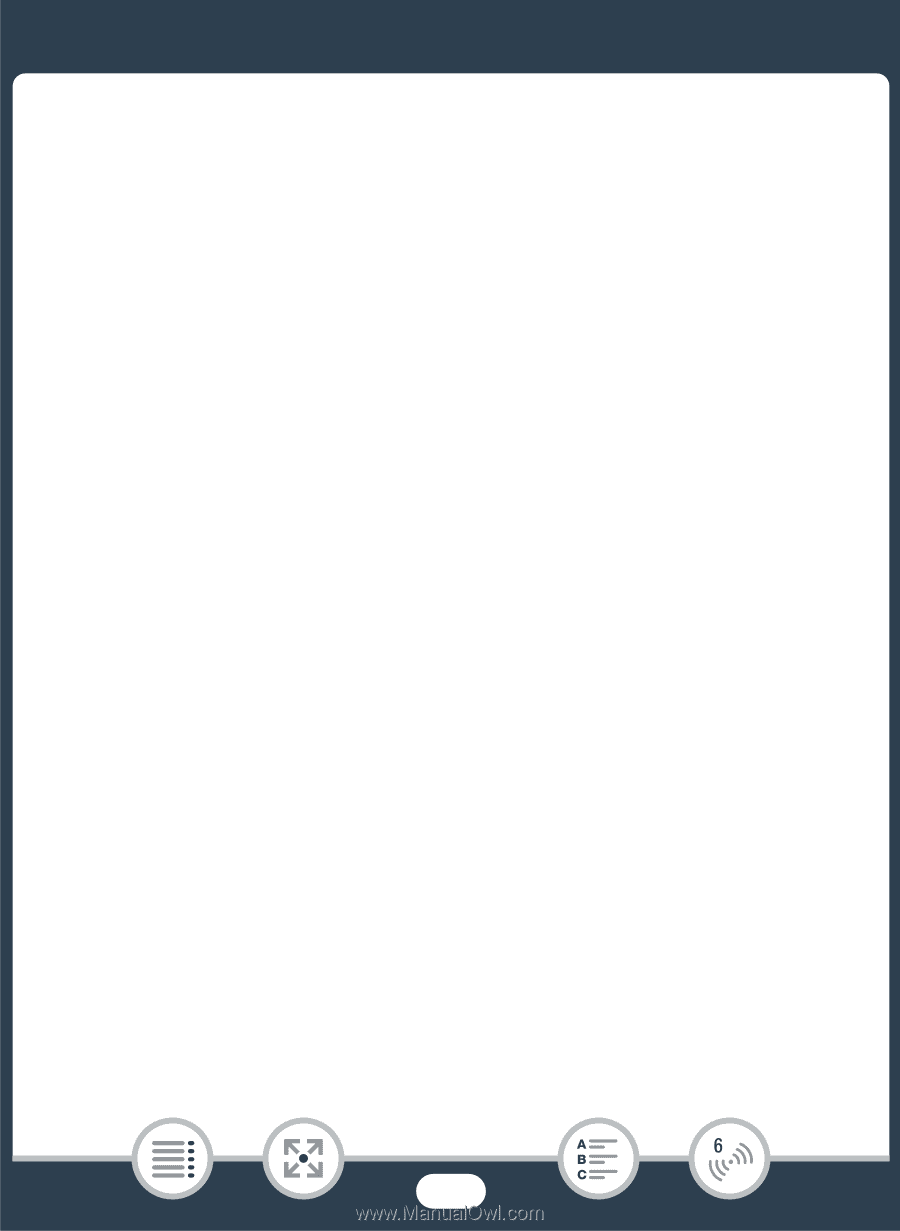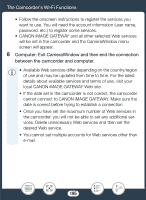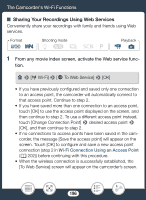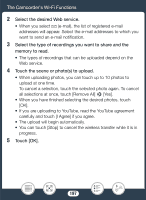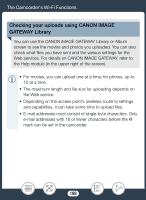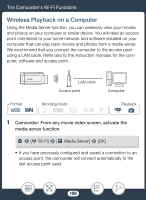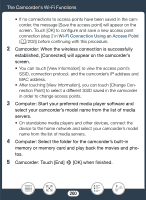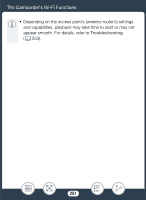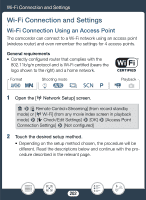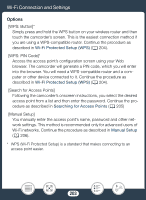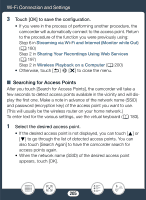Canon VIXIA HF R600 Instruction Manual - Page 200
Camcorder: Touch [End], tart your preferred media player software
 |
View all Canon VIXIA HF R600 manuals
Add to My Manuals
Save this manual to your list of manuals |
Page 200 highlights
The Camcorder's Wi-Fi Functions • If no connections to access points have been saved in the camcorder, the message [Save the access point] will appear on the screen. Touch [OK] to configure and save a new access point connection (step 2 in Wi-Fi Connection Using an Access Point (A 202)) before continuing with this procedure. 2 Camcorder: When the wireless connection is successfully established, [Connected] will appear on the camcorder's screen. • You can touch [View Information] to view the access point's SSID, connection protocol, and the camcorder's IP address and MAC address. • After touching [View Information], you can touch [Change Connection Point] to select a different SSID saved in the camcorder in order to change access points. 3 Computer: Start your preferred media player software and select your camcorder's model name from the list of media servers. • On standalone media players and other devices, connect the device to the home network and select your camcorder's model name from the list of media servers. 4 Computer: Select the folder for the camcorder's built-in memory or memory card and play back the movies and photos. 5 Camcorder: Touch [End] > [OK] when finished. 200