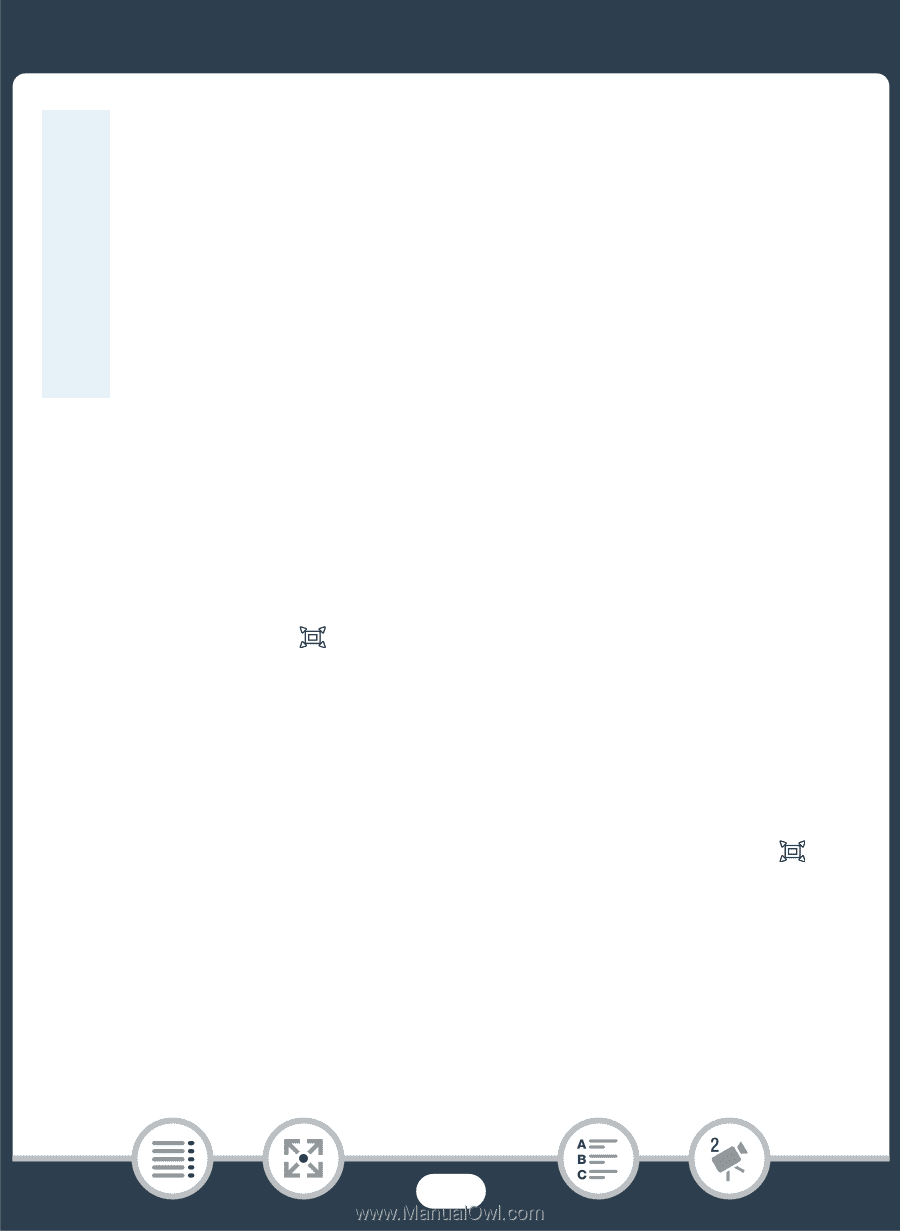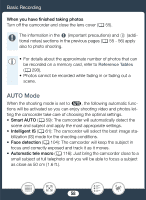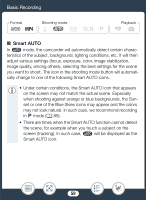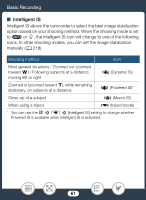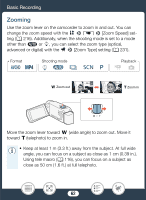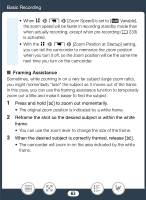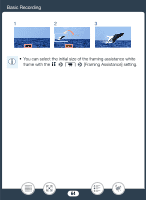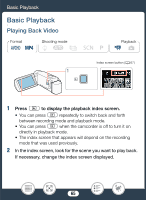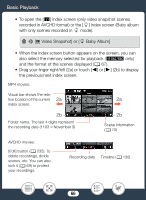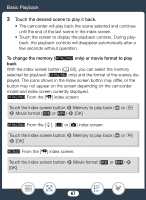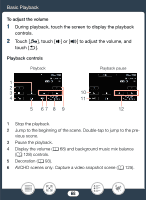Canon VIXIA HF R600 Instruction Manual - Page 63
Framing, tance, Press and hold
 |
View all Canon VIXIA HF R600 manuals
Add to My Manuals
Save this manual to your list of manuals |
Page 63 highlights
Basic Recording • When 1 > p > [Zoom Speed] is set to [Y Variable], the zoom speed will be faster in recording standby mode than when actually recording, except when pre-recording (A 233) is activated. • With the 1 > p > [Zoom Position at Startup] setting, you can tell the camcorder to memorize the zoom position when you turn it off, so the zoom position will be the same the next time you turn on the camcorder. ■ Framing Assistance Sometimes, while zooming in on a very far subject (large zoom ratio), you might momentarily "lose" the subject as it moves out of the frame. In this case, you can use the framing assistance function to temporarily zoom out a little and make it easier to find the subject. 1 Press and hold [ ] to zoom out momentarily. • The original zoom position is indicated by a white frame. 2 Reframe the shot so the desired subject is within the white frame. • You can use the zoom lever to change the size of the frame. 3 When the desired subject is correctly framed, release [ ]. • The camcorder will zoom in on the area indicated by the white frame. 63