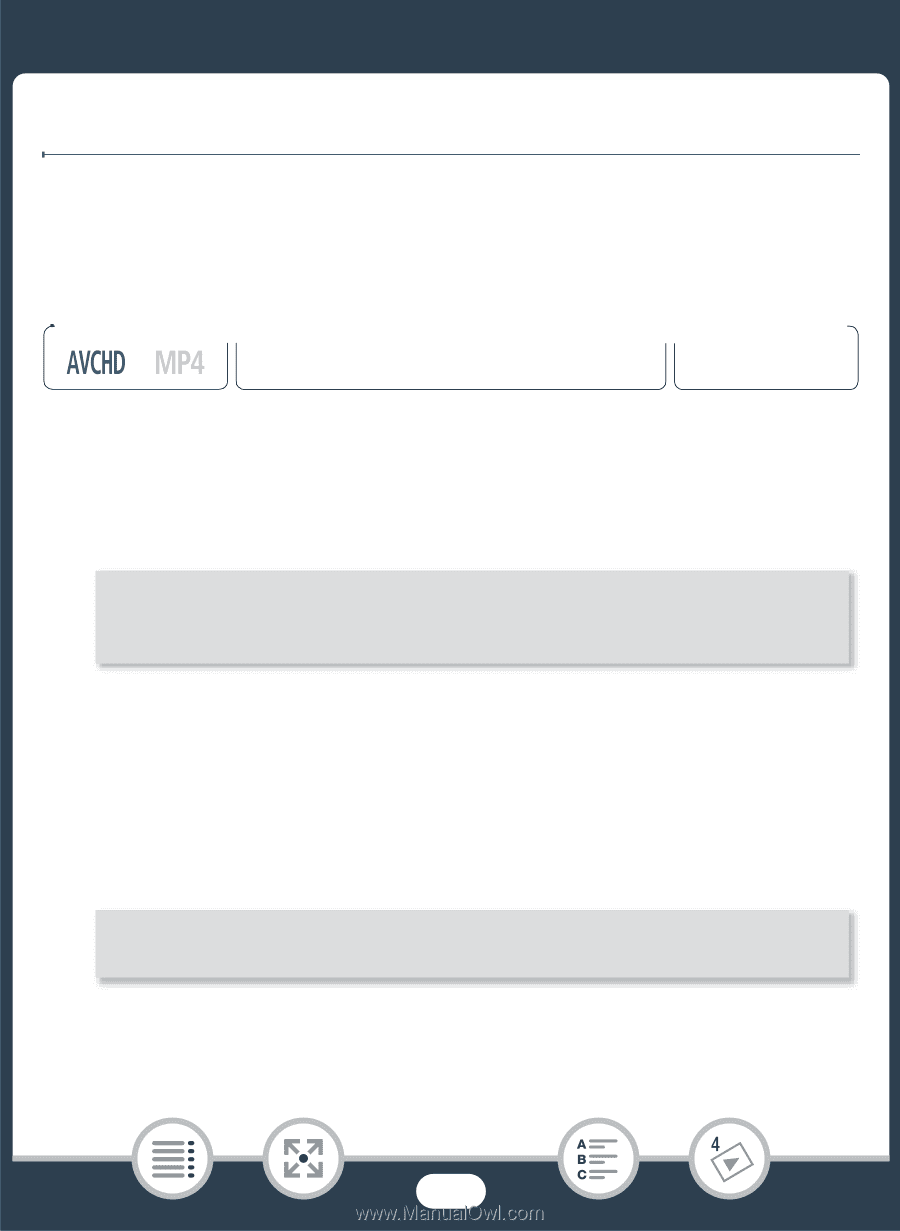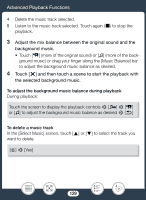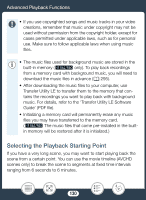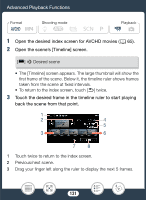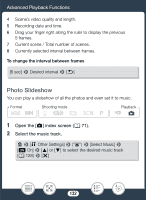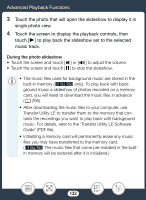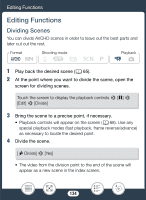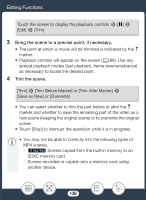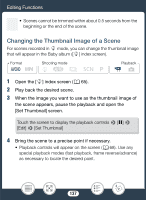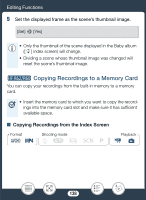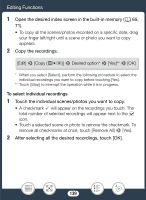Canon VIXIA HF R600 Instruction Manual - Page 134
Editing Functions, Dividing Scenes, Dividing
 |
View all Canon VIXIA HF R600 manuals
Add to My Manuals
Save this manual to your list of manuals |
Page 134 highlights
Editing Functions Editing Functions Dividing Scenes You can divide AVCHD scenes in order to leave out the best parts and later cut out the rest. Format Shooting mode 9N † ƒ ' Playback y} 1 Play back the desired scene (A 65). 2 At the point where you want to divide the scene, open the screen for dividing scenes. Touch the screen to display the playback controls > [Ý] > [Edit] > [Divide] 3 Bring the scene to a precise point, if necessary. • Playback controls will appear on the screen (A 68). Use any special playback modes (fast playback, frame reverse/advance) as necessary to locate the desired point. 4 Divide the scene. [μ Divide] > [Yes] • The video from the division point to the end of the scene will appear as a new scene in the index screen. 134