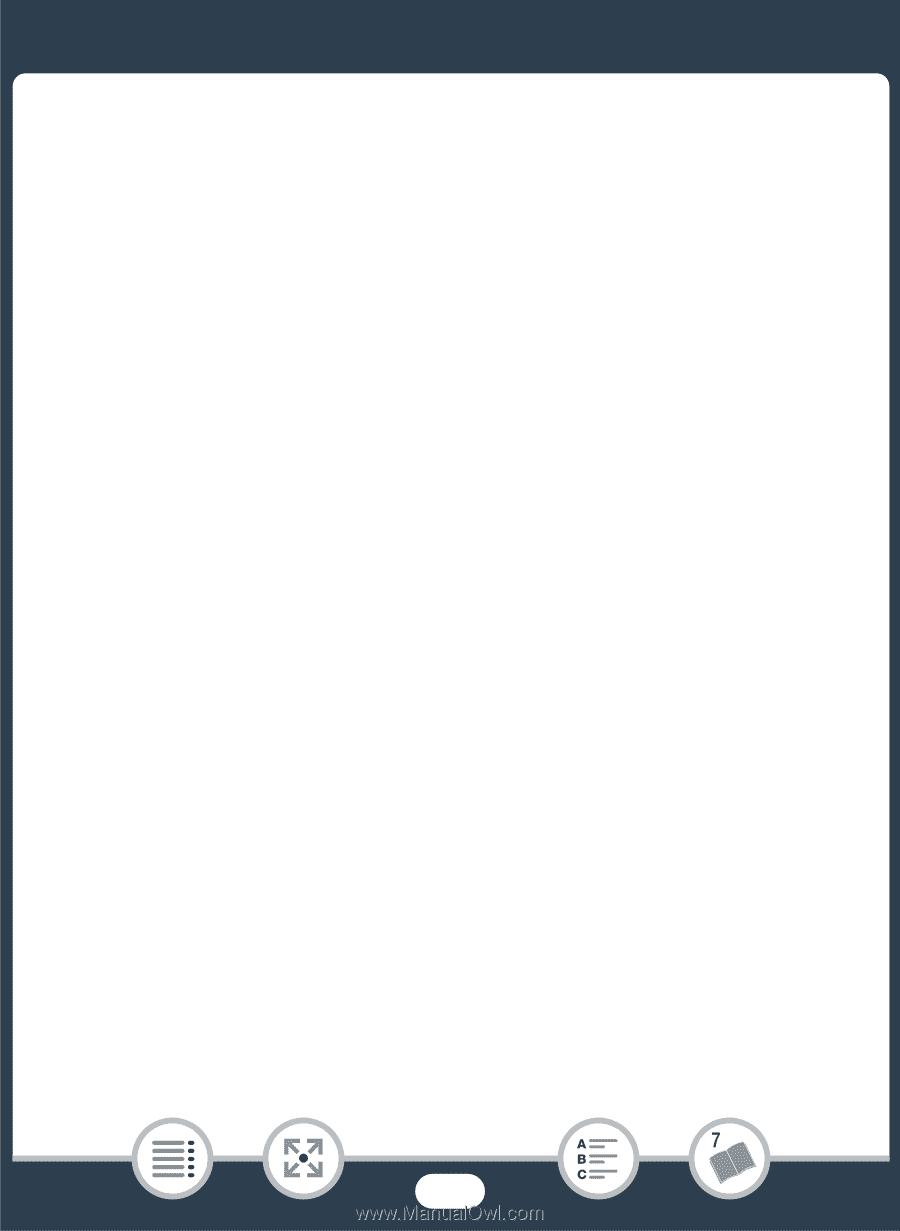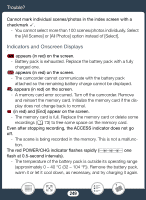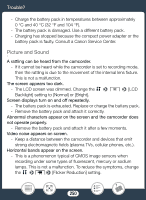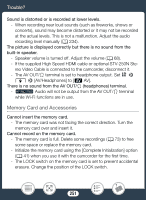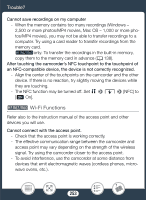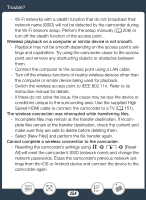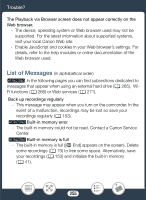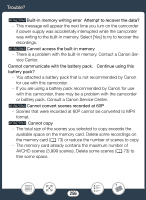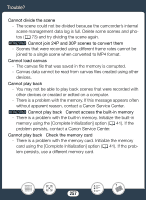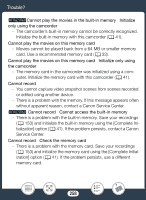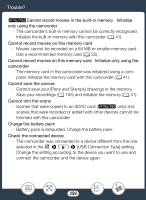Canon VIXIA HF R600 Instruction Manual - Page 254
elect [New File, Turn off the wirele
 |
View all Canon VIXIA HF R600 manuals
Add to My Manuals
Save this manual to your list of manuals |
Page 254 highlights
Trouble? - Wi-Fi networks with a stealth function that do not broadcast their network name (SSID) will not be detected by the camcorder during the Wi-Fi network setup. Perform the setup manually (A 206) or turn off the stealth function of the access point. Wireless playback on a computer or similar device is not smooth. - Playback may not be smooth depending on the access point's settings and capabilities. Try using the camcorder closer to the access point and remove any obstructing objects or obstacles between them. - Connect the computer to the access point using a LAN cable. - Turn off the wireless functions of nearby wireless devices other than the computer or similar device being used for playback. - Switch the wireless access point to IEEE 802.11n. Refer to its instruction manual for details. - If these do not solve the issue, the cause may be due the device or conditions unique to the surrounding area. Use the supplied High Speed HDMI cable to connect the camcorder to a TV (A 151). The wireless connection was interrupted while transferring files. - Incomplete files may remain at the transfer destination. If incomplete files remain at the transfer destination, check the content and make sure they are safe to delete before deleting them. - Select [New Files] and perform the file transfer again. Cannot complete a wireless connection to the camcorder. - Resetting the camcorder's settings using 1 > q > [Reset All] will reset the camcorder's SSID (network name) and change the network passwords. Erase the camcorder's previous network settings from the iOS or Android device and connect the device to the camcorder again. 254