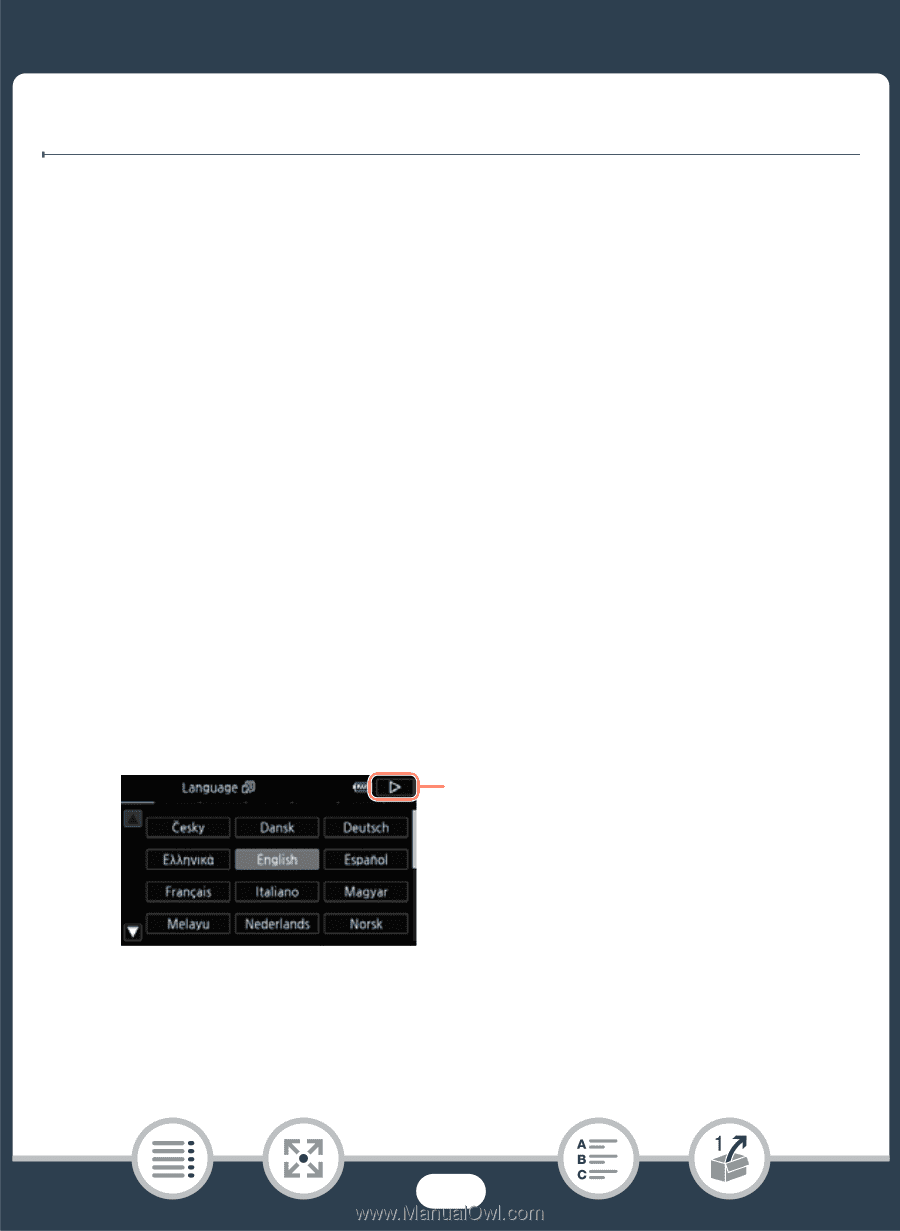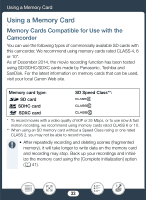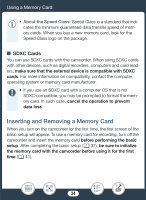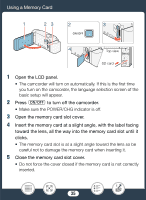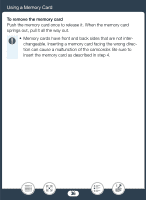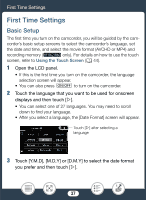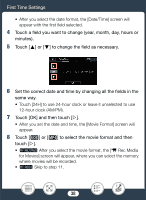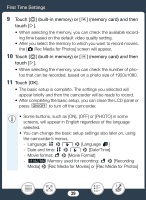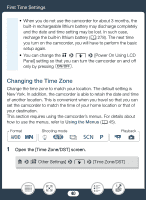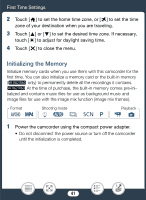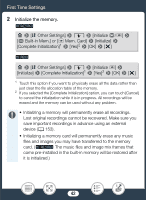Canon VIXIA HF R600 Instruction Manual - Page 37
First Time Settings, Basic Setup, First Time, ettings
 |
View all Canon VIXIA HF R600 manuals
Add to My Manuals
Save this manual to your list of manuals |
Page 37 highlights
First Time Settings First Time Settings Basic Setup The first time you turn on the camcorder, you will be guided by the camcorder's basic setup screens to select the camcorder's language, set the date and time, and select the movie format (AVCHD or MP4) and recording memory (D only). For details on how to use the touch screen, refer to Using the Touch Screen (A 44). 1 Open the LCD panel. • If this is the first time you turn on the camcorder, the language selection screen will appear. • You can also press [ to turn on the camcorder. 2 Touch the language that you want to be used for onscreen displays and then touch [æ]. • You can select one of 27 languages. You may need to scroll down to find your language. • After you select a language, the [Date Format] screen will appear. Touch [æ] after selecting a language 3 Touch [Y.M.D], [M.D,Y] or [D.M.Y] to select the date format you prefer and then touch [æ]. 37