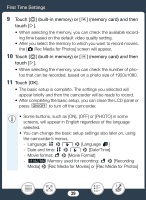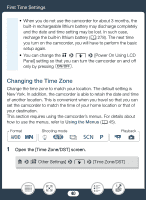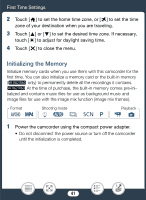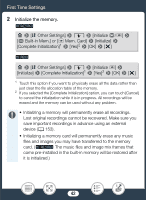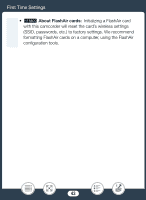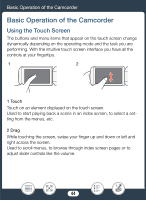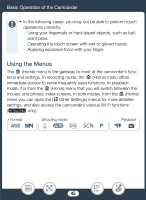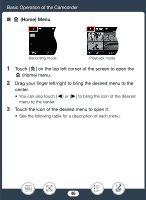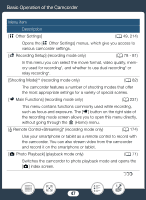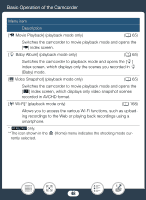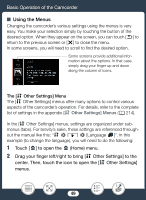Canon VIXIA HF R600 Instruction Manual - Page 44
Basic Operation of the Camcorder, Using the Touch Screen
 |
View all Canon VIXIA HF R600 manuals
Add to My Manuals
Save this manual to your list of manuals |
Page 44 highlights
Basic Operation of the Camcorder Basic Operation of the Camcorder Using the Touch Screen The buttons and menu items that appear on the touch screen change dynamically depending on the operating mode and the task you are performing. With the intuitive touch screen interface you have all the controls at your fingertips. 1 2 1 Touch Touch on an element displayed on the touch screen. Used to start playing back a scene in an index screen, to select a setting from the menus, etc. 2 Drag While touching the screen, swipe your finger up and down or left and right across the screen. Used to scroll menus, to browse through index screen pages or to adjust slider controls like the volume. 44
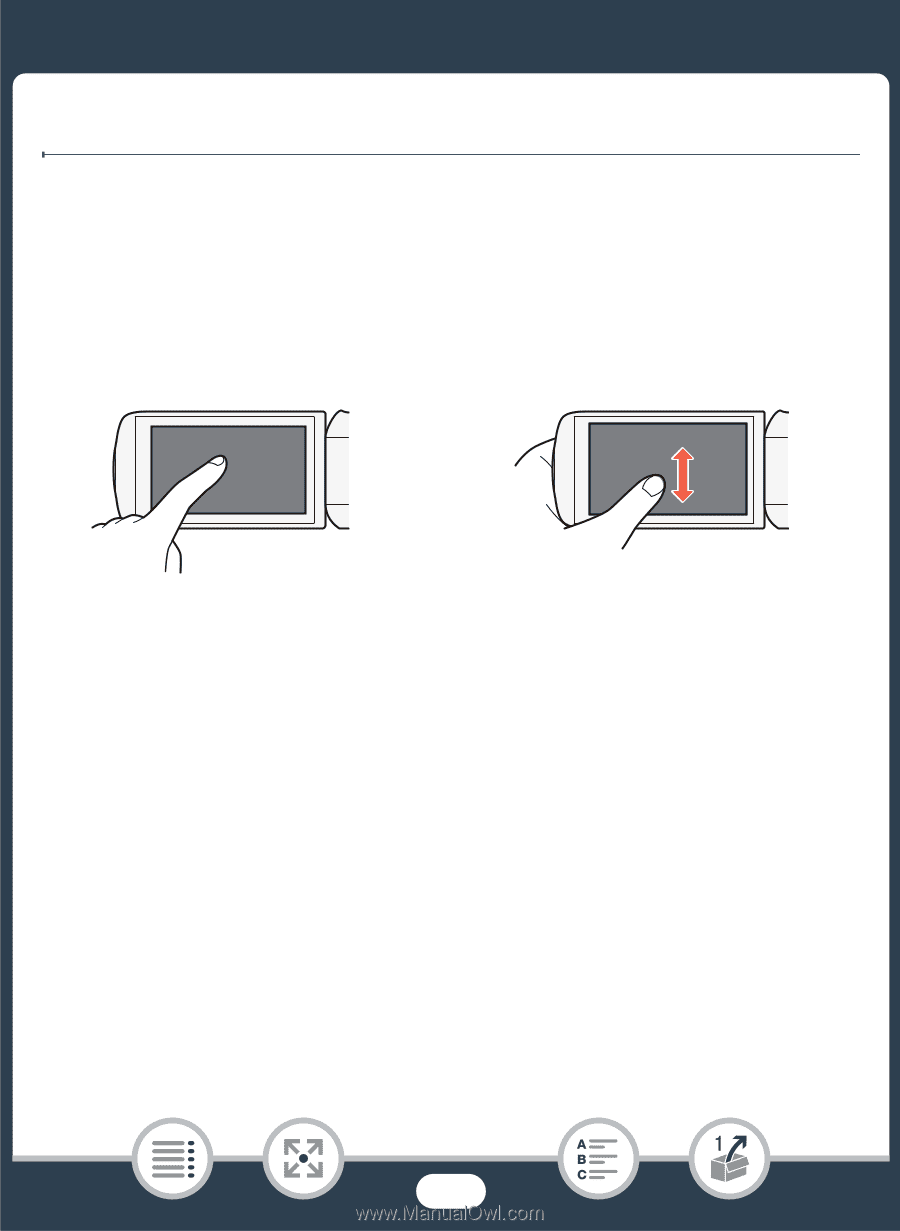
44
Basic Operation of the Camcorder
Ba
s
ic Operation of the Camcorder
U
s
ing the Touch
S
creen
The button
s
and menu item
s
that appear on the touch
s
creen change
dynamically depending on the operating mode and the ta
sk
you are
performing. With the intuitive touch
s
creen interface you have all the
control
s
at your fingertip
s
.
1 Touch
Touch on an element di
s
played on the touch
s
creen.
U
s
ed to
s
tart playing bac
k
a
s
cene in an index
s
creen, to
s
elect a
s
et-
ting from the menu
s
, etc.
2 Drag
While touching the
s
creen,
s
wipe your finger up and down or left and
right acro
ss
the
s
creen.
U
s
ed to
s
croll menu
s
, to brow
s
e through index
s
creen page
s
or to
adju
s
t
s
lider control
s
li
k
e the volume.
1
2