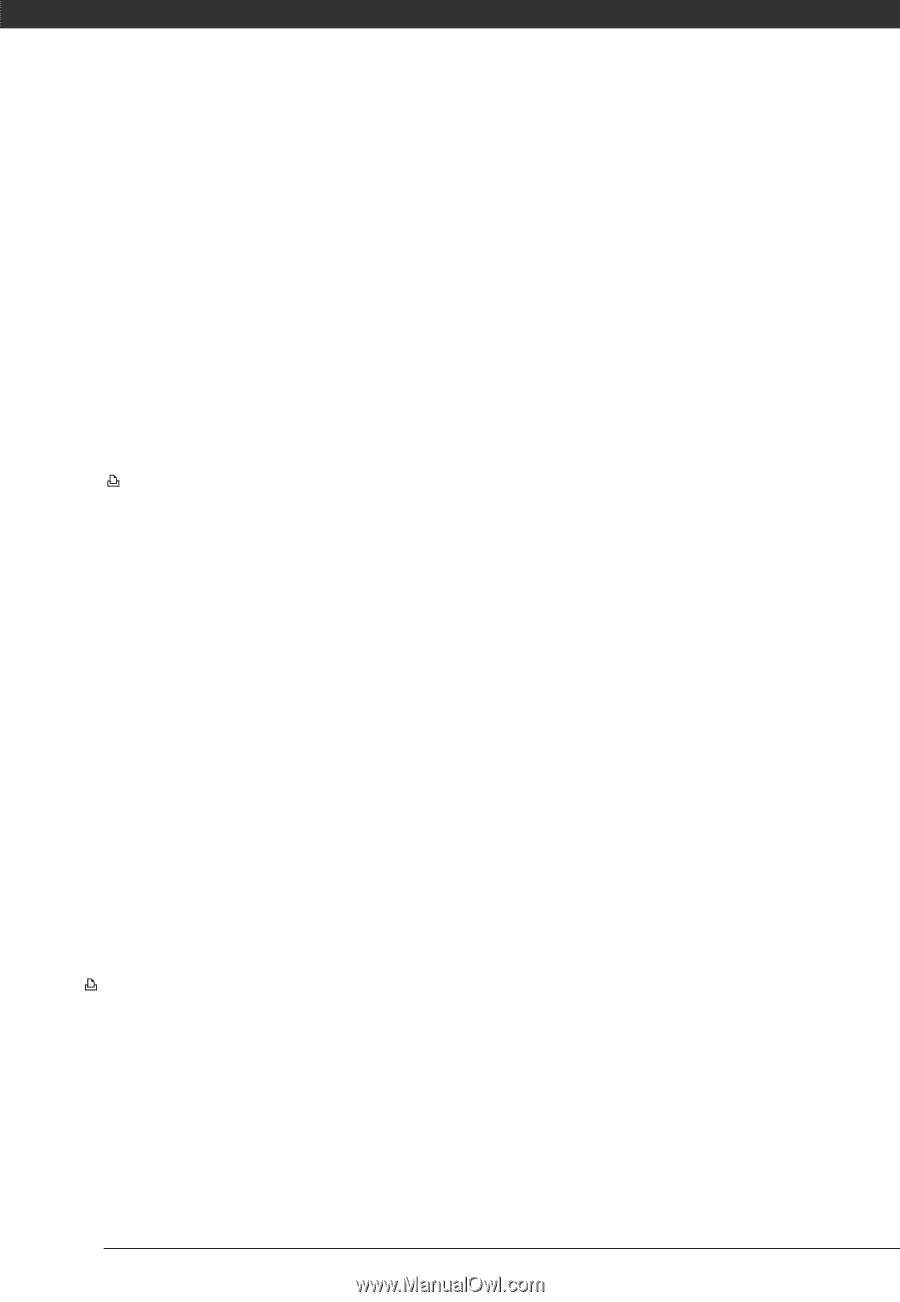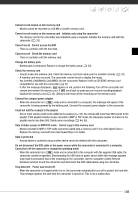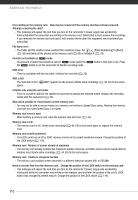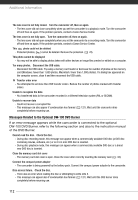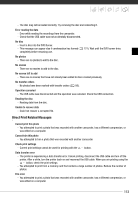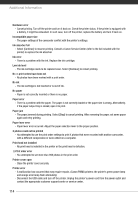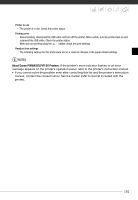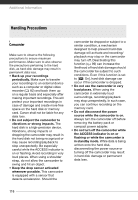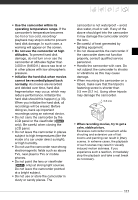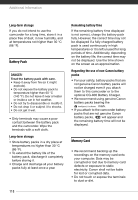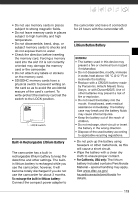Canon VIXIA HG20 VIXIA HG20 / VIXIA HG21 Instruction Manual - Page 114
Print head not installed, Paper lever error
 |
View all Canon VIXIA HG20 manuals
Add to My Manuals
Save this manual to your list of manuals |
Page 114 highlights
Additional Information Hardware error - Cancel printing. Turn off the printer and turn it back on. Check the printer status. If the printer is equipped with a battery, it might be exhausted. In such case, turn off the printer, replace the battery and turn it back on. Incompatible paper size - The paper settings of the camcorder conflict with the printer's settings. Ink absorber full - Select [Continue] to resume printing. Consult a Canon Service Center (refer to the list included with the printer) to replace the ink absorber. Ink error - There is a problem with the ink. Replace the ink cartridge. Low ink level - The ink cartridge needs to be replaced soon. Select [Continue] to restart printing. No print orders have been set - No photos have been marked with a print order. No ink - The ink cartridge is not inserted or is out of ink. No paper - Paper is not correctly inserted or there is no paper. Paper error - There is a problem with the paper. The paper is not correctly loaded or the paper size is wrong. Alternatively, if the paper output tray is closed, open it to print. Paper jam - The paper jammed during printing. Select [Stop] to cancel printing. After removing the paper, set some paper again and retry printing. Paper lever error - Paper lever error occurred. Adjust the paper selection lever to the proper position. X photos could not be printed - You attempted to use the print order settings to print X photos that were recorded with another camcorder, with a different compression or were edited on a computer. Print head not installed - No print head is installed in the printer or the print head is defective. Print order error - You attempted to set more than 998 photos in the print order. Printer cover open - Close the printer cover securely. Printer error - A malfunction has occurred that may require repairs. (Canon PIXMA printers: the printer's green power lamp and orange error lamp flash alternately.) - Disconnect the USB cable and turn off the printer. Unplug the printer's power cord from the power outlet and contact the appropriate customer support center or service center. 114