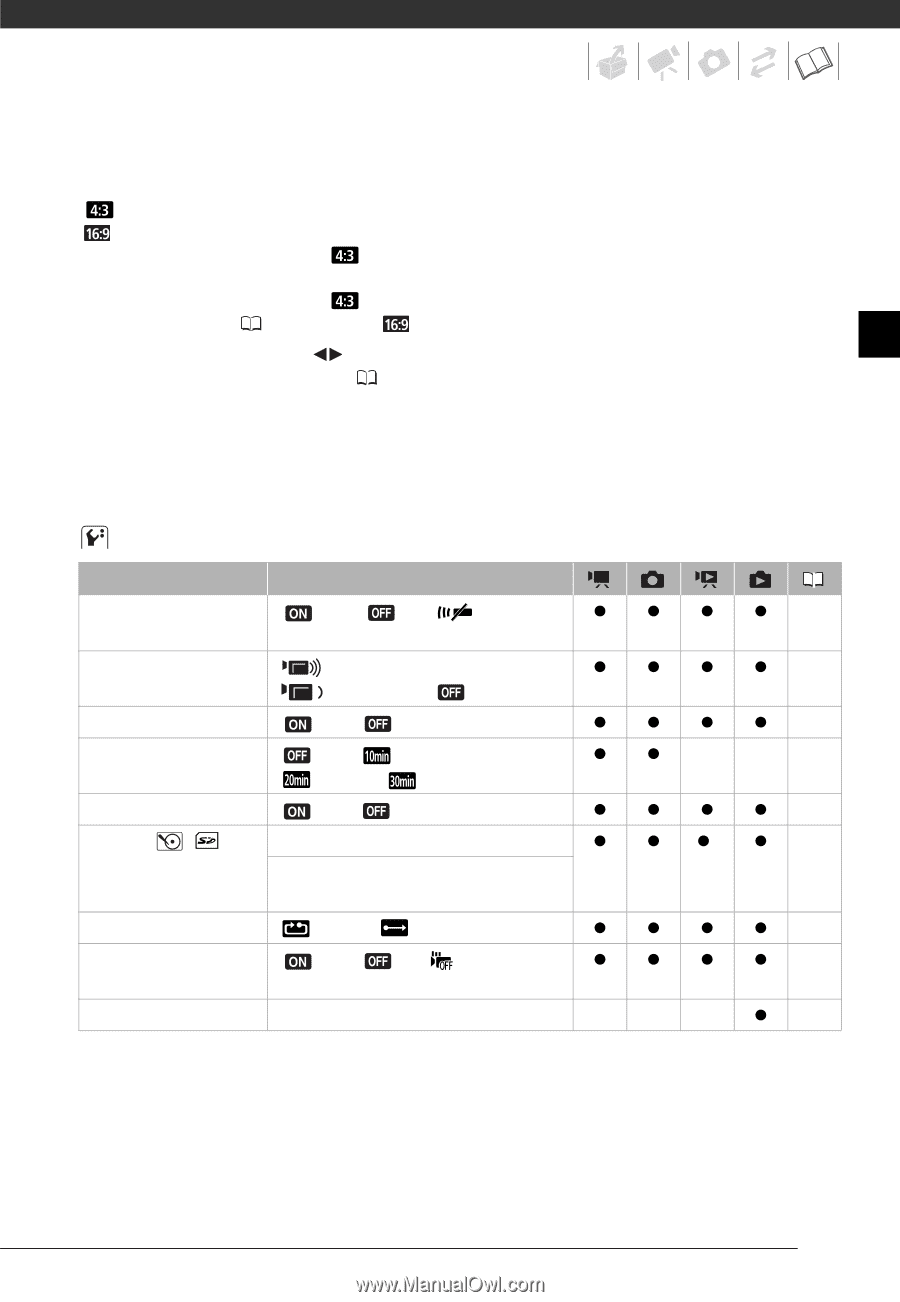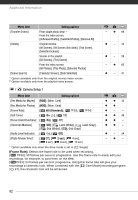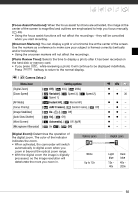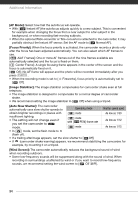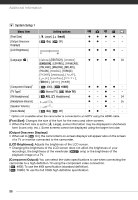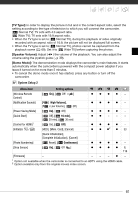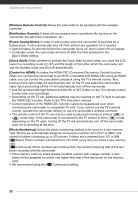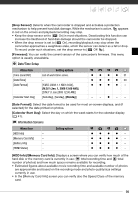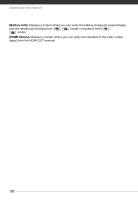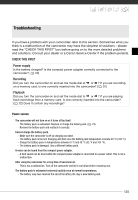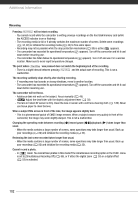Canon VIXIA HG20 VIXIA HG20 / VIXIA HG21 Instruction Manual - Page 97
System Setup 2, TV Type], Speaker Volume], Demo Mode] - firmware
 |
View all Canon VIXIA HG20 manuals
Add to My Manuals
Save this manual to your list of manuals |
Page 97 highlights
[TV Type]: In order to display the picture in full and in the correct aspect ratio, select the setting according to the type of television to which you will connect the camcorder. [ Normal TV]: TV sets with 4:3 aspect ratio. [ Wide TV]: TV sets with 16:9 aspect ratio. • When the TV type is set to [ Normal TV], during the playback of video originally recorded with an aspect ratio of 16:9, the picture will not be displayed full screen. • When the TV type is set to [ Normal TV], photos cannot be captured from the playback scene ( 69). Set it to [ Wide TV] before capturing the photos. [Speaker Volume]: Adjust ( ) the volume of the playback. You can also adjust the volume using the joystick guide ( 39). [Demo Mode]: The demonstration mode displays the camcorder's main features. It starts automatically when the camcorder is powered with the compact power adapter if you leave it turned on for more than 5 minutes. • To cancel the demo mode once it has started, press any button or turn off the camcorder. System Setup 2 Menu item Setting options [Wireless Remote Control] [ On], [ Off ] zzzz - [Notification Sounds] [ [ High Volume], Low Volume], [ Off] zzzz - [Power Saving Mode] [ On], [ Off] zzzz - [Quick Start] [Control for HDMI]1 [Initialize / ] [ Off], [ 10 min], [ 20 min], [ 30 min] [ On], [ Off] [HDD], [Mem. Card], [Cancel] zz - - - zzzz - z z z2 z 33 [Quick Initialization], [Complete Initialization], [Cancel] [Photo Numbering] [ Reset], [ Continuous] zzzz - [Drop Sensor] [ On], [ Off ] z z z z 8, 116 [Firmware] - - - -z- 1 Option not available when the camcorder is connected to an HDTV using the HDMI cable. 2 Option available only from the original movies index screen. 97