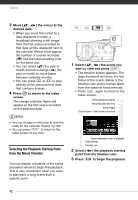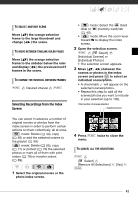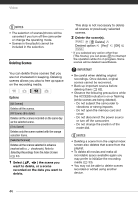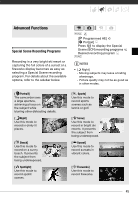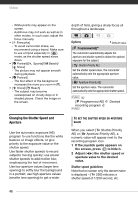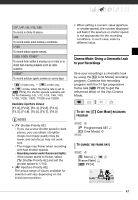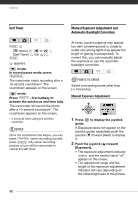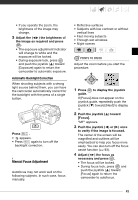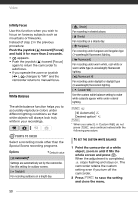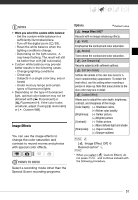Canon VIXIA HG20 VIXIA HG20 / VIXIA HG21 Instruction Manual - Page 46
Changing the Shutter Speed and Aperture, If the joystick guide appears on, the screen, press - lens
 |
View all Canon VIXIA HG20 manuals
Add to My Manuals
Save this manual to your list of manuals |
Page 46 highlights
Video - White points may appear on the screen. - Autofocus may not work as well as in other modes. In such case, adjust the focus manually. • [ Fireworks] - To avoid camcorder shake, we recommend using a tripod. Make sure to use a tripod especially in mode, as the shutter speed slows down. • [ Portrait]/[ Sports]/[ Beach]/ [ Snow] - The picture may not appear smooth during playback. • [ Portrait] - The blur effect of the background increases the more you zoom in (T). • [ Snow]/[ Beach] - The subject may become overexposed on cloudy days or in shaded places. Check the image on the screen. Changing the Shutter Speed and Aperture Use the automatic exposure (AE) program to use functions like the white balance or image effects, or give priority to the exposure value or the shutter speed. Use faster shutter speeds to record subjects moving quickly; use slower shutter speeds to add motion blur, emphasizing the feel of movement. Use low aperture values (larger lens opening) to softly blur the background in a portrait; use high aperture values (smaller lens opening) to get a wider depth of field, giving a sharp focus all throughout a landscape. Options Default value [ Programmed AE] The camcorder automatically adjusts the aperture and shutter speed to obtain the optimal exposure for the subject. [ Shutter-Priority AE] Set the shutter speed value. The camcorder automatically sets the appropriate aperture value. [ Aperture-Priority AE] Set the aperture value. The camcorder automatically sets the appropriate shutter speed. FUNC. [ Programmed AE] recording program FUNC. Desired TO SET THE SHUTTER SPEED OR APERTURE VALUE When you select [ Shutter-Priority AE] or [ Aperture-Priority AE], a numeric value will appear next to the recording program icon. 1 If the joystick guide appears on the screen, press to hide it. 2 Adjust ( ) the shutter speed or aperture value to the desired value. Shutter speed guidelines Note that on screen only the denominator is displayed - [ 250] indicates a shutter speed of 1/250 second, etc. 46