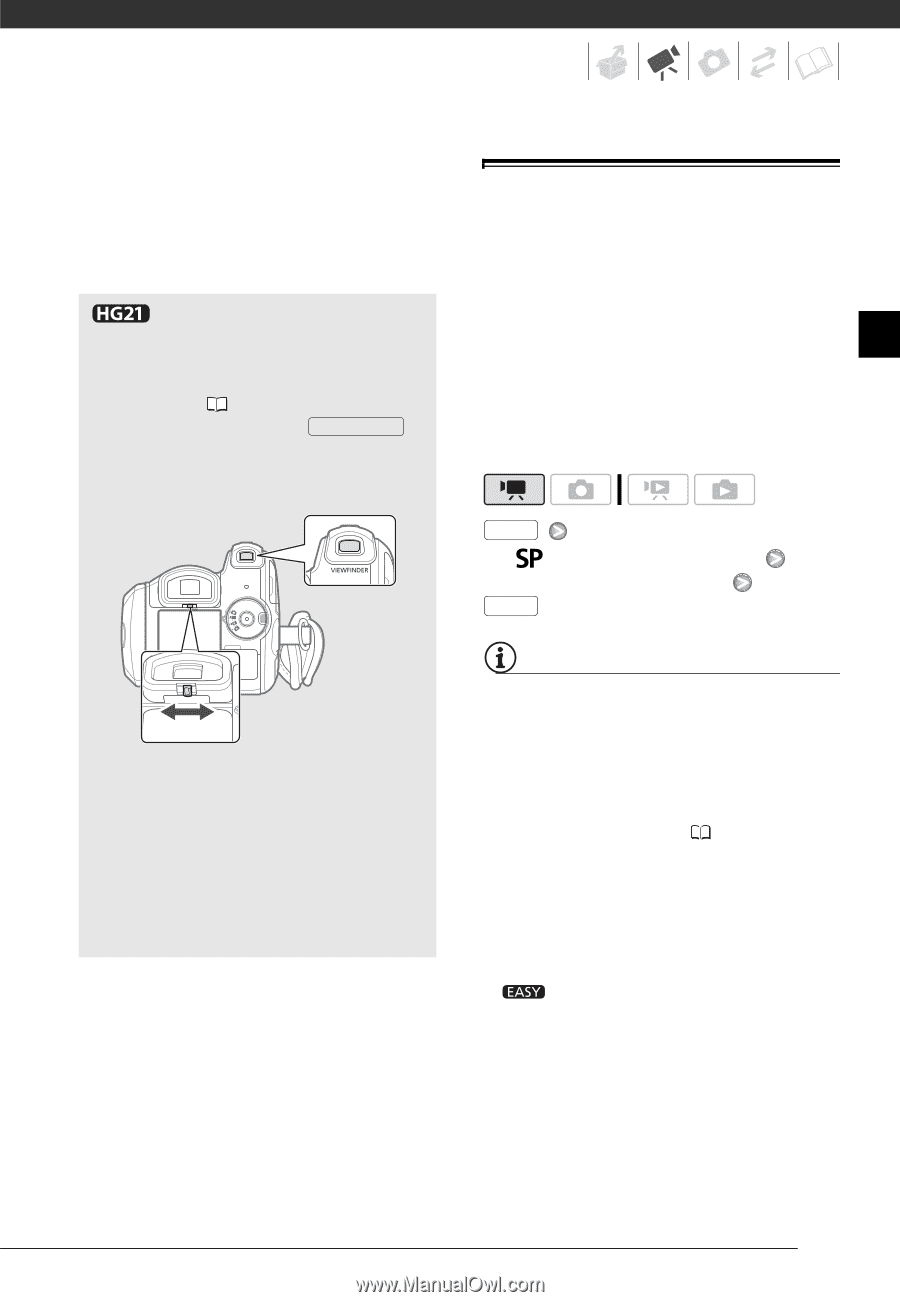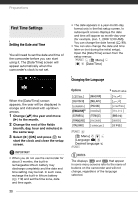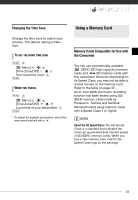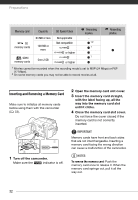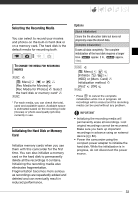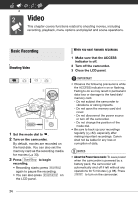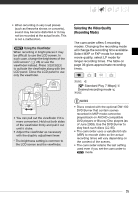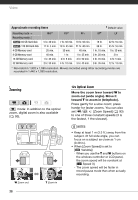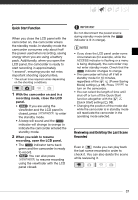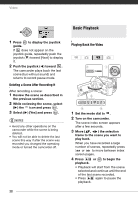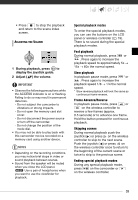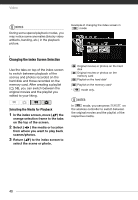Canon VIXIA HG20 VIXIA HG20 / VIXIA HG21 Instruction Manual - Page 35
Selecting the Video Quality (Recording Mode), Using the Viewfinder
 |
View all Canon VIXIA HG20 manuals
Add to My Manuals
Save this manual to your list of manuals |
Page 35 highlights
• When recording in very loud places (such as fireworks shows or concerts), sound may become distorted or it may not be recorded at the actual levels. This is not a malfunction. Using the Viewfinder When recording in bright places it may be difficult to use the LCD screen. In such case, change the brightness of the LCD screen* ( 26) or use the viewfinder instead. Press VIEWFINDER to activate the viewfinder along with the LCD panel. Close the LCD panel to use only the viewfinder. • You can pull out the viewfinder if it is more convenient. Hold out both sides of the viewfinder firmly and pull it out until it clicks. • Adjust the viewfinder as necessary with the dioptric adjustment lever. * The brightness setting is common to the LCD screen and the viewfinder. Selecting the Video Quality (Recording Mode) The camcorder offers 5 recording modes. Changing the recording mode will change the recording time available. Select MXP or FXP mode for better movie quality; select LP mode for longer recording times. The table on page 36 gives approximate recording times. FUNC. [ Standard Play 7 Mbps] Desired recording mode FUNC. NOTES • Discs created with the optional DW-100 DVD Burner that contain scenes recorded in MXP mode cannot be played back on AVCHD-compatible DVD players or Blu-ray Disc players (as of June 2008). Use the DVD Burner to play back such discs ( 85). • The camcorder uses a variable bit rate (VBR) to encode video so the actual recording times will vary depending on the content of the scenes. • The camcorder retains the last setting used even if you set the camcorder to mode. 35