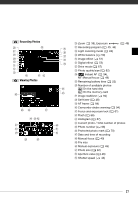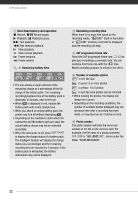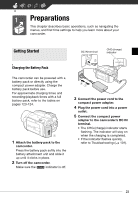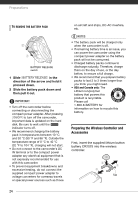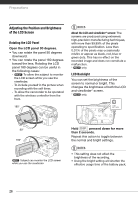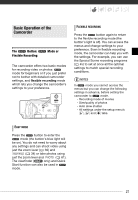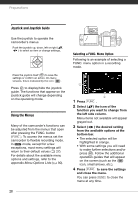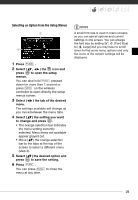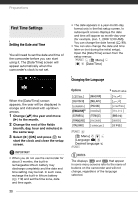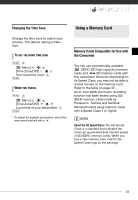Canon VIXIA HG20 VIXIA HG20 / VIXIA HG21 Instruction Manual - Page 26
Adjusting the Position and Brightness of the LCD Screen, Rotating the LCD Panel, LCD Backlight - lens will not open
 |
View all Canon VIXIA HG20 manuals
Add to My Manuals
Save this manual to your list of manuals |
Page 26 highlights
Preparations Adjusting the Position and Brightness of the LCD Screen Rotating the LCD Panel Open the LCD panel 90 degrees. • You can rotate the panel 90 degrees downward. • You can rotate the panel 180 degrees toward the lens. Rotating the LCD panel 180 degrees can be useful in the following cases: - To allow the subject to monitor the LCD screen while you use the viewfinder. - To include yourself in the picture when recording with the self timer. - To allow the camcorder to be operated with the wireless controller from the front. 180° NOTES About the LCD and viewfinder* screen: The screens are produced using extremely high-precision manufacturing techniques, with more than 99.99% of the pixels operating to specification. Less than 0.01% of the pixels may occasionally misfire or appear as black, red, blue or green dots. This has no effect on the recorded image and does not constitute a malfunction. * only. LCD Backlight You can set the brightness of the screen to normal or bright. This changes the brightness of both the LCD and viewfinder* screen. * only. 90° 180° Subject can monitor the LCD screen while you use the viewfinder Hold DISP. pressed down for more than 2 seconds. Repeat this action to toggle between the normal and bright settings. NOTES • This setting does not affect the brightness of the recording. • Using the bright setting will shorten the effective usage time of the battery pack. 26