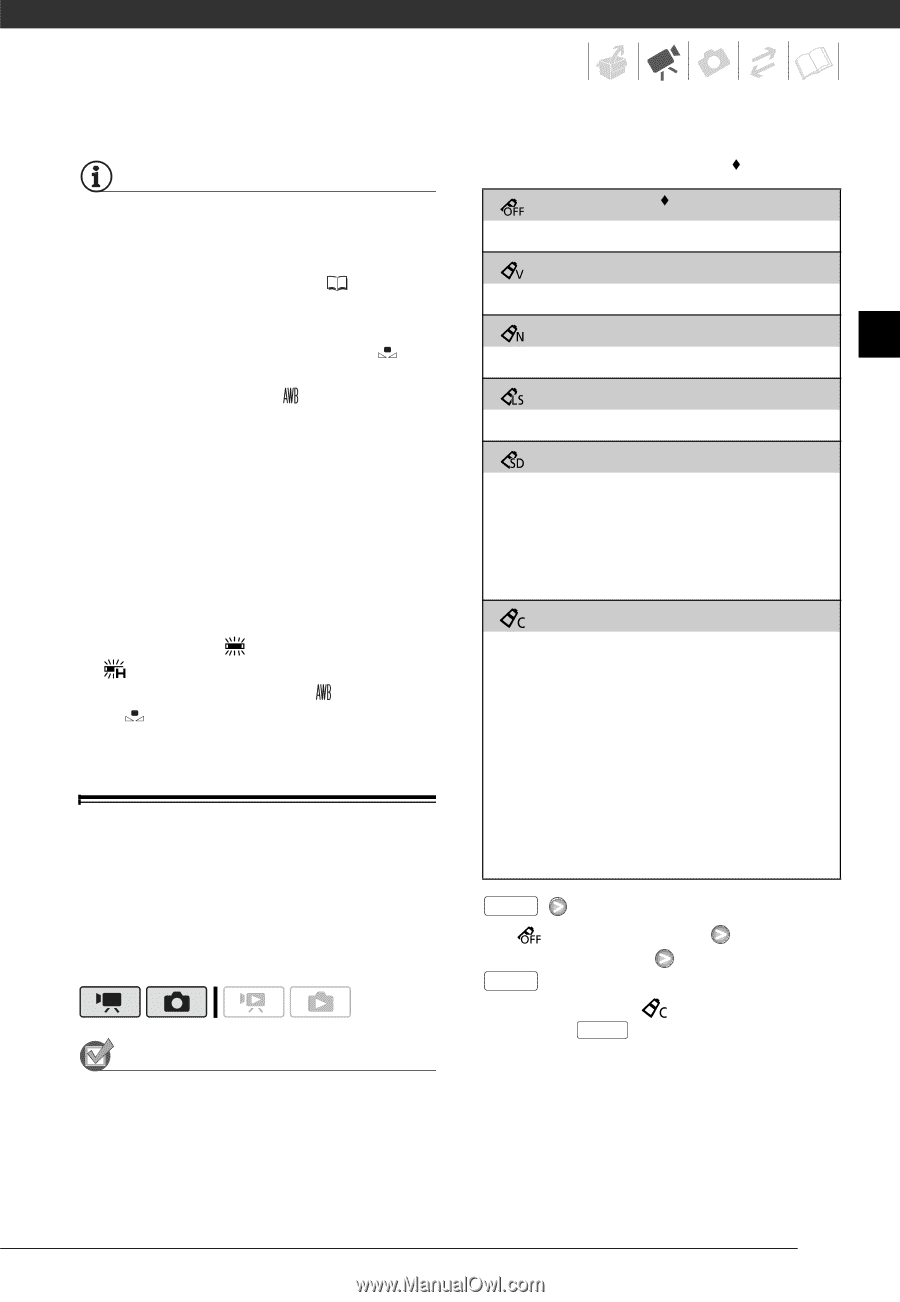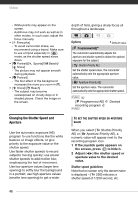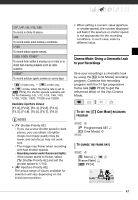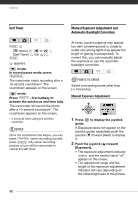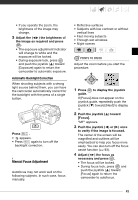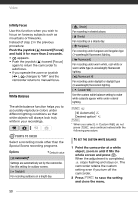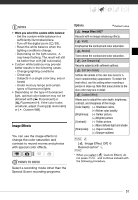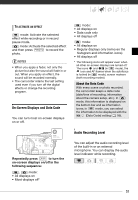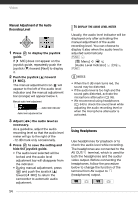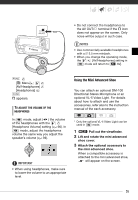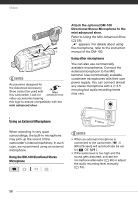Canon VIXIA HG20 VIXIA HG20 / VIXIA HG21 Instruction Manual - Page 51
Image Effects, NOTES, POINTS TO CHECK
 |
View all Canon VIXIA HG20 manuals
Add to My Manuals
Save this manual to your list of manuals |
Page 51 highlights
NOTES • When you select the custom white balance: - Set the custom white balance in a sufficiently illuminated place. - Turn off the digital zoom ( 93). - Reset the white balance when the lighting conditions change. - Depending on the light source, may keep flashing. The result will still be better than with [ Automatic]. • Custom white balance may provide better results in the following cases: - Changing lighting conditions - Close-ups - Subjects in a single color (sky, sea or forest) - Under mercury lamps and certain types of fluorescent lights • Depending on the type of fluorescent light, optimal color balance may not be obtained with [ Fluorescent] or [ Fluorescent H]. If the color looks unnatural, adjust it using [ Automatic] or [ Custom WB]. Image Effects You can use the image effects to change the color saturation and contrast to record movies and photos with special color effects. POINTS TO CHECK Select a recording mode other than the Special Scene recording programs. Options Default value [ Image Effect Off] Records with no image enhancing effects. [ Vivid] Emphasizes the contrast and color saturation. [ Neutral] Tones down the contrast and color saturation. [ Low Sharpening] Records subjects with softened outlines. [ Soft Skin Detail] Softens the details in the skin tone area for a more complimentary appearance. To obtain the best effect, use this setting when recording a person in close-up. Note that areas similar to the skin color may lack in detail. [ Custom Effect] Allows you to adjust the color depth, brightness, contrast, and sharpness of the image. [Color Depth]: (-) Shallower colors, (+) Richer color tonality [Brightness]: (-) Darker picture, (+) Brighter picture [Contrast]: (-) Flatter picture, (+) More defined light and shade [Sharpness]: (-) Vaguer outlines, (+) Sharper outlines FUNC. [ Image Effect Off] Desired option* FUNC. * When you select [ Custom Effect], do not press FUNC. and continue instead with the following procedure. 51