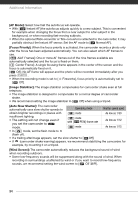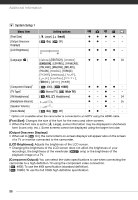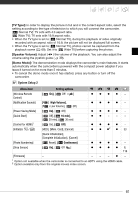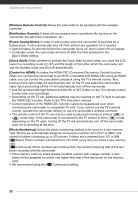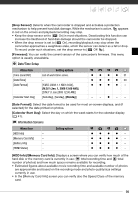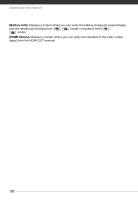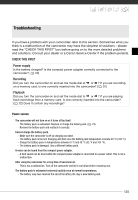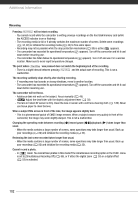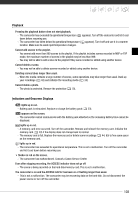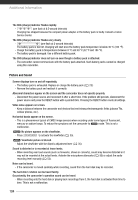Canon VIXIA HG20 VIXIA HG20 / VIXIA HG21 Instruction Manual - Page 99
Date/Time Setup, Information Screens, Drop Sensor], Firmware], Date Format], Calendar Start Day]
 |
View all Canon VIXIA HG20 manuals
Add to My Manuals
Save this manual to your list of manuals |
Page 99 highlights
[Drop Sensor]: Detects when the camcorder is dropped and activates a protection mechanism to help prevent hard disk damage. While the mechanism is active, appears in red on the screen and playback/recording may stop. • Keep the drop sensor set to [ On] in most situations. Deactivating this function can increase the likelihood of hard disk damage should the camcorder be dropped. • When the drop sensor is set to [ On], recording/playback may stop when the camcorder approaches a weightless state, which the sensor can detect as a fall or drop. To record under such situations, set the drop sensor to [ Off ]. [Firmware]: You can verify the current version of the camcorder's firmware. This menu option is usually unavailable. Date/Time Setup Menu item [Time Zone/DST] [Date/Time] [Date Format] [Calendar Start Day] Setting options List of world time zones. - [Y.M.D (2008.1.1 AM 12:00)], [M.D,Y (Jan. 1, 2008 12:00 AM)], [D.M.Y (1.Jan.2008 12:00 AM)] [Saturday], [Sunday], [Monday] z z z z 31 z z z z 30 zzzz - - -z- - [Date Format]: Select the date format to be used for most on-screen displays, and (if selected) for the date printed on photos. [Calendar Start Day]: Select the day on which the week starts for the calendar display ( 41). Information Screens Menu item [HDD Info] - [Memory Card Info] - [Battery Info] - [HDMI Status] - Setting options zzzz - zzzz - zzzz - zzzz - [HDD Info]/[Memory Card Info]: Displays a screen where you can verify how much of the hard disk or the memory card is currently in use ( total recording time and total number of photos) and how much space remains available for recording. • Estimated figures about available movie recording time and available number of photos are approximate and based on the recording mode and photo quality/size settings currently in use. • In the [Memory Card Info] screen you can verify also the Speed Class of the memory card. 99