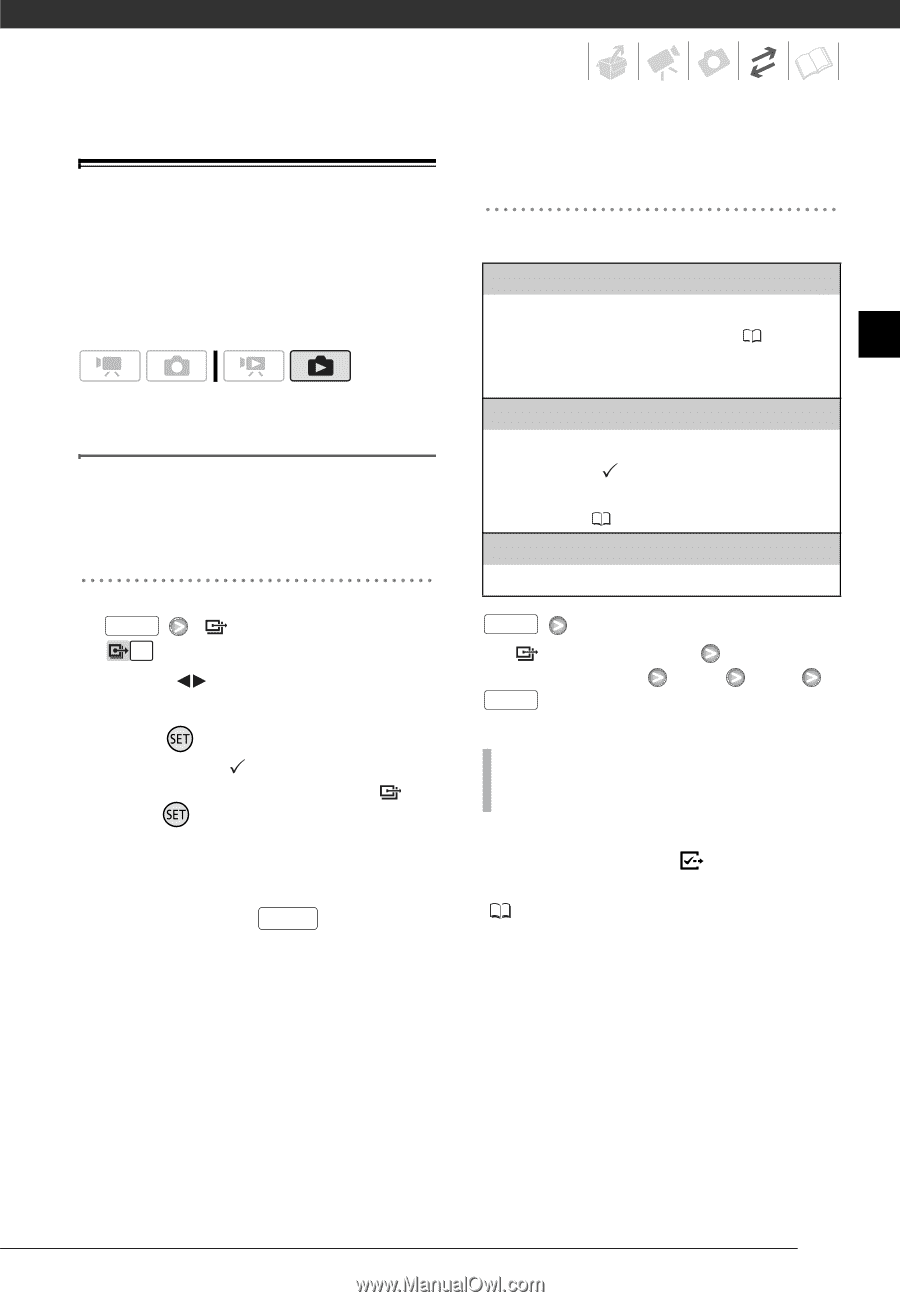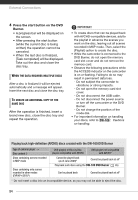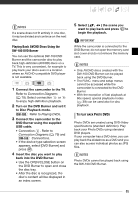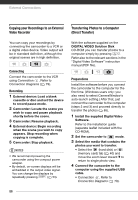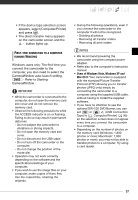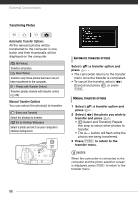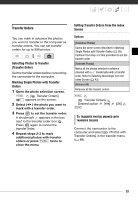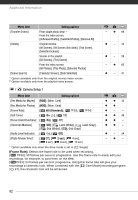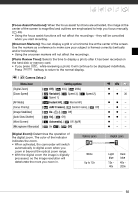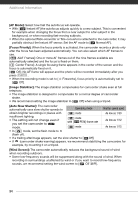Canon VIXIA HG20 VIXIA HG20 / VIXIA HG21 Instruction Manual - Page 89
Transfer Orders, Selecting Photos to Transfer (Transfer Order), to set the transfer order.
 |
View all Canon VIXIA HG20 manuals
Add to My Manuals
Save this manual to your list of manuals |
Page 89 highlights
Transfer Orders You can mark in advance the photos you want to transfer to the computer as transfer orders. You can set transfer orders for up to 998 photos. Selecting Photos to Transfer (Transfer Order) Set the transfer orders before connecting the camcorder to the computer. Marking Single Photos with Transfer Orders 1 Open the photo selection screen. FUNC. [ Transfer Orders] appears on the screen. 2 Select ( ) the photo you want to mark with a transfer order. 3 Press to set the transfer order. A checkmark appears in the box next to the transfer order icon . Press again to cancel the transfer order. 4 Repeat steps 2-3 to mark additional photos with transfer orders or press FUNC. twice to close the menu. Setting Transfer Orders from the Index Screen Options [Individual Photos] Opens the same screen described in Marking Single Photos with Transfer Orders ( 89). Continue from step 3 of that procedure to set the transfer order. [Selected Photos] Marks all the photos selected in advance (marked with a checkmark) with a transfer order. Refer to Selecting Recordings from the Index Screen ( 43). [Remove All] Removes all the transfer orders. FUNC. [ Transfer Orders] Desired option [Yes] FUNC. [OK] TO TRANSFER PHOTOS MARKED WITH TRANSFER ORDERS Connect the camcorder to the computer and select [ Photos with Transfer Orders] in the transfer menu ( 88). 89