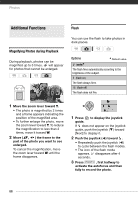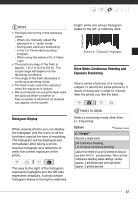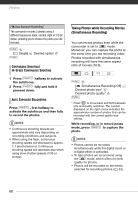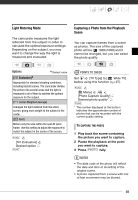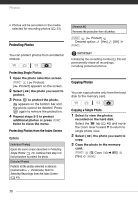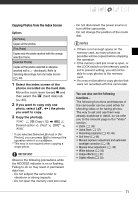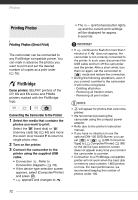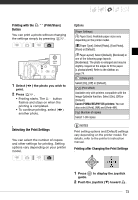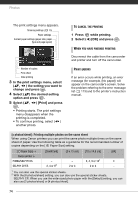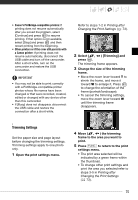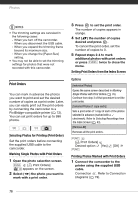Canon VIXIA HG20 VIXIA HG20 / VIXIA HG21 Instruction Manual - Page 71
Copying Photos from the Index Screen, Other Functions You Can Use when Taking Photos
 |
View all Canon VIXIA HG20 manuals
Add to My Manuals
Save this manual to your list of manuals |
Page 71 highlights
Copying Photos from the Index Screen Options [All Photos] Copies all the photos. [This Photo] Copies only the photo marked with the orange selection frame. [Selected Photos] Copies all the photos selected in advance (marked with a checkmark). Refer to Selecting Recordings from the Index Screen ( 43). 1 Select the index screen of the photos recorded on the hard disk. Move the zoom lever toward W and then select the (hard disk) tab ( 40). 2 If you want to copy only one photo, select ( , ) the photo you want to copy. 3 Copy the photo(s). FUNC. [ Copy ( Desired option [Yes]* )] [OK]** FUNC. * If you selected [Selected Photos] or [All Photos], you can press to interrupt the operation while it is in progress. ** This step is not required when copying a single photo. IMPORTANT Observe the following precautions while the ACCESS indicator is on or flashing. Failing to do so may result in permanent data loss. - Do not subject the camcorder to vibrations or strong impacts. - Do not open the memory card slot cover. - Do not disconnect the power source or turn off the camcorder. - Do not change the position of the mode dial. NOTES • If there is not enough space on the memory card, as many photos as possible will be copied before stopping the operation. • If the memory card slot cover is open, or the LOCK switch on the memory card is set to prevent writing, you will not be able to copy photos to the memory card. • You may not be able to copy photos that were not recorded with this camcorder. Other Functions You Can Use when Taking Photos You can also use the following functions... The following functions and features of the camcorder can be used either for shooting video or for taking photos. The way to set and use them was already explained in detail, so we refer you to the relevant page in the "Video" section. • Zoom ( 36) • Quick Start ( 37) • Recording programs ( 45, 46) • Self timer ( 48) • Manual exposure adjustment and automatic backlight correction ( 48) • Manual focus adjustment ( 49) • White balance ( 50) • Image effects ( 51) • Digital effects ( 52) 71