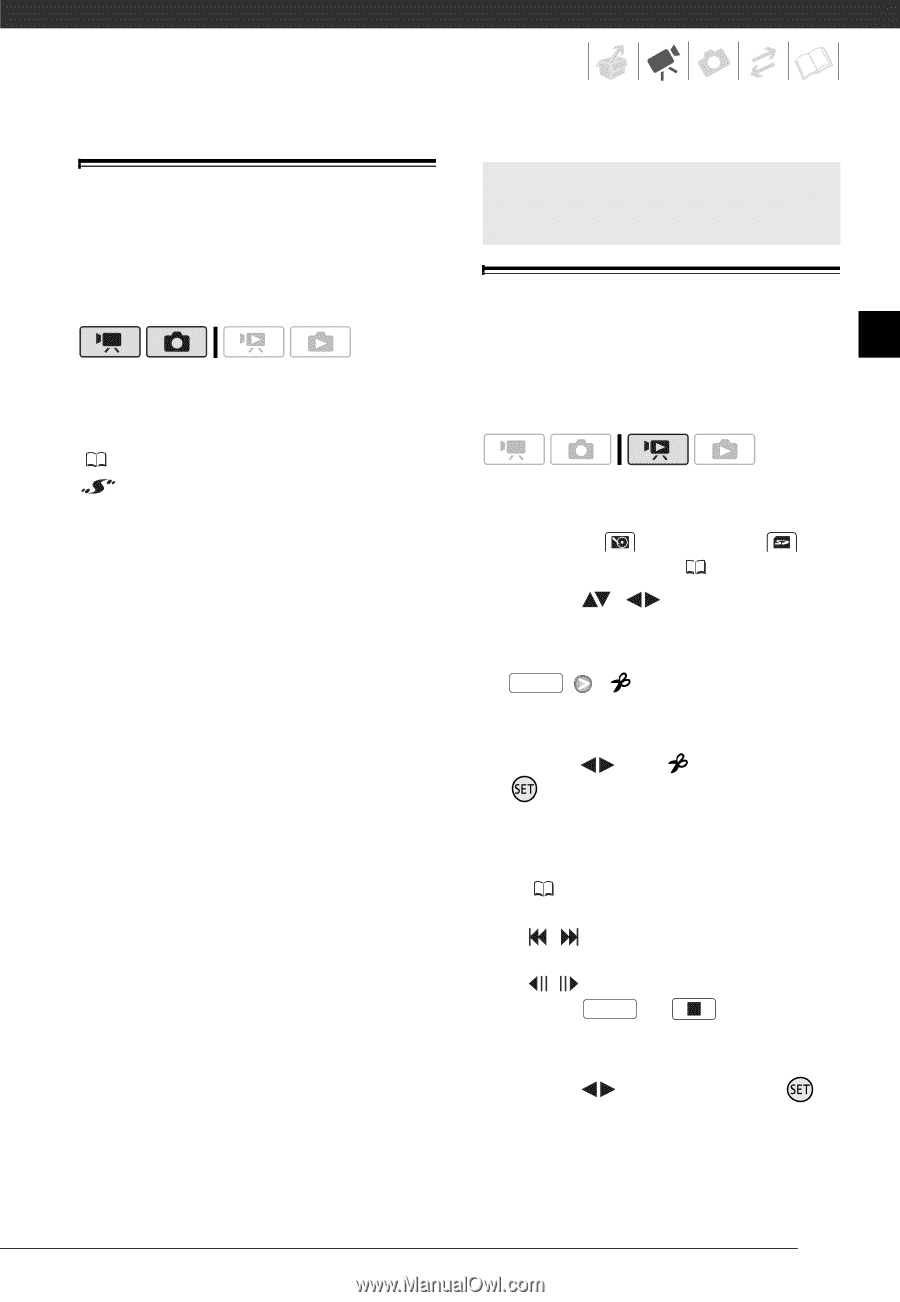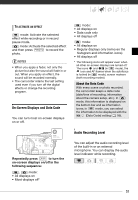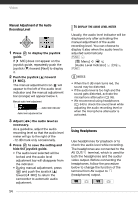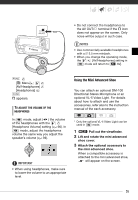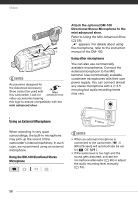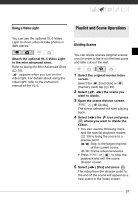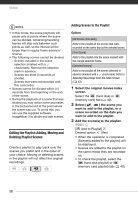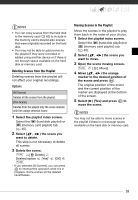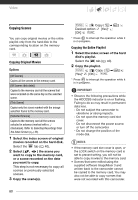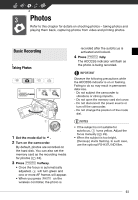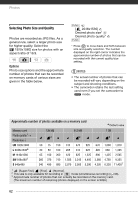Canon VIXIA HG20 VIXIA HG20 / VIXIA HG21 Instruction Manual - Page 57
Using a Video Light, Playlist and Scene Operations, Dividing Scenes - parts
 |
View all Canon VIXIA HG20 manuals
Add to My Manuals
Save this manual to your list of manuals |
Page 57 highlights
Using a Video Light Playlist and Scene Operations You can use the optional VL-5 Video Light to shoot video or take photos in dark places. Attach the optional VL-5 Video Light to the mini advanced shoe. Refer to Using the Mini Advanced Shoe ( 55). appears when you turn on the video light. For details about using the video light, refer to the instruction manual of the VL-5. Dividing Scenes You can divide scenes (original scenes only) in order to leave out the best parts and later cut out the rest. 1 Select the original movies index screen. Select the (hard disk) or (memory card) tab ( 40). 2 Select ( , ) the scene you want to divide. 3 Open the scene division screen. FUNC. [ Divide] The scene selected will start playing back. 4 Select ( ) the icon and press where you want to divide the scene. • You can use the following icons and the special playback modes ( 39) to bring the scene to a precise point. / :Skip to the beginning/end of the current scene. / : Frame advance/reverse. • Press FUNC. or to stop the playback and exit the scene division screen. 5 Select ( ) [Yes] and press . The video from the division point to the end of the scene will appear as a new scene in the index screen. 57