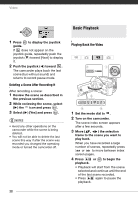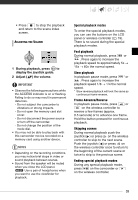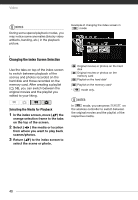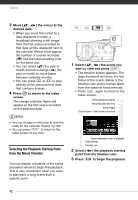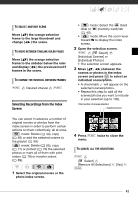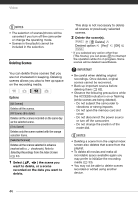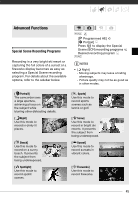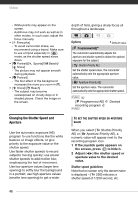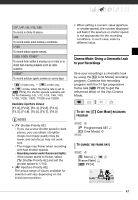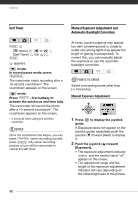Canon VIXIA HG20 VIXIA HG20 / VIXIA HG21 Instruction Manual - Page 43
Selecting Recordings from the Index Screen, Open the selection screen.
 |
View all Canon VIXIA HG20 manuals
Add to My Manuals
Save this manual to your list of manuals |
Page 43 highlights
TO SELECT ANOTHER SCENE Move ( ) the orange selection frame to the large thumbnail and change ( ) the scene. TO MOVE BETWEEN TIMELINE RULER PAGES Move ( ) the orange selection frame to the slidebar below the ruler and display ( ) the previous/next 5 frames in the scene. TO CHANGE THE INTERVAL BETWEEN FRAMES FUNC. Desired interval FUNC. Selecting Recordings from the Index Screen • mode: Select the (hard disk) or (memory card) tab ( 40). • mode: Move the zoom lever toward W to display the index screen. 2 Open the selection screen. FUNC. [ Select] [Individual Scenes] or [Individual Photos] • The selection screen appears. 3 Move ( , ) between the scenes or photos in the index screen and press to select an individual scene/photo. • A checkmark will appear on the selected scenes/photos. • Repeat this step to add all the scenes/photos you want to include in your selection (up to 100). Total number of scenes selected Selected scenes You can select in advance a number of original movies or photos from the index screen in order to perform certain actions on them collectively, all at once. mode: Delete ( 44), copy ( 60) or add the selected scenes to the playlist ( 58). mode: Delete ( 65), copy ( 71) or protect ( 70) the selected photos or mark all of them with print orders ( 76) or transfer orders ( 89). 1 Select the original movies or the photo index screen. 4 Press FUNC. twice to close the menu. TO CANCEL ALL THE SELECTIONS FUNC. [ Select] [Remove All Selections] FUNC. [Yes] 43