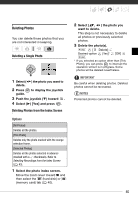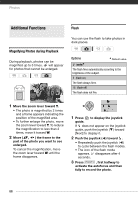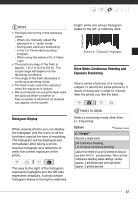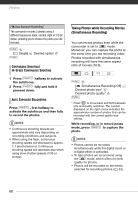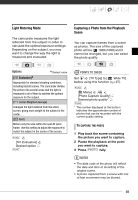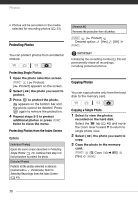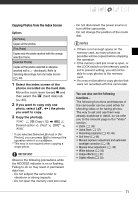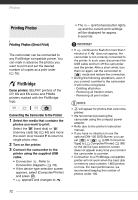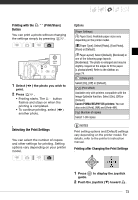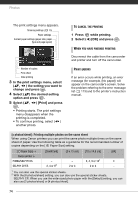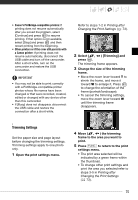Canon VIXIA HG20 VIXIA HG20 / VIXIA HG21 Instruction Manual - Page 70
Protecting Photos, Protecting Photos from the Index Screen, Copying Photos, Copying a Single Photo
 |
View all Canon VIXIA HG20 manuals
Add to My Manuals
Save this manual to your list of manuals |
Page 70 highlights
Photos • Photos will be recorded on the media selected for recording photos ( 33). Protecting Photos You can protect photos from accidental erasure. Protecting Single Photos 1 Open the photo selection screen. FUNC. [ Protect] [ Protect] appears on the screen. 2 Select ( ) the photo you want to protect. 3 Press to protect the photo. appears on the bottom bar and the photo cannot be deleted. Press again to remove the protection. 4 Repeat steps 2-3 to protect additional photos or press FUNC. twice to close the menu. Protecting Photos from the Index Screen Options [Individual Photos] Opens the same screen described in Protecting Single Photos ( 70). Continue from step 3 of that procedure to protect the photo. [Selected Photos] Protects all the photos selected in advance (marked with a checkmark). Refer to Selecting Recordings from the Index Screen ( 43). [Remove All] Removes the protection from all photos. FUNC. [ Protect] Desired option [Yes] FUNC. [OK] IMPORTANT Initializing the recording media ( 33) will permanently erase all recordings, including protected photos. Copying Photos You can copy photos only from the hard disk to the memory card. Copying a Single Photo 1 Select to view the photos recorded on the hard disk. Select the tab ( 40) and move the zoom lever toward T to return to single photo view. 2 Select ( ) the photo you want to copy. 3 Copy the photo to the memory card. FUNC. [ Copy ( )] [Yes] FUNC. 70