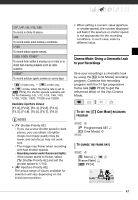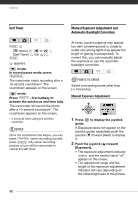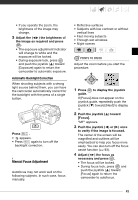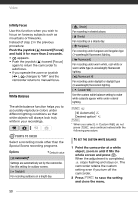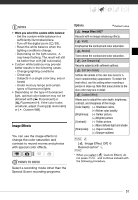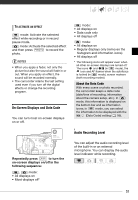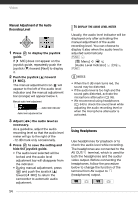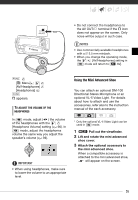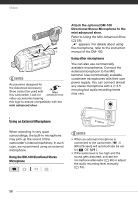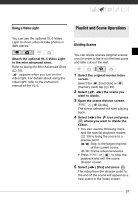Canon VIXIA HG20 VIXIA HG20 / VIXIA HG21 Instruction Manual - Page 52
Digital Effects, Setting, Applying, When you finish all
 |
View all Canon VIXIA HG20 manuals
Add to My Manuals
Save this manual to your list of manuals |
Page 52 highlights
Video TO SET THE CUSTOM IMAGE EFFECT 1 Press and select ( ) the custom setting options. 2 Adjust ( ) each setting as desired. 3 When you finish all the adjustments, press then FUNC. to save the setting and close the menu. Setting FUNC. [ Digital Effect Off] Desired fader/effect* FUNC. ** * You can preview the digital effect on the screen. **The icon of the selected digital effect appears. Applying Digital Effects Options Default value [ Digital Effect Off] Select this setting when you do not intend to use the digital effects. [ Fade Trigger], [ Wipe] Select one of the faders to begin or end a scene with a fade from or to a black screen. [ B&W]* Records movies and photos in black and white. [ Sepia]* Records movies and photos in sepia tones for an "old" look. [ Art] Select this effect to add "flavor" to your recordings. * Only these digital effects are available in mode. 1 Press guide. to display the joystick If does not appear on the joystick guide, repeatedly push the joystick ( ) toward [Next] to display it. 2 Push the joystick ( ) toward . • The icon of the selected effect turns green. • Push the joystick ( ) again to deactivate the digital effect (its icon will turn white again). TO FADE IN Activate the selected fader in record pause mode ( ), then press Start/Stop to start recording with a fade in. TO FADE OUT Activate the selected fader while recording ( ), then press Start/Stop to fade out and pause the recording. 52