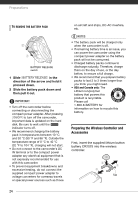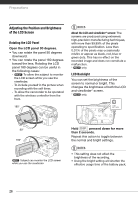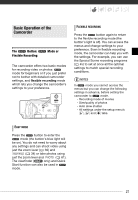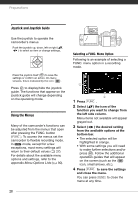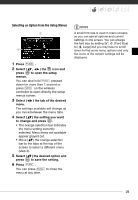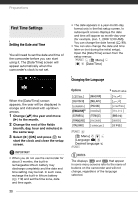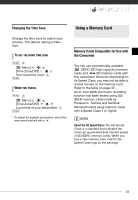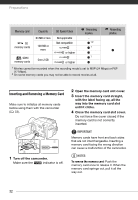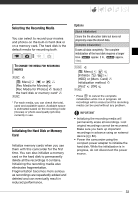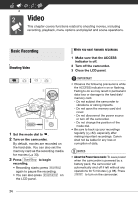Canon VIXIA HG20 VIXIA HG20 / VIXIA HG21 Instruction Manual - Page 29
Selecting an Option from the Setup Menus, to open the setup
 |
View all Canon VIXIA HG20 manuals
Add to My Manuals
Save this manual to your list of manuals |
Page 29 highlights
Selecting an Option from the Setup Menus 1 Press FUNC. . 2 Select ( , ) the icon and press to open the setup menus. You can also hold FUNC. pressed down for more than 1 second or press MENU on the wireless controller to open directly the setup menus screen. 3 Select ( menu. ) the tab of the desired The settings available will change as you move between the menu tabs. 4 Select ( ) the setting you want to change and press . • The orange selection bar indicates the menu setting currently selected. Menu items not available appear grayed out. • Move ( ) the orange selection bar to the tabs at the top of the screen to select a different menu (step 3). 5 Select ( ) the desired option and press to save the setting. 6 Press FUNC. . You can press FUNC. to close the menu at any time. NOTES A small font size is used in menu screens so you can see all options and current settings in one screen. You can enlarge the font size by setting [Font Size] to [ Large] but you may have to scroll down to find some menu options and only the icons of the current settings will be displayed. 29