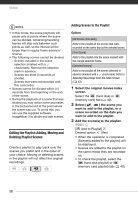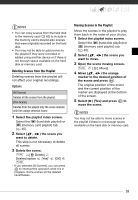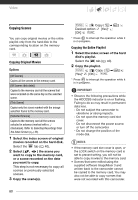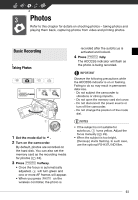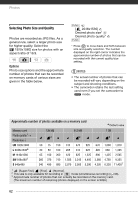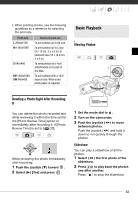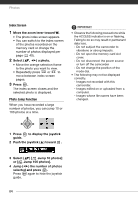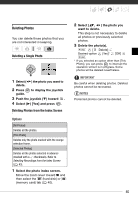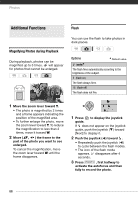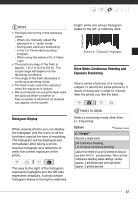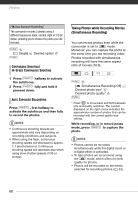Canon VIXIA HG20 VIXIA HG20 / VIXIA HG21 Instruction Manual - Page 63
Deleting a Photo Right After Recording It, Basic Playback, Viewing Photos, Slideshow
 |
View all Canon VIXIA HG20 manuals
Add to My Manuals
Save this manual to your list of manuals |
Page 63 highlights
• When printing photos, use the following guidelines as a reference for selecting the print size. Photo size L 2048x1536 M 1440x1080 S 640x480 LW 1920x1080, SW 848x480 Recommended use To print photos up to A4 size. To print photos up to L size (9 x 13 cm, 3.5 x 5 in.) or postcard size (10 x 14.8 cm, 4 x 6 in.). To send photos as e-mail attachments or to post on the Web. To print photos with a 16:9 aspect ratio. Wide-sized photo paper is required. Basic Playback Viewing Photos Deleting a Photo Right After Recording It You can delete the photo recorded last while reviewing it within the time set for the [Photo Review Time] option or immediately after recording it, if [Photo Review Time] is set to [ Off]. While reviewing the photo immediately after recording: 1 Push the joystick ( ) toward . 2 Select ( ) [Yes] and press . 1 Set the mode dial to . 2 Turn on the camcorder. 3 Push the joystick ( ) to move between photos. Push the joystick ( ) and hold it down to run quickly through the photos. Slideshow You can play a slideshow of all the photos. 1 Select ( ) the first photo of the slideshow. 2 Press / to play back the photos one after another. Press to stop the slideshow. 63