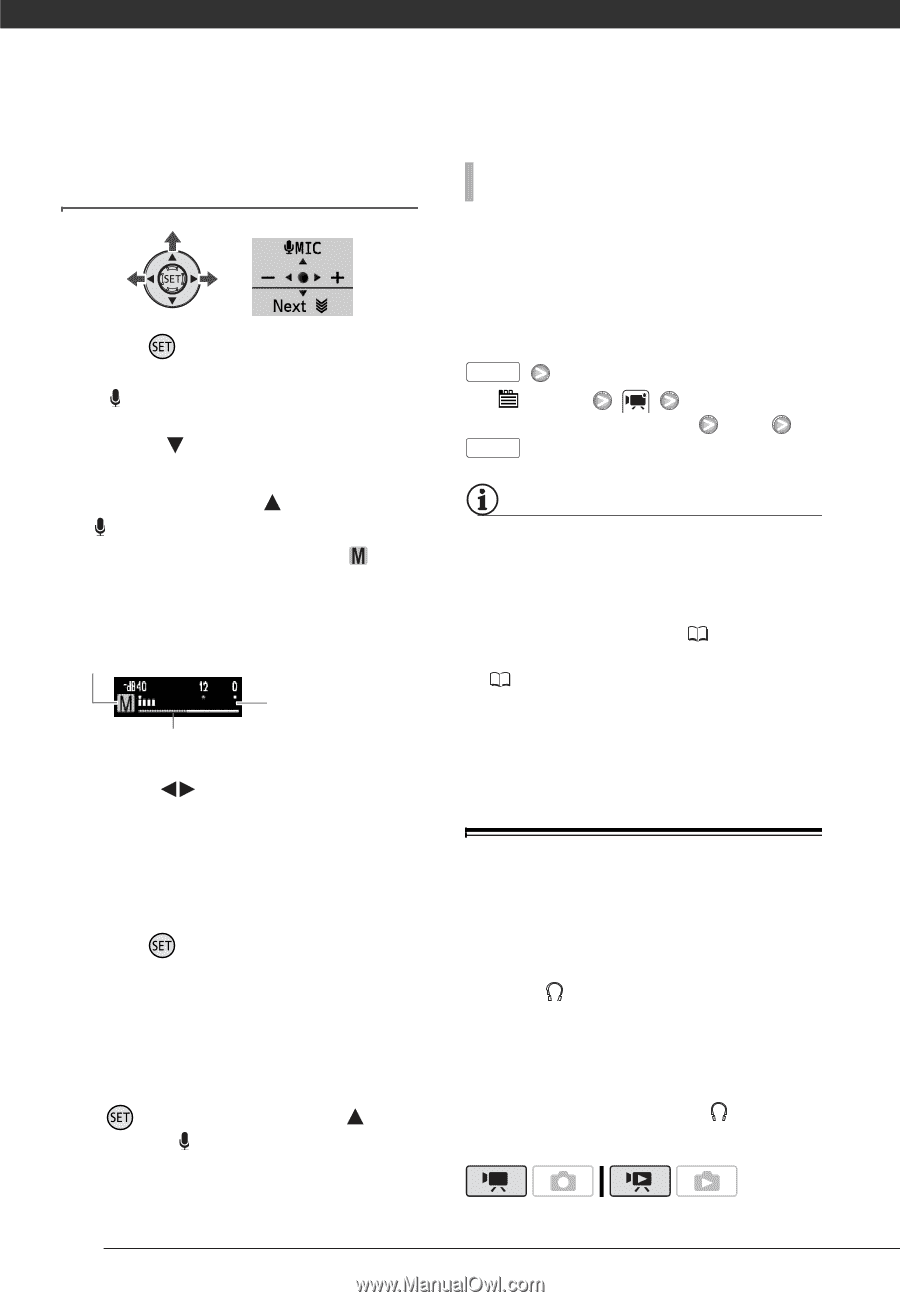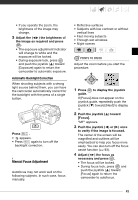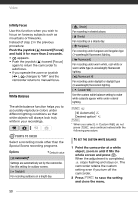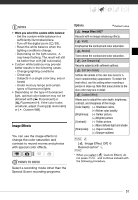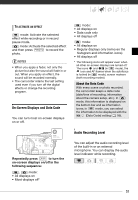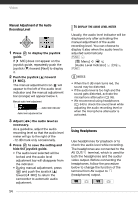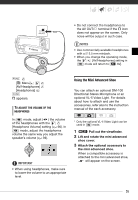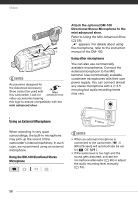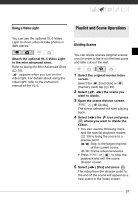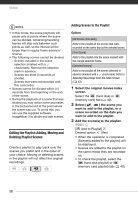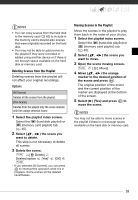Canon VIXIA HG20 VIXIA HG20 / VIXIA HG21 Instruction Manual - Page 54
Manual Adjustment of the Audio Recording Level, Using Headphones, to save the setting
 |
View all Canon VIXIA HG20 manuals
Add to My Manuals
Save this manual to your list of manuals |
Page 54 highlights
Video Manual Adjustment of the Audio Recording Level 1 Press guide. to display the joystick If [ MIC] does not appear on the joystick guide, repeatedly push the joystick ( ) toward [Next] to display it. 2 Push the joystick ( ) toward [ MIC]. The manual adjustment icon will appear to the left of the audio level indicator and the manual adjustment bar (orange) will appear below it. Manual audio level adjustment Audio level indicator Audio level adjustment bar 3 Adjust ( ) the audio level as necessary. As a guideline, adjust the audio recording level so that the audio level meter will go to the right of the -12 dB mark only occasionally. 4 Press to save the setting and hide the joystick guide. • The audio level selected will be locked and the audio level adjustment bar will disappear from the indicator. • During manual adjustment, press and push the joystick ( ) toward [ MIC] to return the camcorder to automatic audio adjustment. 54 TO DISPLAY THE AUDIO LEVEL METER Usually, the audio level indicator will be displayed only after activating the manual adjustment of the audio recording level. You can choose to display it also when the audio level is adjusted automatically. FUNC. [ Menu] [Audio Level Indicator] [On] FUNC. NOTES • When the 0 dB mark turns red, the sound may be distorted. • If the audio level is too high and the sound gets distorted, activate the microphone attenuator ( 95). • We recommend using headphones ( 54) to check the sound level while adjusting the audio recording level or when the microphone attenuator is activated. Using Headphones Use headphones for playback or to check the audio level while recording. The headphones are connected to the AV OUT/ terminal, which is used for both the headphones and the audio/ video output. Before connecting the headphones, follow the procedure below to change the function of the terminal from AV output to (headphones) output.