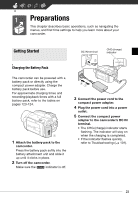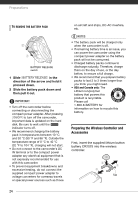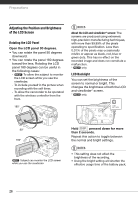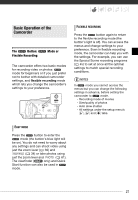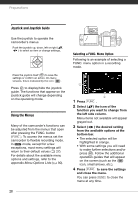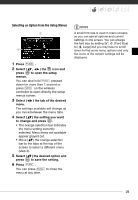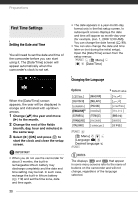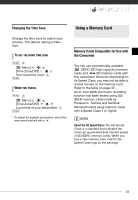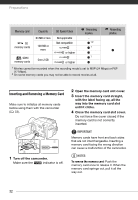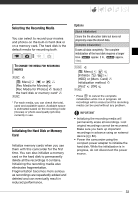Canon VIXIA HG20 VIXIA HG20 / VIXIA HG21 Instruction Manual - Page 28
Joystick and Joystick Guide, Using the Menus, Selecting a FUNC. Menu Option
 |
View all Canon VIXIA HG20 manuals
Add to My Manuals
Save this manual to your list of manuals |
Page 28 highlights
Preparations Joystick and Joystick Guide Use the joystick to operate the camcorder's menus. Push the joystick up, down, left or right ( , ) to select an item or change settings. Press the joystick itself ( ) to save the settings or confirm an action. On menu screens, this is indicated by the icon . Press to display/hide the joystick guide. The functions that appear on the joystick guide will change depending on the operating mode. Using the Menus Many of the camcorder's functions can be adjusted from the menus that open after pressing the FUNC. button ( FUNC. ). To access the menus set the camcorder to flexible recording mode. In mode, except for a few exceptions, most menu settings will return to their default values ( 27). For details about the available menu options and settings, refer to the appendix Menu Options Lists ( 90). Selecting a FUNC. Menu Option Following is an example of selecting a FUNC. menu option in a recording mode. 1 Press FUNC. . 2 Select ( ) the icon of the function you want to change from the left side column. Menu items not available will appear grayed out. 3 Select ( ) the desired setting from the available options at the bottom bar. • The selected option will be highlighted in orange. • With some settings you will need to make further selections and/or press . Follow the additional operation guides that will appear on the screen (such as the icon, small arrows, etc.). 4 Press FUNC. to save the settings and close the menu. You can press FUNC. to close the menu at any time. 28